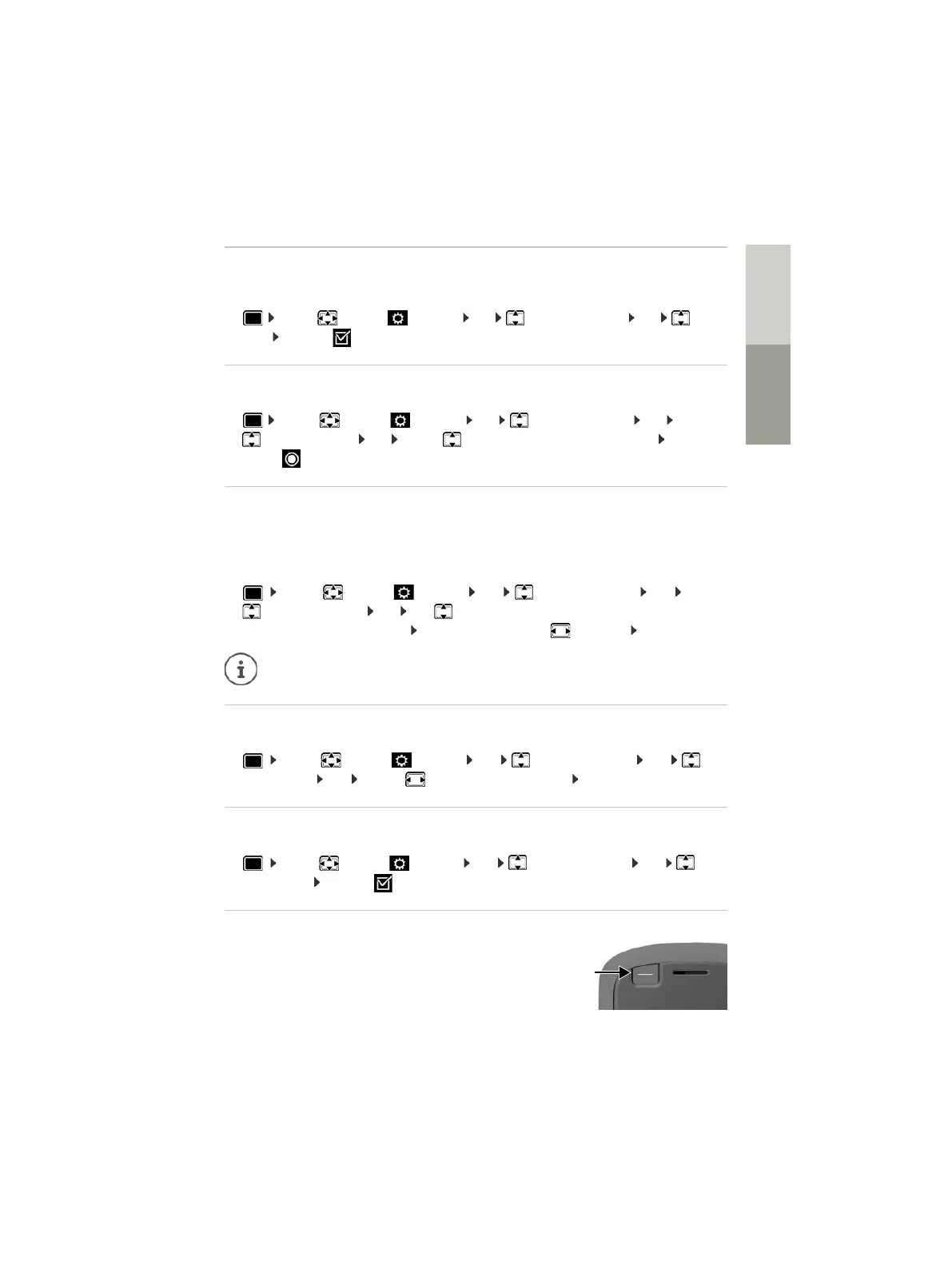121
Handset
DeutschEnglish
Large font
Show text and icons in call lists and in the directory in a larger size in order to improve legibility.
Only one entry is shown in the display and names are abbreviated if necessary.
¤ . . . use to select Settings OK Display & Keypad OK Large
Font Change ( = on)
Colour scheme
You can choose from a range of colour combinations for the display.
¤ . . . use to select Settings OK Display & Keypad OK
Colour Schemes OK . . . use to select the desired colour scheme
Select ( = selected)
Display backlight
The display backlight always illuminates when the handset is taken out of the base station/
charging cradle or when a key is pressed. Any digit keys that are pressed appear on the display
for pre-dialling.
Switch the display backlight on/off when in idle status:
¤ . . . Use to select Settings OK Display & Keypad OK
Display Backlight OK Use to select when the setting is applied (In Charger /
Out of Charger / In Talk State) Select in each case with On or Off Save
Keypad illumination
The keypad has 5 levels of brightness to choose from.
¤ . . . use to select Settings OK Display & Keypad OK Key
Illumination OK . . . use to select Brightness (1 - 5) Save
Activating/deactivating automatic keypad lock
Automatically lock the keypad when the handset has been in idle status for around 15 seconds.
¤ . . . use to select Settings OK Display & Keypad OK Auto
Keypadlock Change ( = on)
Assigning the Functions key
Assign one of the following functions to the Functions key in the
top left of the handset.
The handset's standby time may be significantly reduced if the display backlight is
switched on.
QuickDial The phone number assigned to the key is dialled.
