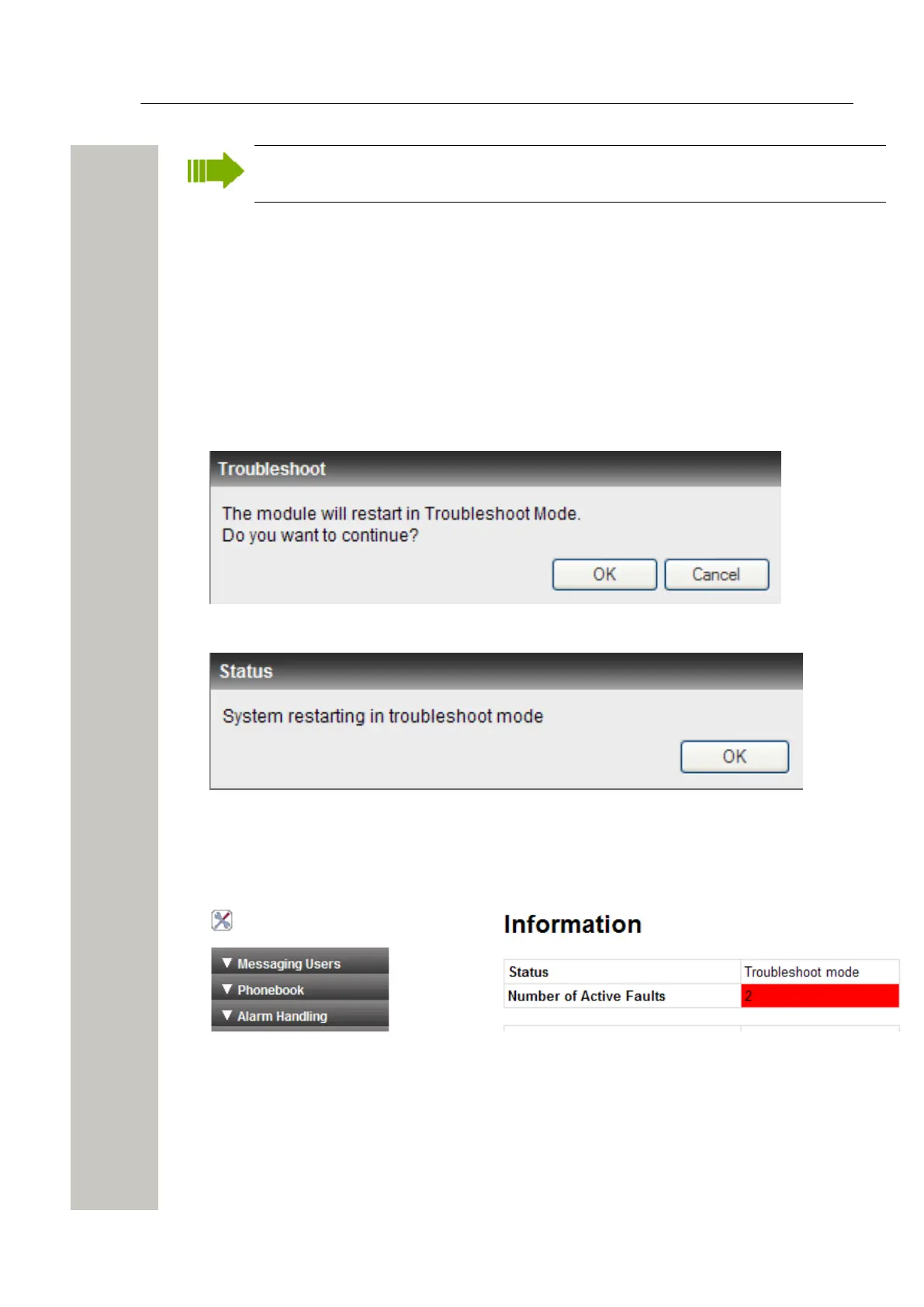Troubleshooting Guide
Troubleshooting from Boot Mode
For faults in the application running on the module, refer to the applicable Installation and
Operation Manual.
Troubleshooting from Boot Mode
Via the Troubleshoot button in the Boot Mode GUI, you get access to the application's web in-
terface (no applications are running) and will be able to see logs and other information. When
troubleshooting, it is always a good idea to examine the log files, since they provide additional in-
formation that may prove useful. When reporting an error to your supplier, always include the ap-
propriate log file.
1) Enter Boot Mode, see Set the Module in Boot Mode on page 31.
2) Click the Troubleshoot button.
3) Click “OK” in the Troubleshoot dialogue window.
Figure 32: Troubleshoot window
Figure 33: Troubleshoot window
The system will restart in troubleshoot mode within approximately 5 minutes. The browser re-
freshes to the application's GUI automatically.
4) Access the application’s Configuration page.
Figure 34: Application’s Configuration page
5) Select Other Settings > Advanced Configuration. You will now be able to perform troubleshoot
actions and view system information, logs etc.
A31003-M2000-J109-01-7631, 30/06/2020
Wireless Service Gateway WSG, Installation Guide 39
