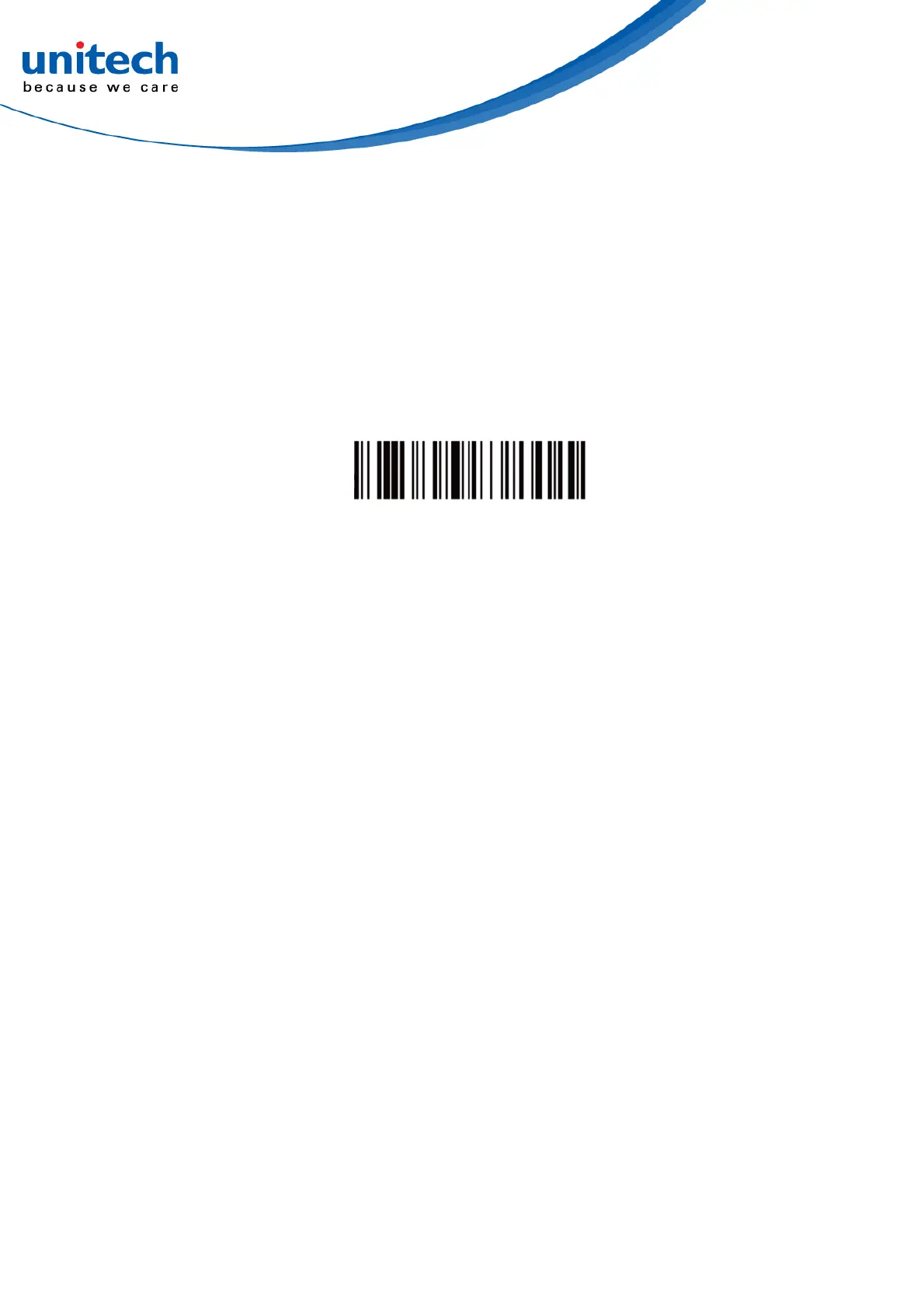-14- © 2018 unitech Electronics Co., Ltd. All rights reserved.
unitech is a registered trademark of unitech Electronics Co., Ltd.
MS652 User’s Manual
2.1.2 Pairing with Mobile Devices (w/o NFC)
Step 1. Go to your host device settings and turn the Bluetooth function on.
Step 2. MS652 will automatically enter BT pairing mode.
Step 3. The MS652 will appear on your device as “MS652-XXXX.”
Step 4. Select “MS652-XXXX.”
Step 5. Open a word processing program such as Microsoft Word or
Notepad and scan the following barcode. If the word “unitech”
appears on the screen you have successfully installed your scanner.
2.1.3 Pairing with PC / Notebook (BT HID Mode)
Step 1. Open “Devices and Printers” by clicking the Start button and then, on
the Start menu, clicking Devices and Printers.
Step 2. MS652 will automatically enter BT pairing mode.
Step 3. Click “Add a device,” and then follow the instructions.
Step 4. Click the Bluetooth enabled device (MS652-[XXXX]) you want to add
to your computer, and then click Next. If you don't see the device you
want to add, make sure the device is turned on and discoverable.
If you just turned on the device, it may take Windows several seconds
to detect it.