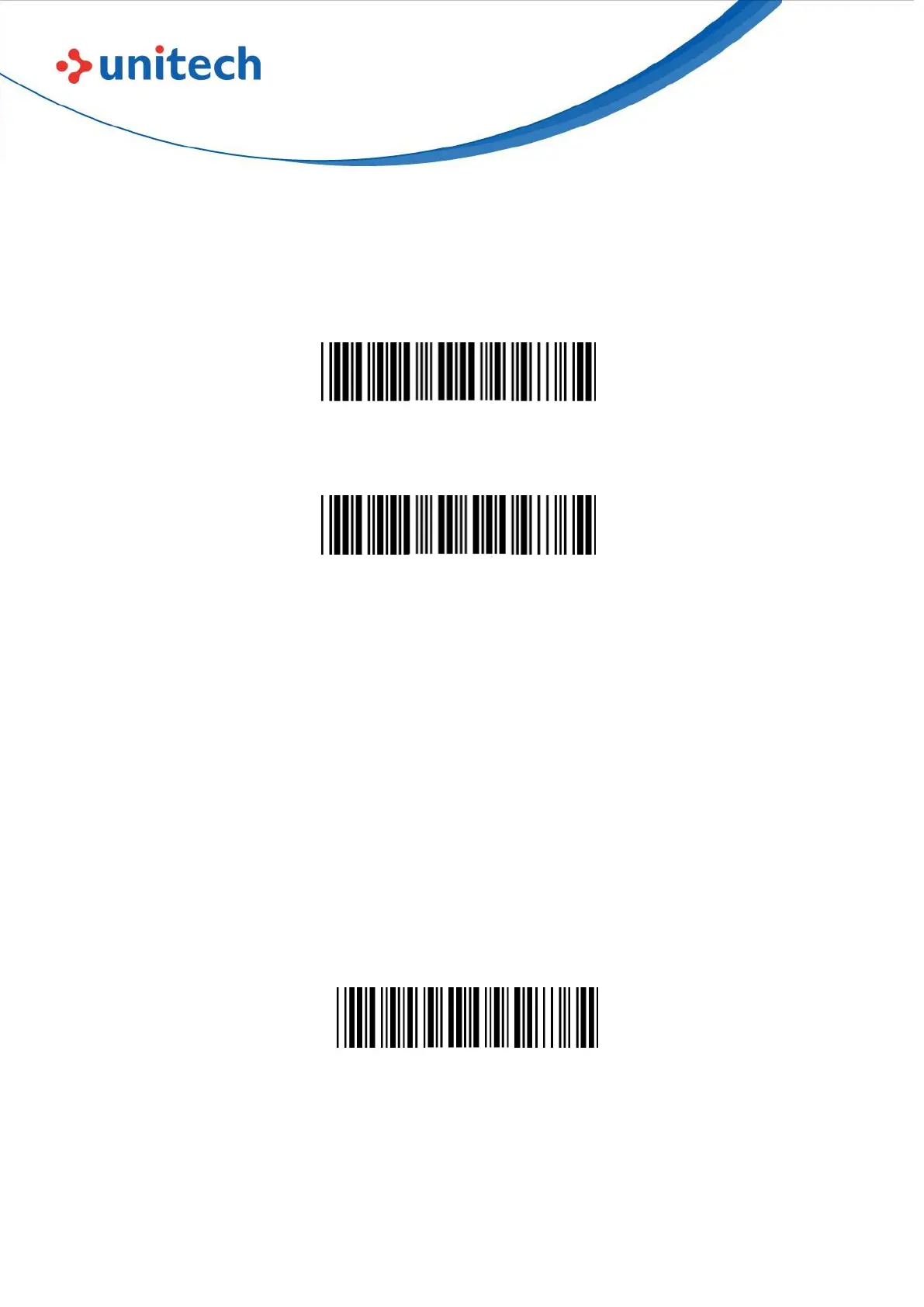24
© 2022 Unitech Electronics Co., Ltd. All rights reserved.
Unitech is a registered trademark of Unitech Electronics Co., Ltd.
All product and company names are trademarks, service marks, or registered trademarks of their respective owners
2.8.2 BT SPP
1. Press the scan button to power up the scanner.
2. Scan “Disconnect”, the scanner will emit two beeps.
Disconnect
3. Scan “BT SPP”, the scanner will emit two beeps.
BT SPP
4. Select “Wireless Scanner” from discovered device list.
5. If Bluetooth application prompts you to enter a pincode, enter “1234” from
the host.
6. Enter serial communication software on your host and open the port
occupied by the scanner.
7. The scanner will emit two beeps as indication that the Bluetooth connection
has established successfully.
Set SPP Pincode
By default, the pincode under BT SPP profile for the scanner is “1234”. It is
configurable up to 8 numbers.
Set SPP Pincode
Example: Set SPP Pincode to 0000.
Step1: Scan “Set SPP Pincode”
Step2: Scan “0” “0” “0” “0” in Appendix – Numbers
Step3: Scan “Set SPP Pincode”