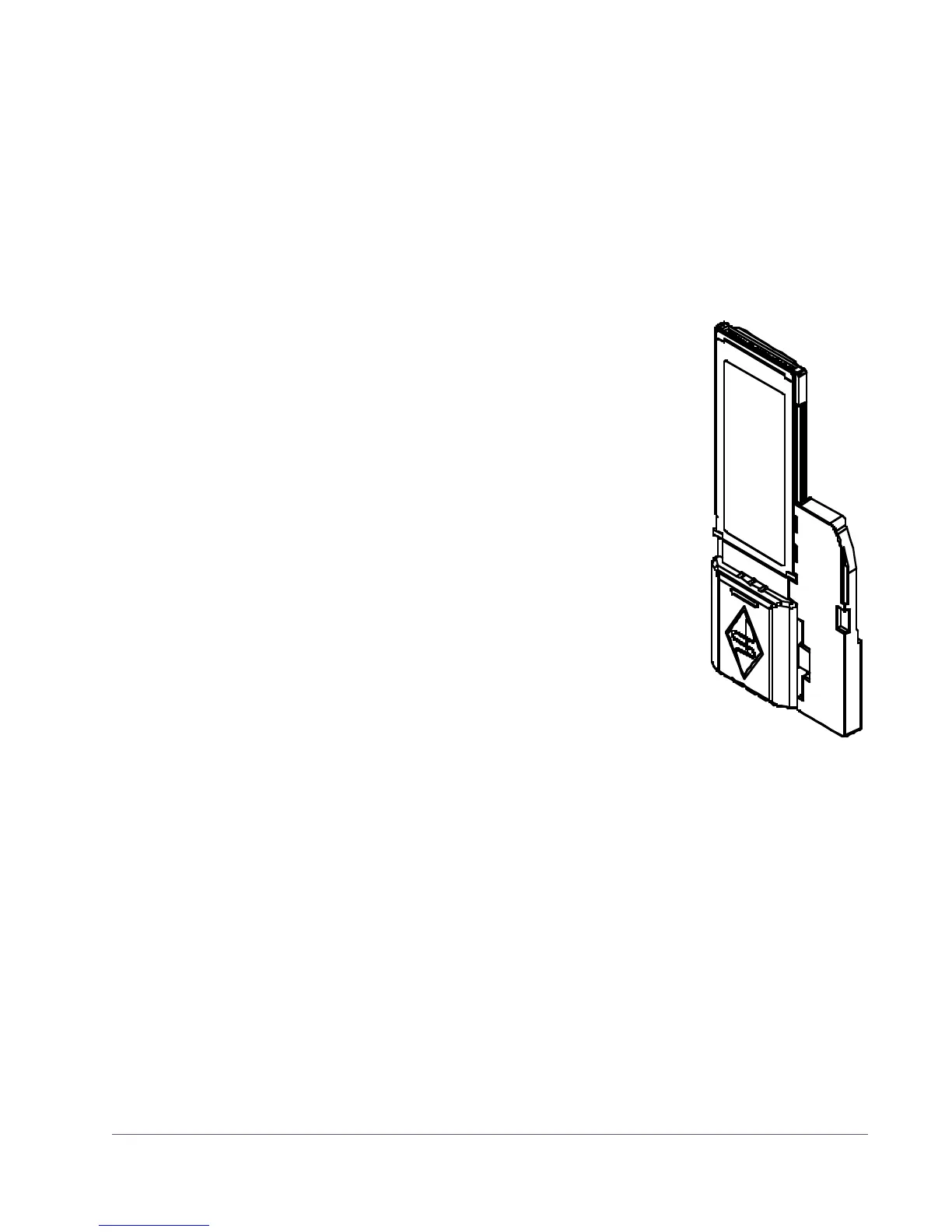UAD Powered Plug-Ins Manual - 117 - Chapter 10: UAD ExpressCard Products
Software Updates
The CD-ROM in the retail package may not contain the latest UAD software.
Please check our website for software updates:
• http://www.uaudio.com/support/uad/downloads/
• If the UAD software is already installed, the UAD Meter & Control Panel has
a convenient button that links to the updates page (“Check for Updates” on
page 65).
ExpressCard/34
to
ExpressCard/54
Adapter
The UAD-2 SOLO/Laptop device uses the Express-
Card/34 form factor. When the device is installed in
systems with the wider ExpressCard/54 slot, the en-
closed ExpressCard/34 to ExpressCard/54 adapter
should be used for the most reliable connection.
The adapter has two tabs on the bottom and one in the
middle that snap into place on the SOLO/Laptop de-
vice.
To install the ExpressCard/34 to ExpressCard/54 Adapter:
1.
Line up the bottom two tabs on the adapter with the
corresponding holes on the SOLO/Laptop device.
The wide end of the adapter aligns with the non-con-
nector end of the ExpressCard.
2. Snap in the middle tab and the adapter will click into
place. Done!
To remove the adapter, snap it off by holding the SOLO/Laptop device and
gently bending the adapter down.
Inserting the
SOLO/Laptop
Note: The UAD-2 SOLO/Laptop device may be inserted before or after the
system is booted.
Important: Install the UAD software before inserting the device.
To install the UAD-2 SOLO/Laptop device:
1.
Ensure that UAD v5.3.1 (or higher) software is already installed and that
the system was restarted after software installation.
2. Ensure that all audio plug-in host software is quit.
