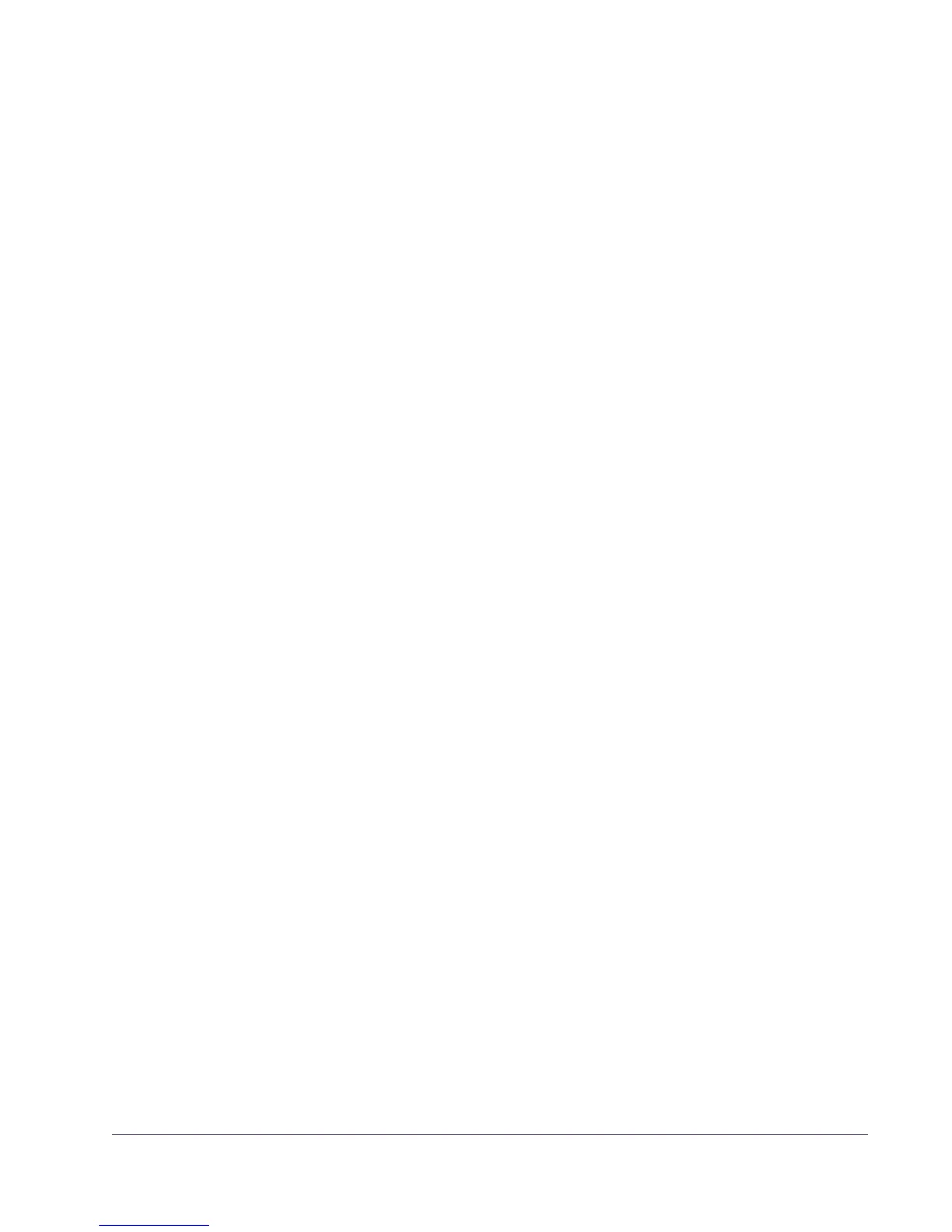UAD Powered Plug-Ins Manual - 123 - Chapter 10: UAD ExpressCard Products
UAD–Xpander Connections
This section describes how to set up the UAD–Xpander and connect it to the
computer. Hardware installation is the same for all platforms.
Power Down! Before connecting the UAD–Xpander to your computer, make sure both sys-
tems are completely powered down.
Important: Because the Xpander drivers are loaded during startup, merely
putting the system to hibernate or sleep is insufficient.
To connect the UAD–Xpander components:
1.
Power down the host computer, and make sure the UAD–Xpander power
switch is in the Off position.
2. Connect one end of the UAD Link cable to the UAD ExpressCard (the con-
nector is keyed so it cannot be incorrectly inserted).
3. Connect the other end of the UAD Link cable to the UAD–Xpander chassis
(the connector is keyed so it cannot be incorrectly inserted).
4. Select a suitable location for the UAD–Xpander chassis (see “Xpander In-
stall Location” on page 122).
5. Insert the UAD ExpressCard fully into the ExpressCard/34 or Express-
Card/54 expansion slot on the host computer until it is firmly seated.
6. Connect the AC end of the power supply unit to the AC wall socket. If you
need a different AC connector for your country, remove the attached con-
nector and replace it with one of the supplied alternate connectors.
7. Connect the DC end of the power supply to the UAD–Xpander chassis. You
can loop the power cable through the hook on the chassis to reduce cable
strain and the chance of accidental disconnection.
UAD–Xpander connections are now complete.
If the UAD Powered Plug-Ins software is already installed (“UAD Software In-
stallation” on page 28), you are now ready to use the UAD–Xpander. Refer
to “Using UAD–Xpander” on page 124.
Xpander Operation
After UAD Powered Plug-Ins software v4.7.1 (or higher) is installed and the
UAD–Xpander is connected to the notebook computer or desktop computer
via UAD–Xtenda, the system is ready to be powered up and used.
