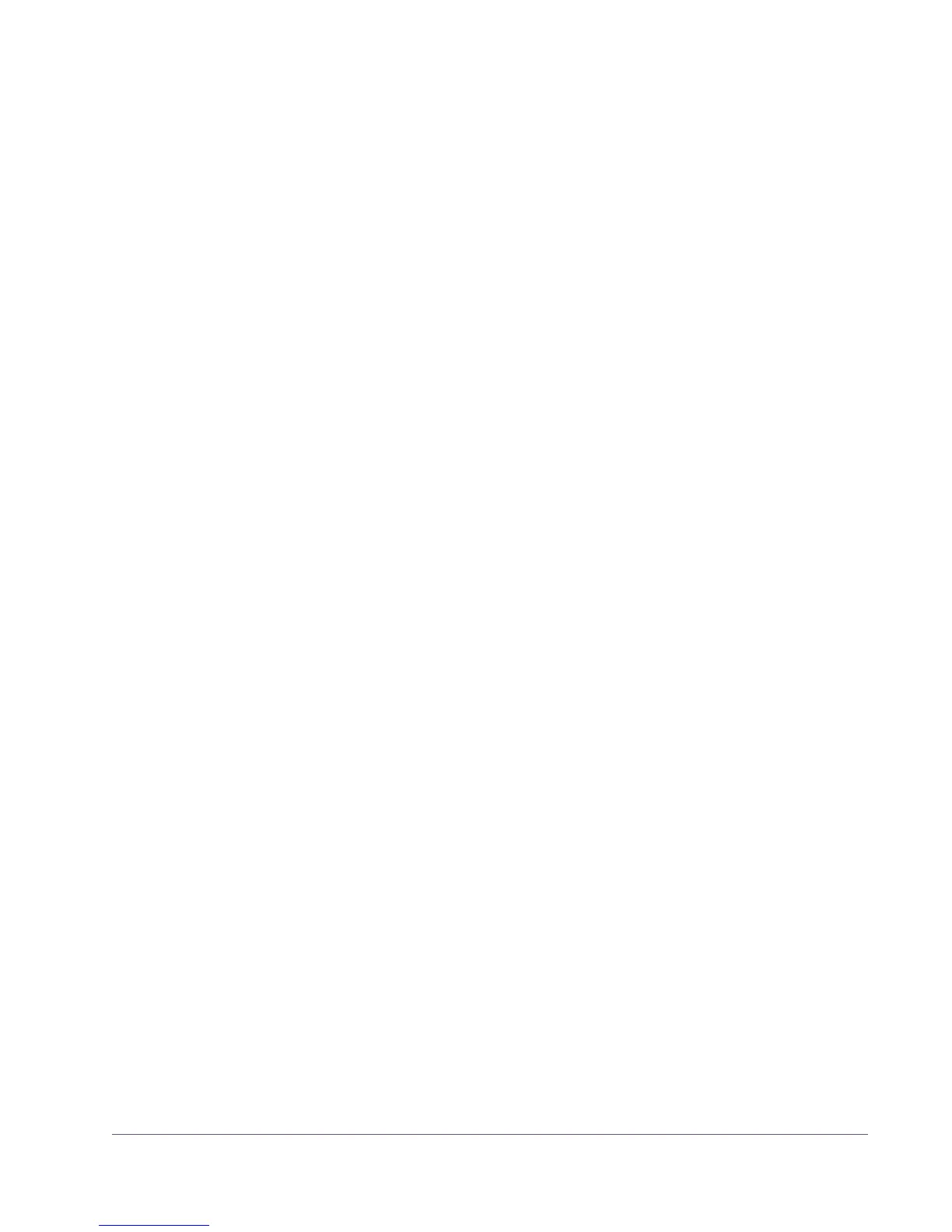UAD Powered Plug-Ins Manual - 77 - Chapter 6: UAD Meter & Control Panel
On multi-processor machines Live Mode forces all plug-ins on tracks with UAD
plug-ins (and any aux/buses fed by those tracks) to run on one processor
only. To allow host-based (native) plug-ins to run on all processors under these
conditions, deactivate this setting.
Note: Changes to this setting do not take effect until all open sessions con-
taining UAD plug-ins are reloaded.
User Interface
Settings
Controls Mode
This setting determines how UAD Powered Plug-In parameter knobs respond
to adjustment. Three control modes are offered: Circular, Relative Circular,
and Linear. Select the desired mode from the drop menu.
Note: To increase resolution when in adjusting rotary controls in circular and
relative circular modes, increase the radius of the mouse relative to the knob
while dragging (i.e. move the mouse farther away from the knob while drag-
ging in a circular motion).
Linear (slider)
In Linear mode, the knob is adjusted by dragging horizontally or vertically
instead of by rotating. This behavior is similar to moving a physical fader.
Circular (jump)
In Circular mode, the software knobs behave similar to physical rotary knobs.
Values are changed by clicking on the knob then rotating in a circular direc-
tion. When the edge of the knob is clicked, the parameter value jumps to the
mouse position.
Relative Circular (grab)
Relative Circular mode operates similar to Circular mode, but the knob value
does not jump to the mouse position when clicked. Instead, the knob value is
modified relative to its original value.
In this mode you can click anywhere on the knob to make an adjustment orig-
inating at the original value. You don’t have to click on the current knob po-
sition.
Use Host Mode
When Use Host Mode is checked, the control mode set within the host appli-
cation preferences is used if this feature is supported by the host. This setting
forces the host to override the control mode set in the UAD user interface set-
tings.