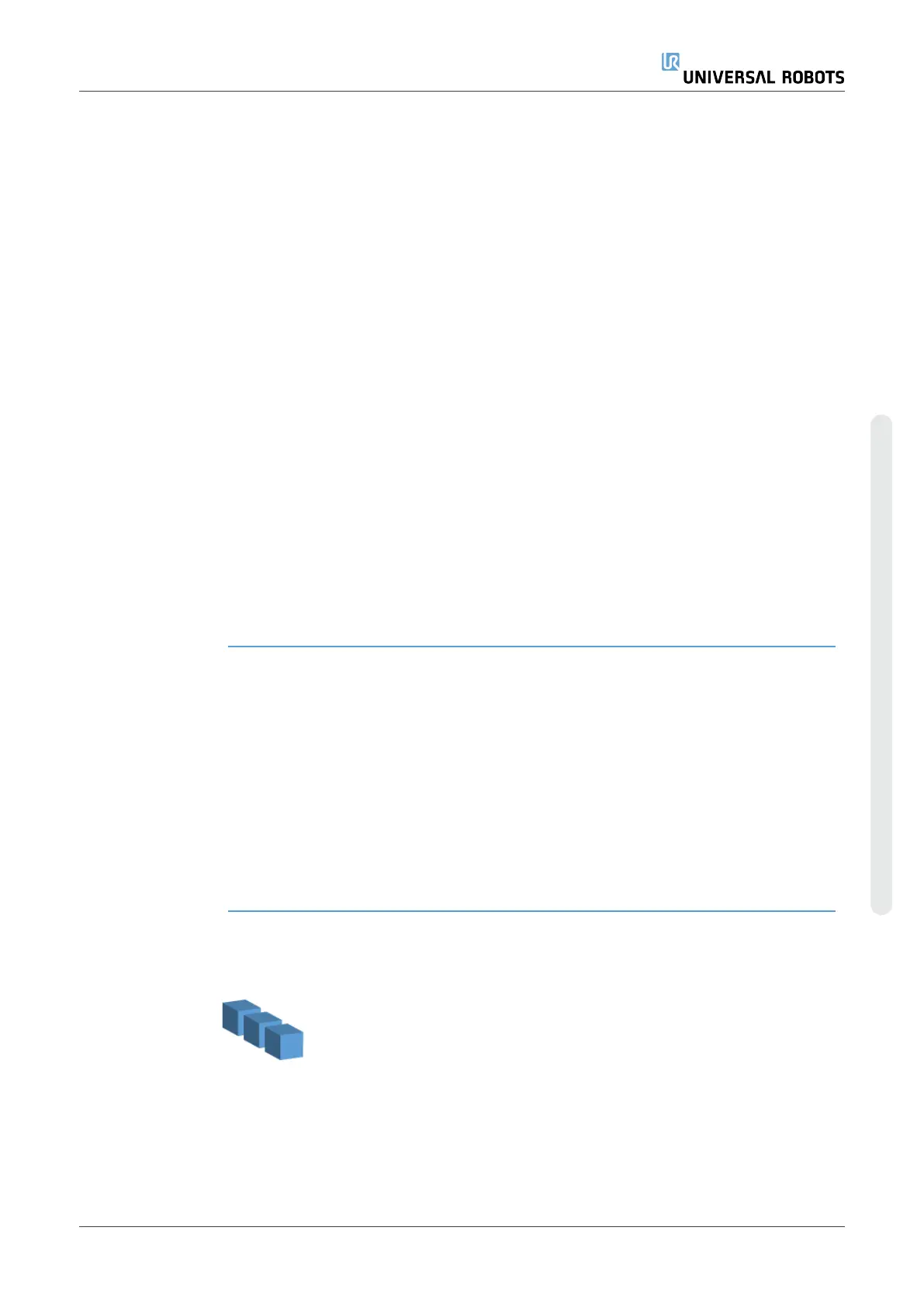(A) Separator
Wizard
1. Tap the Separator Action node on the Program Tree.
2. On the Separator Action screen, tap Next.
3. Tap the Move Here button and hold the Auto button or use the Manual button to
move the robot to the Separator Point. Tap the Continue button. Tap Next.
4. Tap Set Waypoint to teach the Approach Waypoint (see ). Tap Next.
5. Repeat Step 3.
6. Tap Set Waypoint to teach the Exit Waypoint (see ). Tap Next.
7. Tap Finish.
8. You can now add appropriate action nodes in the Pick Up Separator, Drop Off
Separator, and Tool Action folders in the Program Tree.
(B) Manual
Configuration
1. Tap the Separator Action node on the Program Tree.
2. On the Separator Action start screen, tap Manual Configuration.
3. Move the robot to the Separator Point by tapping Move to Separator Point.
4. Tap the Approach node in the Program Tree to teach the robot the Approach
Waypoint (see ).
5. Tap the Separator Action node in the Program Tree. Repeat Step 3.
6. Tap the Exit node in the Program Tree to teach the robot the Exit Waypoint (see
).
7. You can now add appropriate action nodes in the Pick Up Separator, Drop Off
Separator, and Tool Action folders in the Program Tree.
Options to
Customize A
Palletizing
Program
You can customize your palletizing program in the following ways:
•
If your pallet needs to be adjusted or re-positioned after you have created a
palletizing program, you only need to re-teach the pallet Feature (see ) because
the palletizing sequence is fixed relative to the Feature. Thus, all other program
components automatically adjust to the newly taught position.
•
You can edit the properties of the move commands (see ).
•
You can change the speeds and blends radii (see ).
•
You can add other program nodes to the At Each Item sequence or the
Separator Action sequence.
Positions
Line
To teach the positions, select each item in the Program Tree:
•
StartItem1
•
EndItem1
Insert the number of items in your sequence using the Items text box
at the bottom of the screen.
User Manual 261 UR10e
Copyright © 2009–2024 by UniversalRobotsA/S. All rights reserved.
