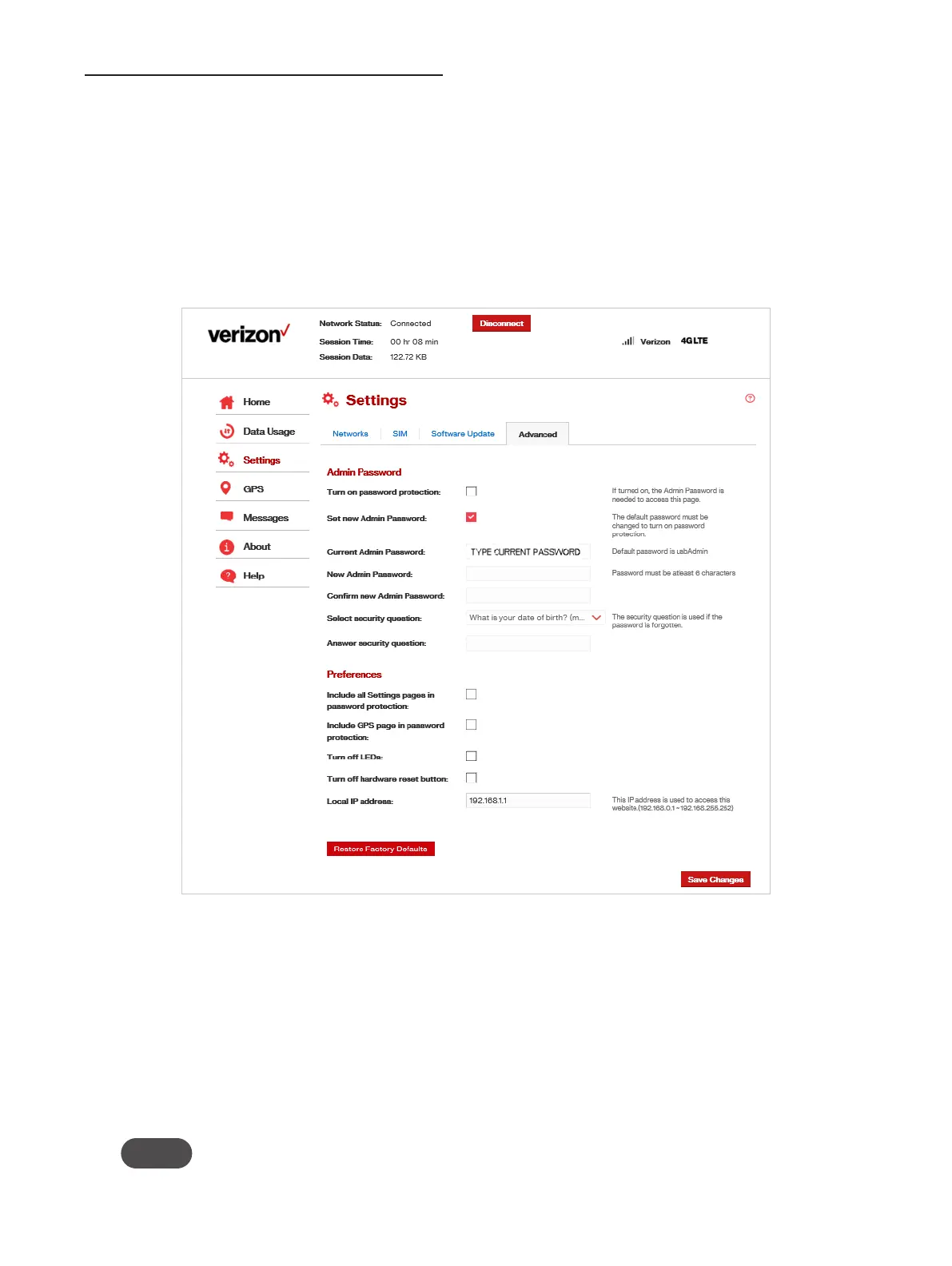22
Change USB730L Web UI Admin Password
Clicking on Turn on password protection enables password protection in the modem. Use the
remainder of the Admin Password section of the Advanced page to change the Admin Password.
This is the password you use to Sign In to Settings.
To change the Admin Password used to sign In to your modem:
➊ Select Set new Admin Password checkbox.
➊ Enter your current Admin password in the Current Admin Password box. The default Admin
password is admin.
USB730L Settings - Set New Admin Password
➋ Enter your new password in the New Admin Password box.
➌ Re-enter your new password in the Confirm new Admin password box.
➍ Select a security question from the Select security question drop down menu.
➎ Enter the answer to the selected security question in the Answer Security Question eld.
➏ Click Save Changes to accept, then click Confirm on the warning pop-up window.
NOTE The USB730L will restart when you click Confirm.
➐ A message displays conrming that your password has been changed.