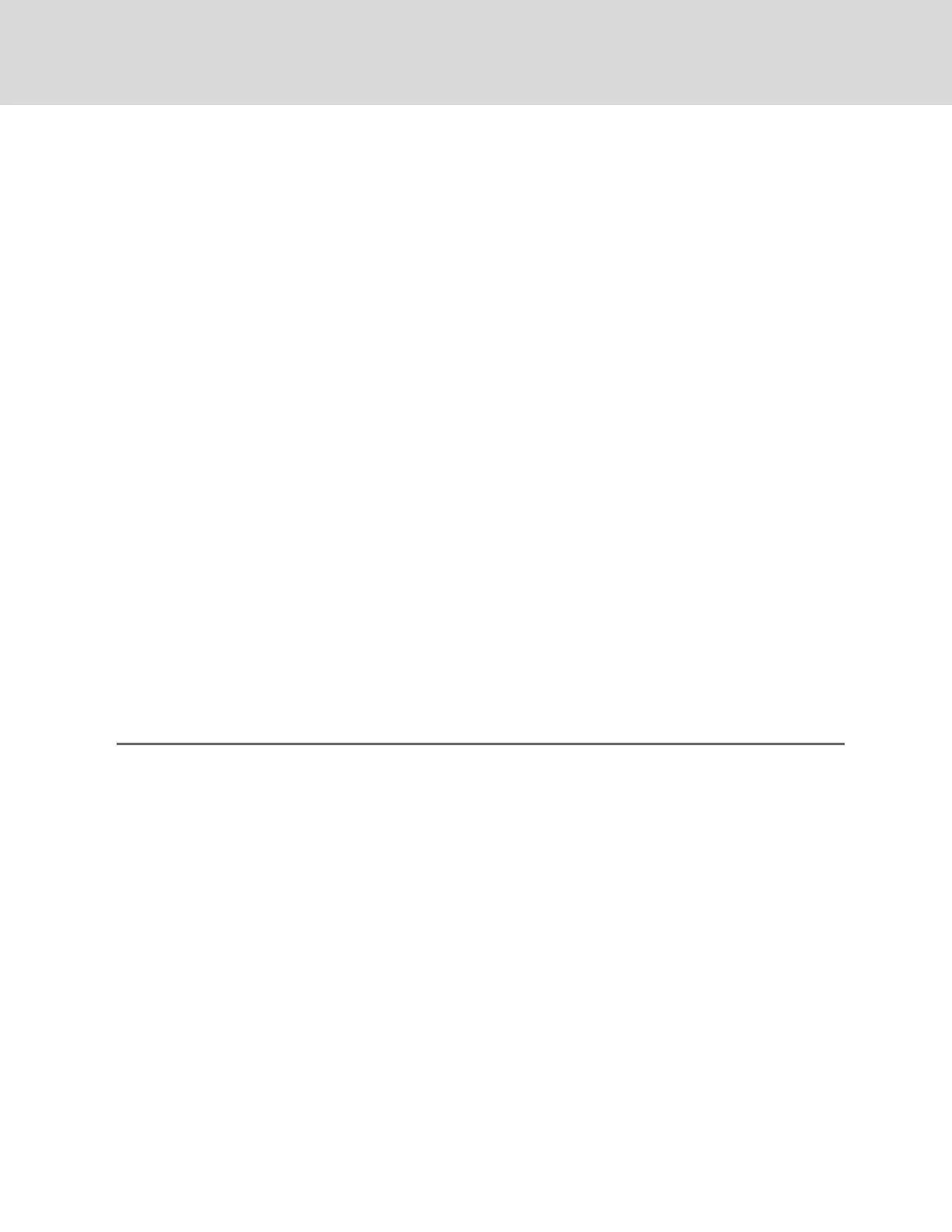4.4.1 Startup Screen
When the GXT4 is starting up, it initiates a self-test and displays the start-up screen about 10 seconds.
After about 10 seconds, the LCD shows one of the "On" screens. The screen shown depends on whether or
not input power is available.
• When input power is available: TURN ON UPS.
• When input power is not available: ACNOTAVAILABLESTARTONBATTERY?
To turn On the UPS, press the Up or Down button to select YES and press the Enter button. The UPS will
start up, the LCD will display UPS STARTING and then START SUCCESSFUL after the UPS is turned On.
4.4.2 Default Screen
Press any button in the START SUCCESSFUL screen to enter the default interface.
NOTE: Values shown in the default screen will vary depending on installation andconfiguration.
In the default screen, the LCD shows the UPS model, output parameters, input parameters, battery
capacity with run time estimate and load percentage. The UPS operation mode (online/inverter, ECO,
Battery or Bypass) will be indicated by the LED indicators.
If no control button (ESC, Up, Down, Enter) is pressed for 2 minutes, the LCD will enter the screen-saver
mode (back light turns off). It will remain off until a control button is pressed.
4.4.3 Main Menu Screen
Press the Enter button in the default screen to enter the MAIN MENU screen.
To select a sub menu, press the Up or Down button to move the cursor to the required item, then press
the Enter button to enter its sub menu or set its parameter.
Menu options
STATUS Screen
In the MAIN MENU screen, select STATUS to enter the Status Screen, displaying OUTPUT, LOAD,
INPUT, BATTERY and TIME SINCE STARTUP.
CONFIGURATION Screen
Select MAIN MENU > CONFIGURATION to enter the Configuration menu
In the CONFIGURATION screen, press the Up or Down button to move the cursor to the required
item, then press the Enter button to enter a sub menu or set its parameters.
UPS Screen
Select MAIN MENU > CONFIGURATION > UPS to enter the UPS screen. This menu has six screens.
Press the Up or Down button to move the cursor to the required item, and press the Enter button to
confirm the settings.
Vertiv | Liebert® GXT4™ Installer/User Guide
30
