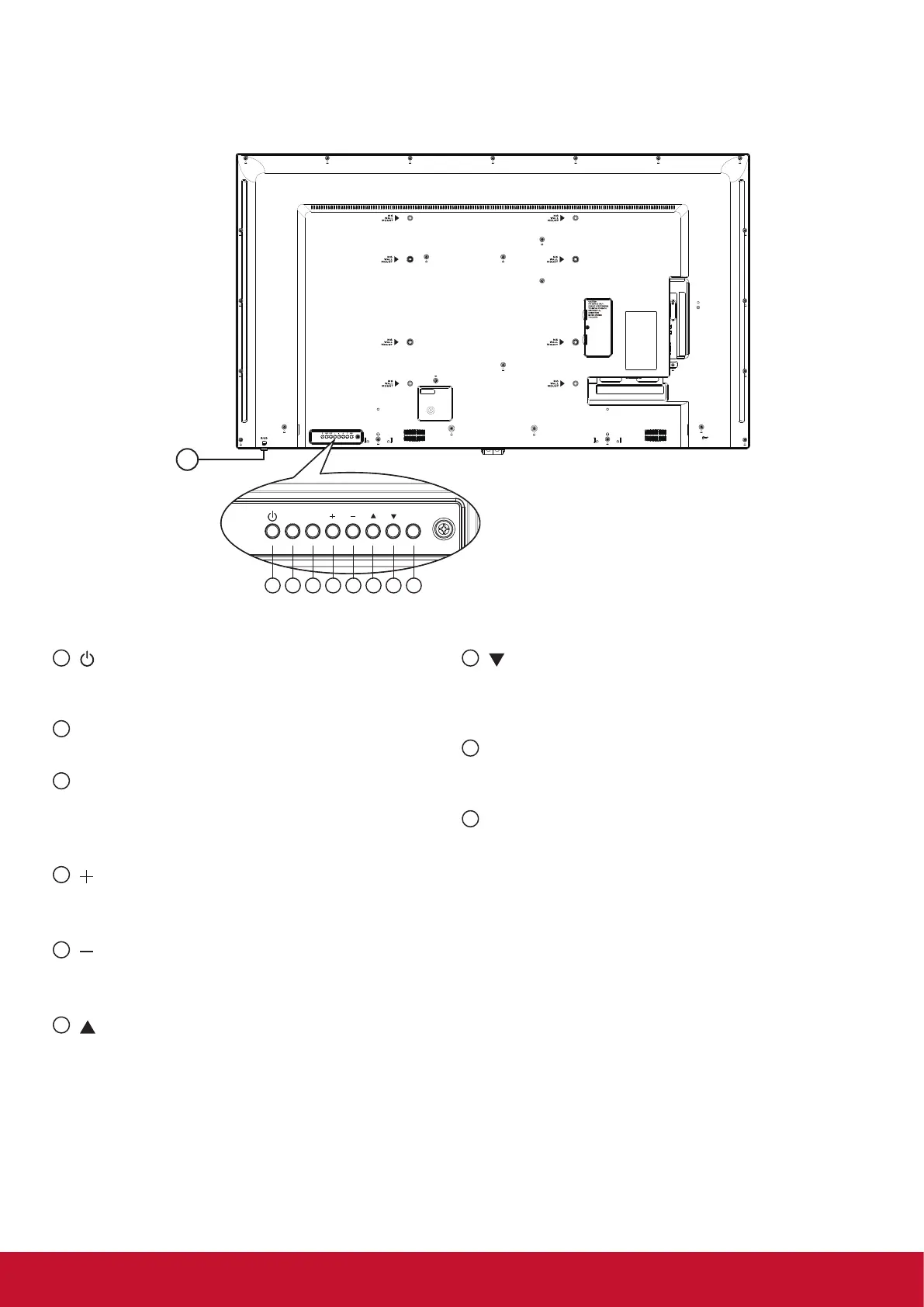4
2. Parts and Functions
2.1. Control Panel
1 2 3 4 5 6 7 8
9
1
[ ] button
Use this button to turn the display on or put the
display to standby.
2
[MUTE] button
Switch the audio mute ON/OFF.
3
[INPUT] button
Choose the input source.
• Used as [OK] button in the On-Screen-Display
menu.
4
[ ] button
• Increase the volume
• Enter into submenu while OSD menu is on
5
[ ] button
• Decrease the volume
• Back
to previous menu while OSD menu is on
6
[ ] button
• Move the highlight bar up to adjust the selected
item while OSD menu is on
• Increas
e the adjustment while adjust value.
7
[ ] button
• Move the highlight bar down to adjust the selected item
while OSD menu is on.
• Decre
ase the adjustment while adjust value.
8
[MENU] button
Return to previous menu while OSD menu is on, or
to activate the OSD menu when OSD menu is off.
9
Remote control sensor and power status
indicator
• Receives command signals from the remote control.
• Indicates the operating status of the display without
OPS:
- Lights green when the display is turned on
- Lights red when the display is in standby mode
- When {SCHEDULE} is enabled, the light blinks green
and red
- If the light blinks red, it indicates that a failure has
been detected
- Lights off when the main power of the display is
turned off
* Using IR sensor cable for better remote control performance.
(Please refer to the instructions of 3.5)
