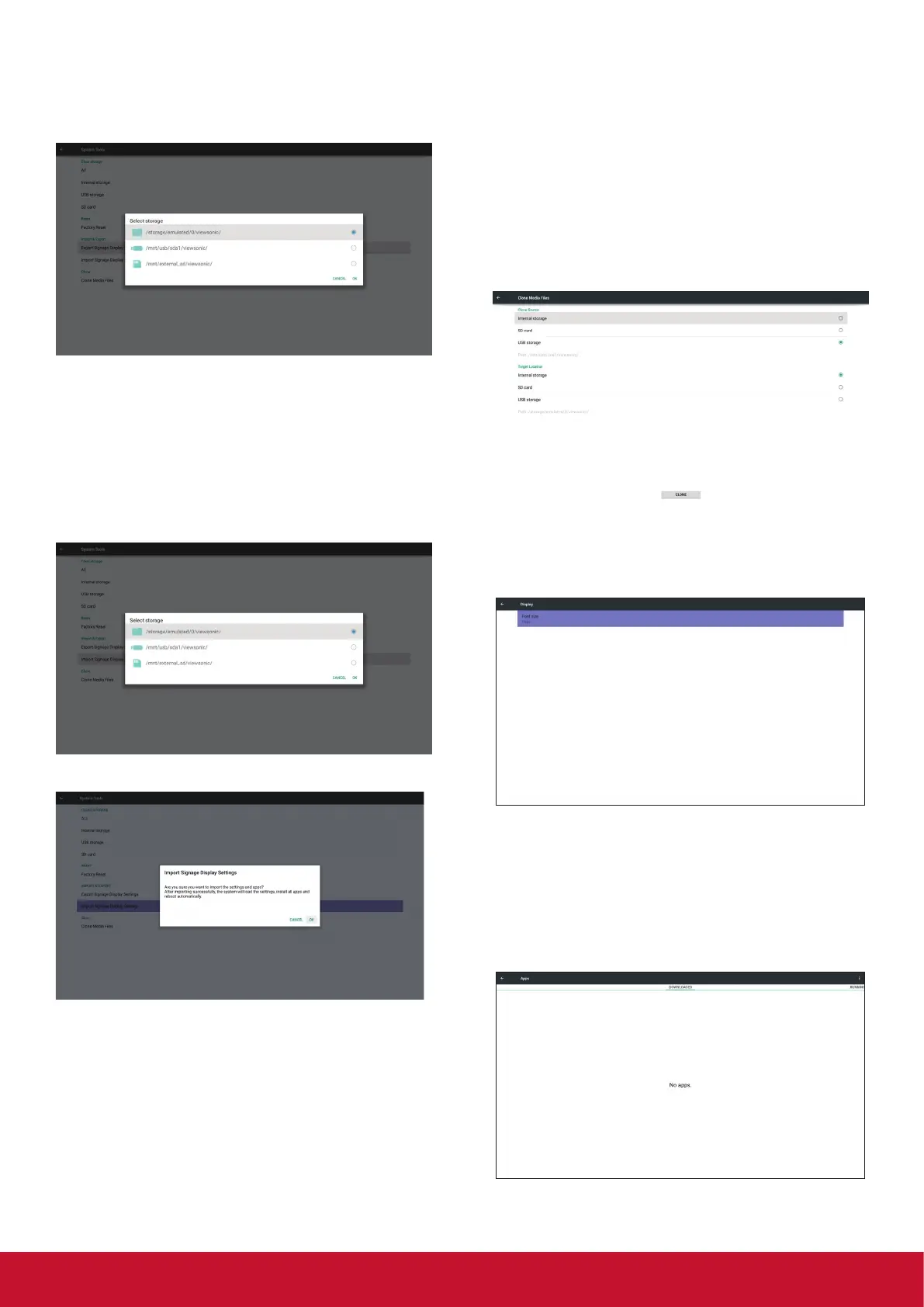27
Note:
If no viewsonic folder exists in USB or SD card, it
will be created automatically.
List all available storage (internal/SD/USB)
5.4.3.2 Import Signage Display Settings
Impor t settings.db from viewsonic folder under
USB or SD card.
(1) Import settings.db. Include OSD setting,
Android settings but “Signage Display
Name” and “Boot Logo”
(2) Auto install 3rd par ty apk from viewsonic/
app/List all available storage (Internal/SD/
USB)
Show notication dialog before database import
5.4.4. Clone
Clone media le from Internal, SD or USB
viewsonic folder.
1. The cloned folder name under viewsonic folder
(1) viewsonic/photo
(2) viewsonic/music
(3) viewsonic/video
(4) viewsonic/pdf
(5) viewsonic/browser
2. Clone Source
(1) Internal storage
(a) check FTP
(b) check /viewsonic/
(2) SD / USB
Files under root
3. Target Location
(1) Internal storage
Save to /viewsonic/
(2) SD / USB
Save to root
5.5. Display
User can modify the font size, can choose: Small/
Normal/Large/Huge
5.6. Apps
Display applications information.
Note
(1) User options key on RCU to show setting
option.
