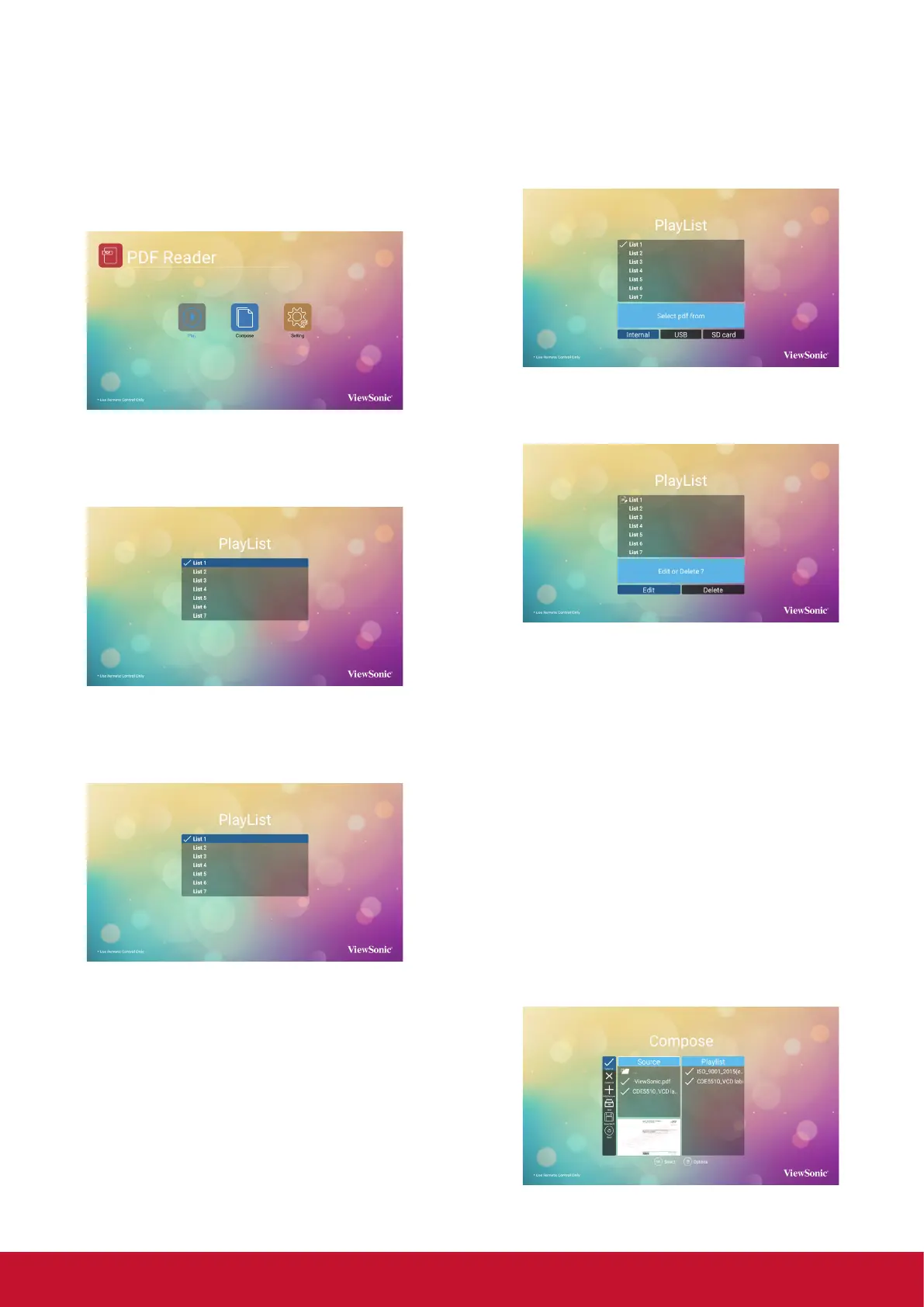16
4.6. PDF Reader
You can play PDF le on your display from internal,
USB or SD card.
This page has three items: {Play}, {Compose} and
{Settings}.
• {Play}: select playlist to play.
• {Compose}: edit playlist.
• {Settings}: setting play properties.
1. Select {Play} on this page, rst you should
choose one playlist to play between FILE 1 and
FILE 7. The pencil icon means the playlist is
non-empty.
2. Select {Compose} on this page, rst you should
choose one playlist to edit between FILE 1 and
FILE 7. The pencil icon means the playlist is
non-empty.
A. If an empty playlist is chosen, the app will guide
you to select the media source.
All media les should be placed in /viewsonic/
of root directory.
For example,
• pdfs in /root/viewsonic/pdf/
B. You could edit or delete a non-empty playlist,
just choose the desired playlist which is with
pencil icon.
C. Once you start to edit a playlist, you will see
below screen.
Source - les in storage.
Playlist – les in playlist.
There are 4 icons which map to the keys of
remote controller.
Option key – launch slidebar
Play key – play media le.
Info key – show media info.
Ok key – select/unselect le.
In the slidebar, it helps you to do the following:
- select all : select all storage les.
- delete all : delete all playlist les.
- add/remove : update playlist from source.
- sort : sort playlist.
- save/abort : save or abort playlist.
- back : return.
