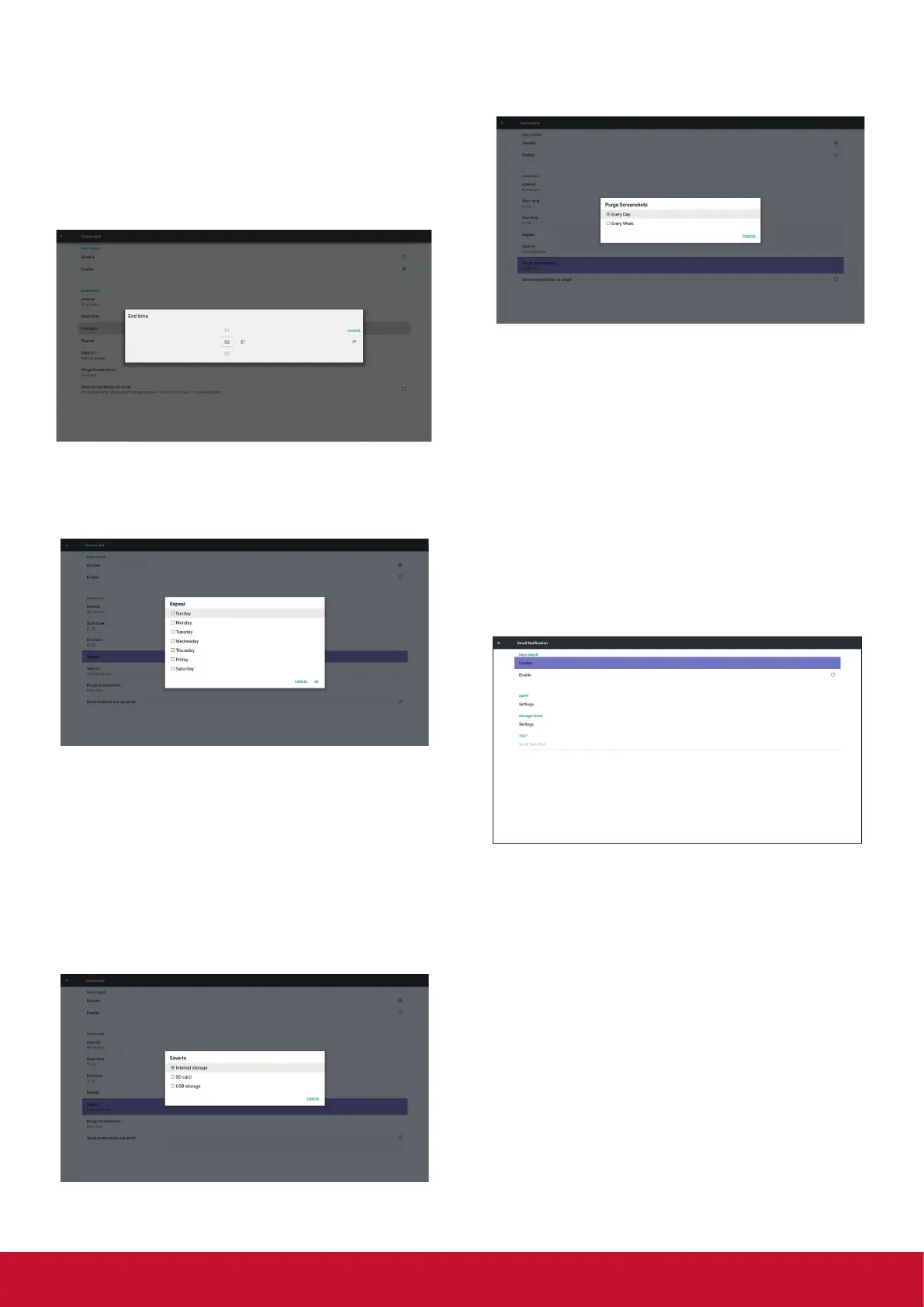21
3) End Time
Set up screenshot End time
Note:
(1) If no End time, the screen will show current
time automatically
(2) Star t time cannot be newer than End time.
It will show error toast.
4) Repeat
Set screenshot repeat cycle. User can choose
screenshot time frame. (Multiple selection)
5) Save to
Set up screenshot save path. Internal storage, SD
card or USB storage.)
Note:
picture storage path
(1) In root of internal storage/usb storage/sd
card, PD will create folder automatically.
(2) The picture will save to ViewSonic/
Screenshot/.
6) Purge Screenshots
Set up purge timeframe. One day or One week.
(7) Send screenshots via email
After check this item, it will send screenshot to
email of administrator
Please refer to 6.2.1 Email notication
Note:
Please conrm Email setting is done.
5.3.2. Server Settings
1. Email Notication
Via Enable/Disable to control Email On/Off)
After Enable, user can set up Email notication
conguration.
1) SMTP (Set SMTP conguration)
User can set Gmail account or other mail account.
User can select other mail account and set up
SMTP server, Security type and por t item
Note
Password input limitation
(1) Length: 6-20 characters
(2) Format: no limit
(3) unavailable por t: 5000
