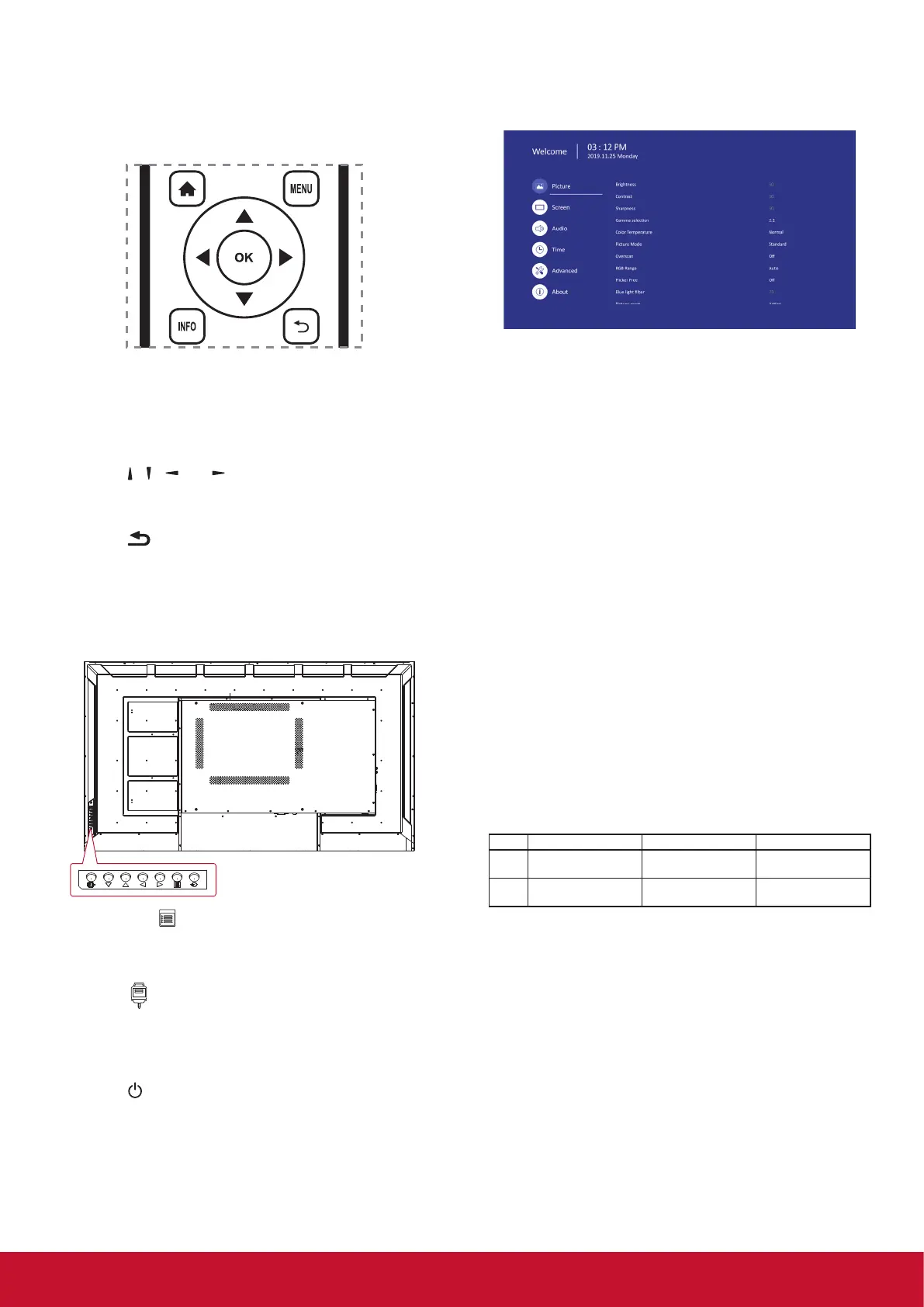17
6. OSD Menu
An overall view of the On-Screen Display (OSD)
structure is shown below. You can use it as a
reference for further adjusting your display.
Navigating the OSD menu using the remote
control:
1. Press the MENU button to display the OSD
menu.
2. Press [
] [ ] [ ] or [ ] button to select its menu
item or to adjust its value. Press OK button to
conrm.
3. Press [
] button to go back to the previous
menu layer.
4. Press MENU button to exit the OSD menu.
Navigating the OSD menu using the display’s
control buttons:
1. Press the [ ] button to display the OSD menu.
2. Press the [◄/►] or [▲/►] to select menu item
or adjust its value.
3. Press [
] button to enter the signal source
selection menu, and to select the signal source.
It is used to conrm the operation under the
MENU operation.
4. Press [
] button to On or O the display.
6.1. Settings
6.1.1. Picture menu
Brightness
Adjust the overall image and background screen
brightness.
Contrast
Adjust the image contrast ratio for the input signal.
Sharpness
This function is digitally capable to keep crisp
image at any timings.
Gamma selection
Select a display gamma. It’s refer to the brightness
performance cur ve of signal input. Choose from
{2.2} / {2.3} / {2.4}.
Color temperature
It is used to adjust the color temperature.
The image becomes reddish as the color
temperature decreases, and becomes bluish as
the color temperature increases.
CCT Cool Normal Warm
X
0.279 ±
0.005
0.283 ±
0.005
0.299 ±
0.005
Y
0.292 ±
0.005
0.298 ±
0.005
0.315 ±
0.005
Picture Mode
Select a predened picture setting.
Overscan
Change the display area of the image. ON: Set to
display area about 95%. OFF: Set to display area
about 100%.