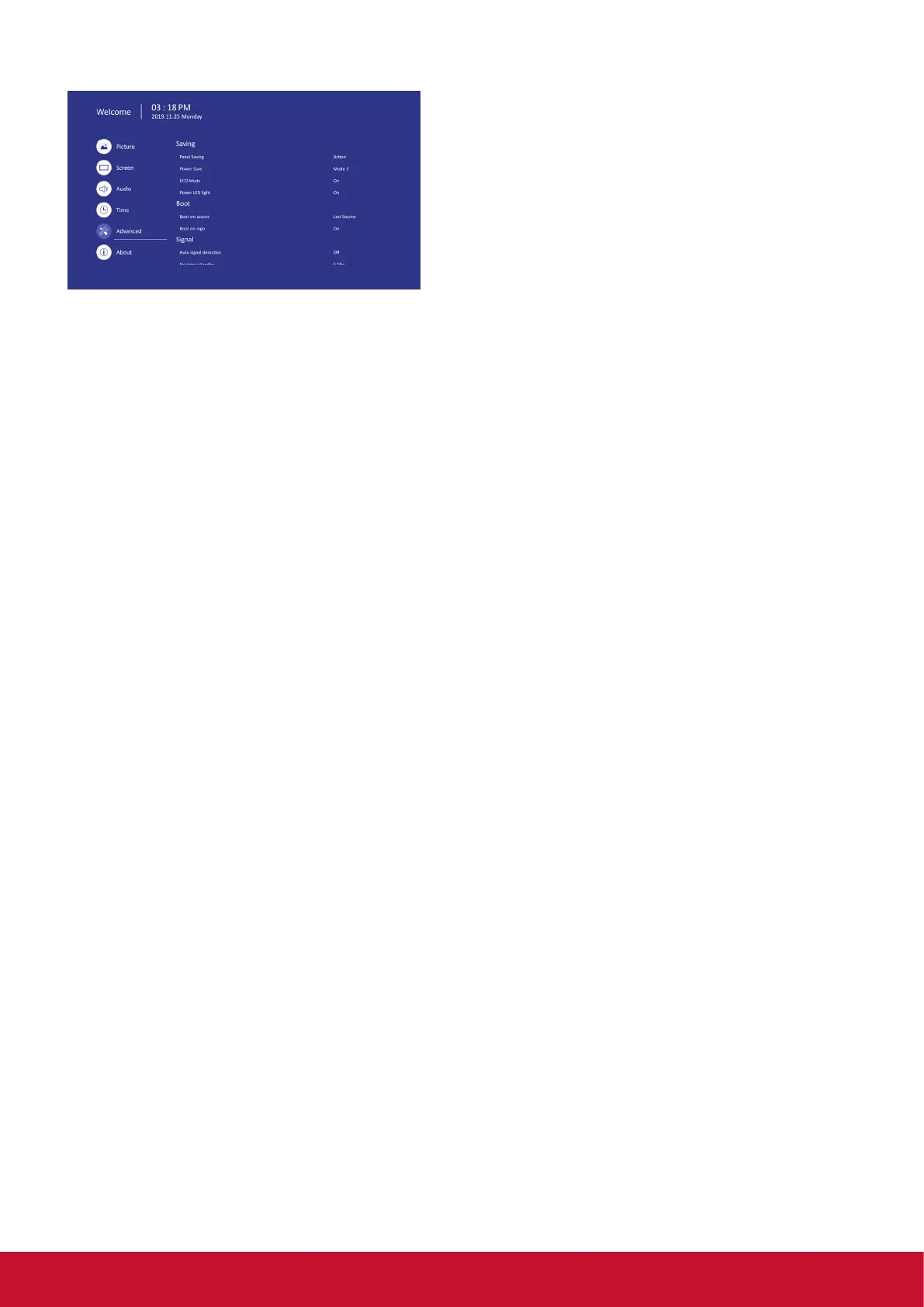20
Boot on Logo
Choose to enable or disable the picture of Logo
when turn on your display.
The options are:
• {Off}
• {On} (Default)
• {User}
1. If Logo set to ON, ViewSonic logo and
animation ViewSonic logo will show.
2. If Log set to OFF, neither ViewSonic logo nor
animation logo will not show.
3. If Logo set to USER, custom logo option in
settings is not set, then there will be no boot
logo when power on.
4. If Logo set to USER, custom logo option in
settings is set, there will be only custom logo
when power up.
Auto signal detection
Choose to let the display detect and display
available signal sources automatically.
•{O} - Once a signal is connected, it can only be
selected manually. No signal, set the display to
display the image automatically according to the
search order of each option.
No signal standby
Set the period of time to entry standby mode when
no signal.
HDMI with One Wire
CEC control.
• {Off} - Disable CEC.(Default)
• {On} - Enable CEC.
USB Cloning
Save the OSD menu conguration into USB drive.
USB Auto Play
Set to ON, the display will copy media le from
external storage to internal storage then to play
the media le automatically.
6.1.5. Advanced
Panel saving
Choose to enable the panel saving functions and
thus reduce the risk of “image persistence” or
“ghost-imaging”.
• {Saving} - Select {On} and the image
brightness will be reduced to an appropriate
level. The Brightness setting in the Picture
menu will be unavailable when selected.
• {Burn-in Protection Interval} - Select the time
interval ({Auto} / {10 ~ 900} Seconds/ {Off}) for
the display to reduce the "image persistence".
Power Save
Mode 1 [TCP o, WOL on, auto o]
Mode 2 [TCP o, WOL on, auto on/o]
Mode 3 [TCP on, WOL o, auto on/o]
Power save modes
Mode 1: DC o -> Power o. LED: Red. Power
Save -> Power o, LED: Red
Mode 2: DC o -> Power o, LED: Red. Power
Save -> Power Saving. LED: Orange. Can be
wake up.
Mode 3: DC o -> Back light o, LED: Red Power
Save -> Back light o, LED: Orange. Can be wake
up.
Eco Mode
Set this display to reduce the power consumption
automatically.
Power LED light
Choose to set power indicate LED on or o.
Choose {On} for normal use
Boot on source
Choose to select source when boot up. Input:
select input source when boot up.