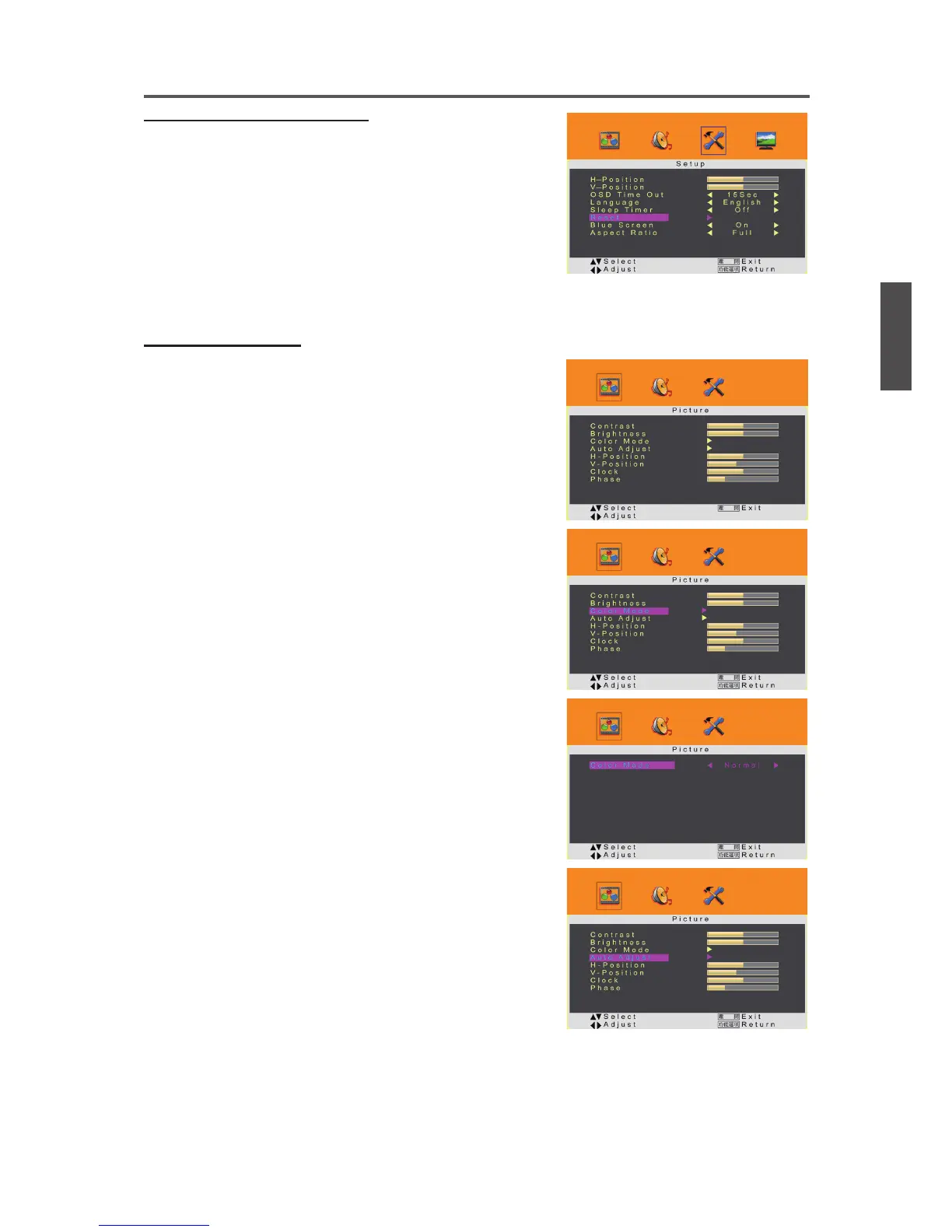22ViewSonic VT2430
ENGLISH
Using the Display Features
To Restore Factory Setting
1. Press the 功能選項 button to display the OSD main
menu.
2. Press ◄ or ► to select the “Setup” menu.
3. Press ▲ or ▼ to select “Reset”, then press ► and select
“Yes” to restore the the factory default setting.
Using PC Function
1. When in PC source, press the 功能選項 button to
display the OSD main menu.
2. Press ◄ or ► to select the “Picture” menu.
3. Press ▲ or ▼ to select “Contrast”, “Brightness”,
“H-Position”, “V-Position”, “Clock”, or “Phase”, and
adjust the level with ◄ or ►.
4. Press ▲ or ▼ to select “Color Mode”, then press ◄ or ►
to select your desired option. To adjust the level of Red,
Green, and Blue separately, select “User”.
5. Press ▲ or ▼ to select “Auto Adjust”, then press ► to
perform Auto Adjust function.
*When in PC source, the other menus are the same as or
similar to when in other source.
*When there is no signal in PC mode, “No Signal” will
be displayed on the screen and the Display will
automatically turn into power-saving mode after a few
seconds’ idleness.
Press 訊號源 or 電源 button on the remote control and
the Display will return to PC mode.
