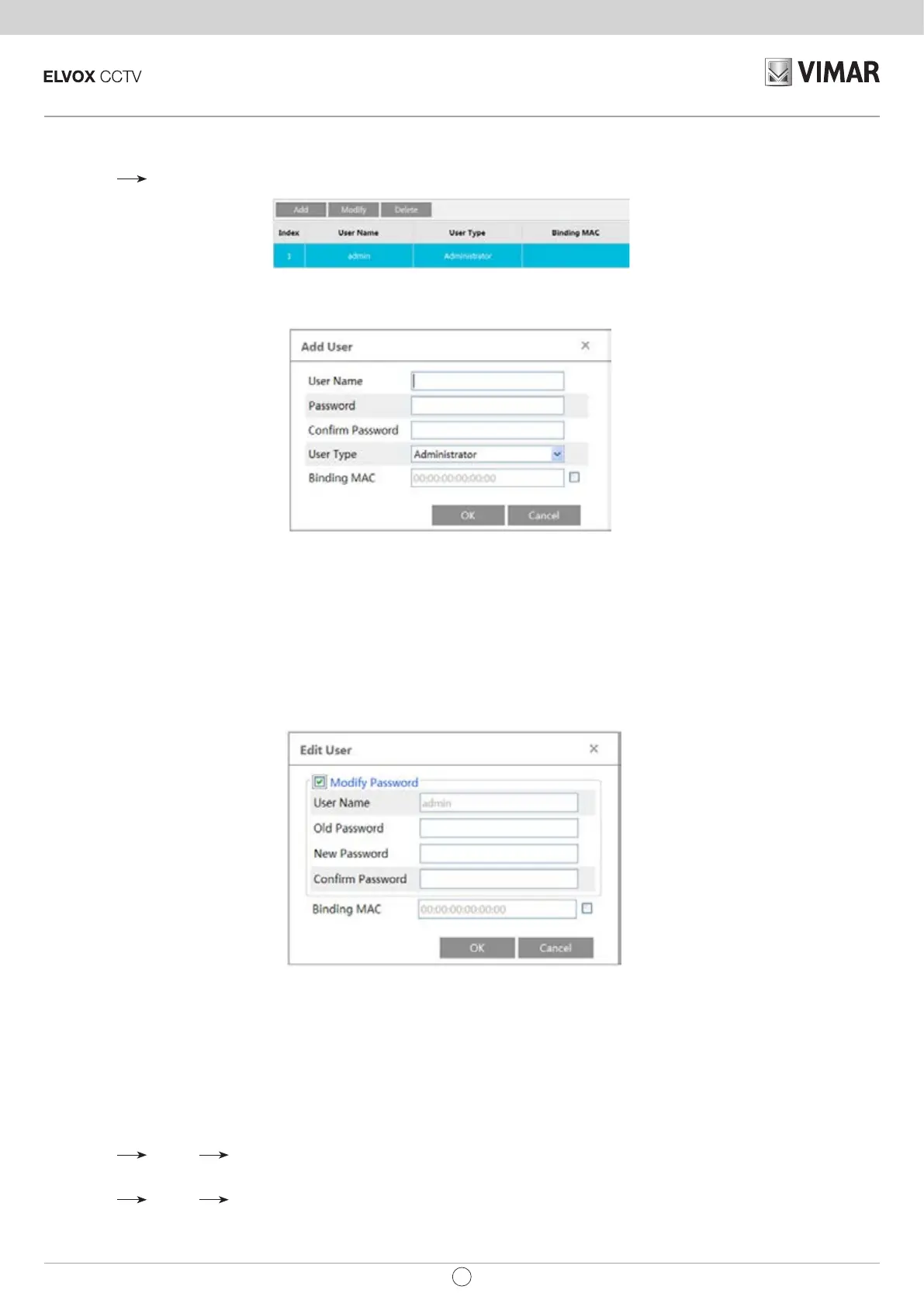IP camera management
48
EN
4.6 - Security Conguration
4.6.1 - User Conguration
GotoCong Security.
Add user:
1-Click“Add”buttontopopupthefollowingtextbox.
2-Inputusernamein“UserName”textbox.
3-Inputlettersornumbersin“Password”and“ConrmPassword”textbox.
4-Choosetheusetype.
5-InputtheMACaddressofthePCin“BindingMACaddress”textbox.
AfterbindingphysicaladdresstotheIP-CAM,youcanaccessthedeviceonthisPConly.IftheMACaddresswas“00:00:00:00:00:00”whichmeansit
canbeconnectedtoanycomputers.
6-Click“OK”buttonandthenthenewaddeduserwilldisplayintheuserlist.
Modify user:
1-Selecttheuseryouneedtomodifypasswordandphysicaladdressintheusercongurationlistbox.
2-The“Edituser”dialogboxpopsupbyclicking“Modify”button.
3-Inputoldpasswordofthisuserinthe“Password”textbox.
4-Inputnewpasswordinthe“Newpassword”and“ConrmPassword”textbox.
5-Inputcomputer’sMACaddressasrequired.
6-Click“OK”buttontomodifyuser’spassword.
Deleteuser:
1-Selecttheuseryouwanttodeleteintheusercongurationlistbox.
2-Click“Delete”buttontodeletetheuser.
Note:Thedefaultsuperadministratorcannotbedeleted.
4.6.2 - Online Video User
GotoCong Security OnlineVideoUser.Youcanviewtheuserwhoisviewingthelivevideo.
4.6.3 - Block and Allow List
GotoCong Security BlockandAllowLists.
