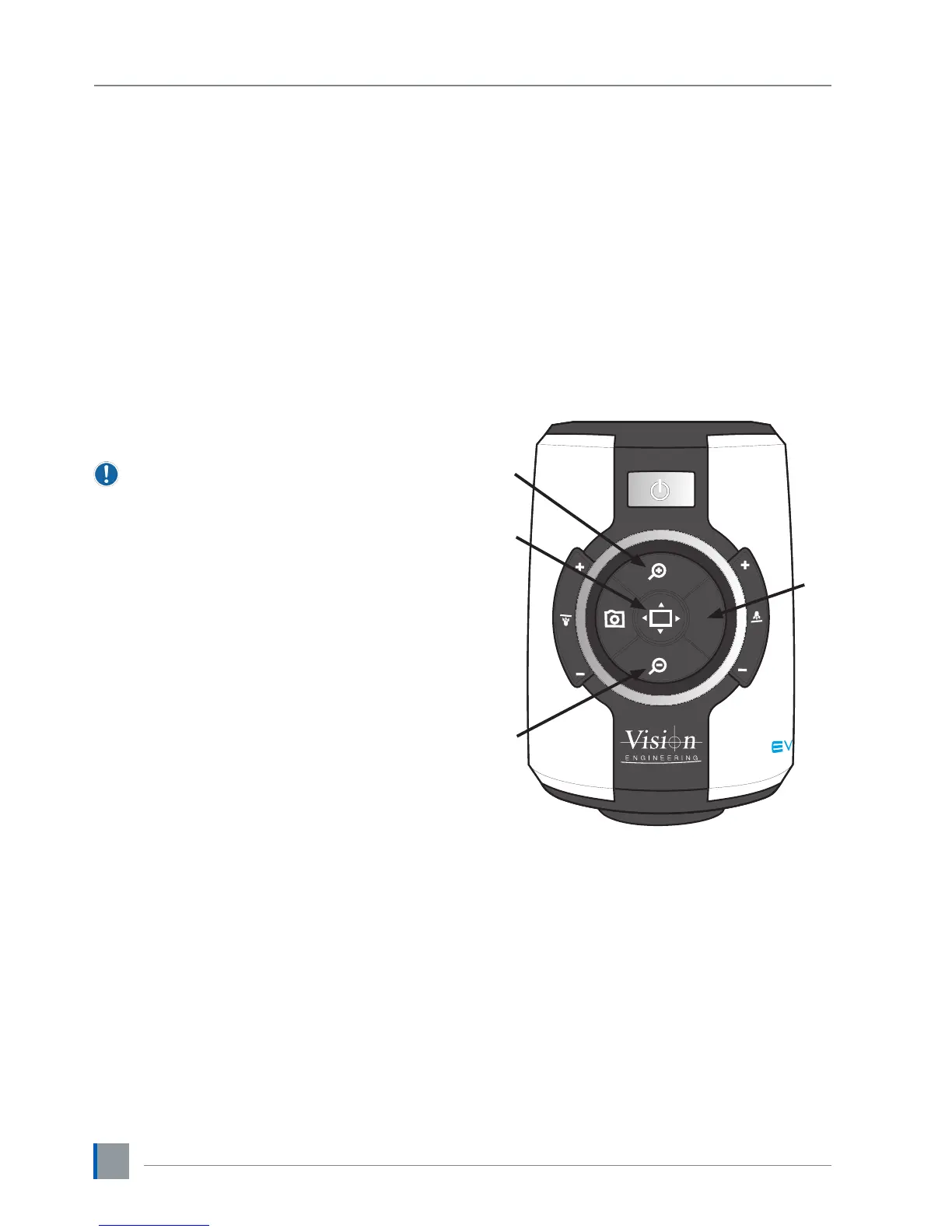8
Magnication
` Press the Zoom-In button
u
to enlarge the subject
within the image and Zoom-Out button
v
to reduce
the subject size within the image. The unit will make
a sound to indicate when it has reached maximum or
minimum zoom limits.
Magnication level OSD (On Screen
Display)
The current magnication level is displayed for example
“x30“to show a magnication level of 30. When
the magnication changes from optical to digital
zoom a‘ d’ is also displayed, e.g. “x60d” to indicate a
magnication level of 60 including digital zoom.
When changing lenses or monitor, the Lens Power
and Screen Size settings need to be changed
using the menu options (see page 9) to ensure
the correct magnication is displayed.
Overview
Overview allows you to easily locate a point of interest
on the object you are viewing.
` Press and release the Overview button
w
to make
the camera zoom out fully. A cross is displayed in the
centre of the screen as an aid to location.
` Place the point of interest under the cross and press
any key to restore the magnication to the previous
level.
Brightness
The image brightness can be adjusted to suit your
preference.
` Brightness adjustment is available by pressing and
holding the Menu button
x
until you should hear
a beep.
` Next use the Zoom In and Zoom Out buttons (
u
and
v
) to adjust the image brightness as desired.
` Press the Menu button again to save the setting and
exit Brightness mode. The setting you choose will
be saved and used subsequently for that mode of
operation.
M
u
v
w
x