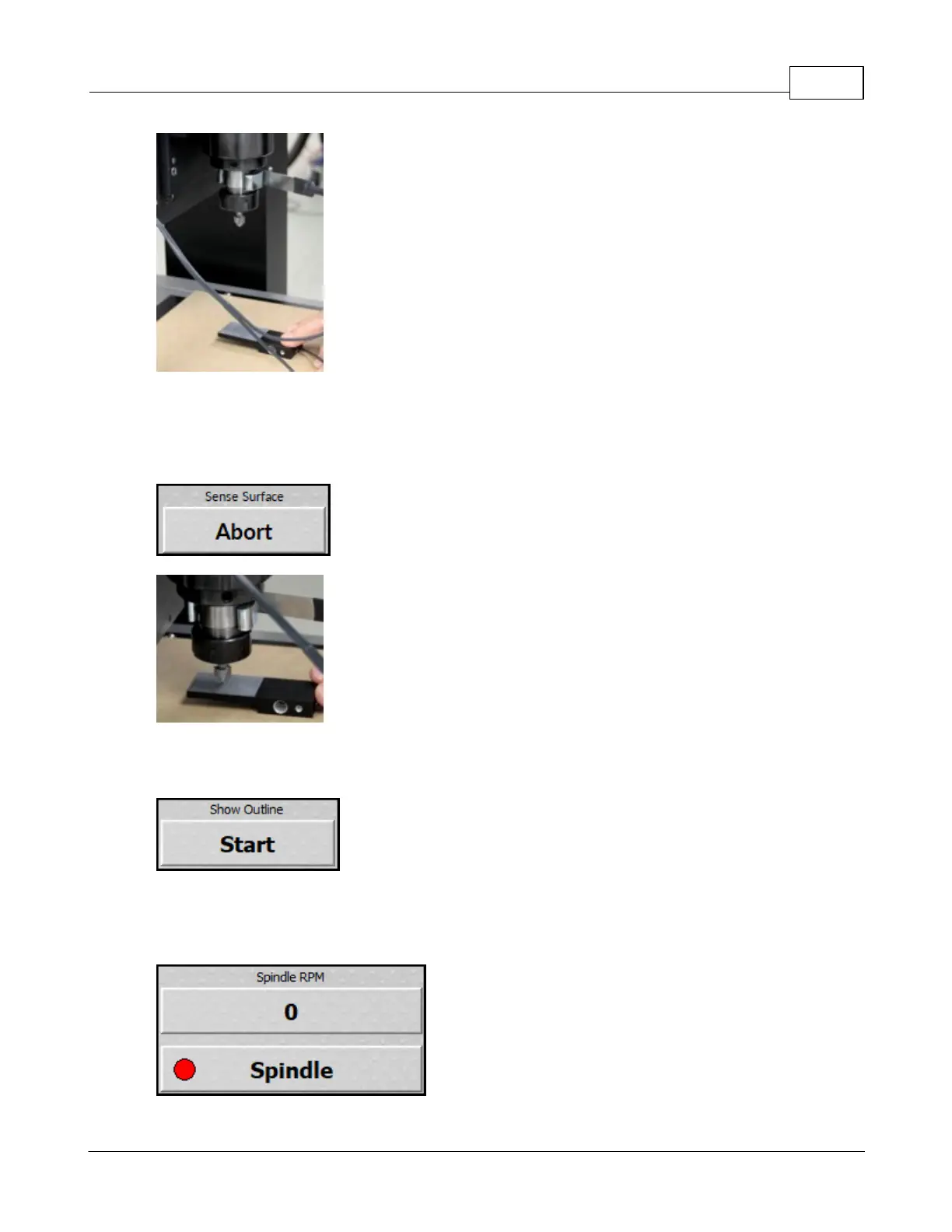Operation 69
© 2019 Vision Engraving Systems
4. Use the jog buttons on the Set XYZ screen to move the tool over the location where the surface will
be set.
5. Press the Sense button on the Sense Material section on the Set XYZ screen. Once the cutter
touches the surface block as shown below, the spindle will stop moving down and the surface will be
set.
NOTE: Pressing Abort will stop the sense surface procedure.
6. Remove the clip from the spindle before starting the job.
NOTE: This feature is used only with the surface sensor option.
The show outline button will use the red laser pointer to draw a box around the engraving area of the
currently loaded job. Pressing stop while the outline is running will stop this process.
NOTE: If a job is not currently loaded in the machine, the show outline button will be grayed out.
