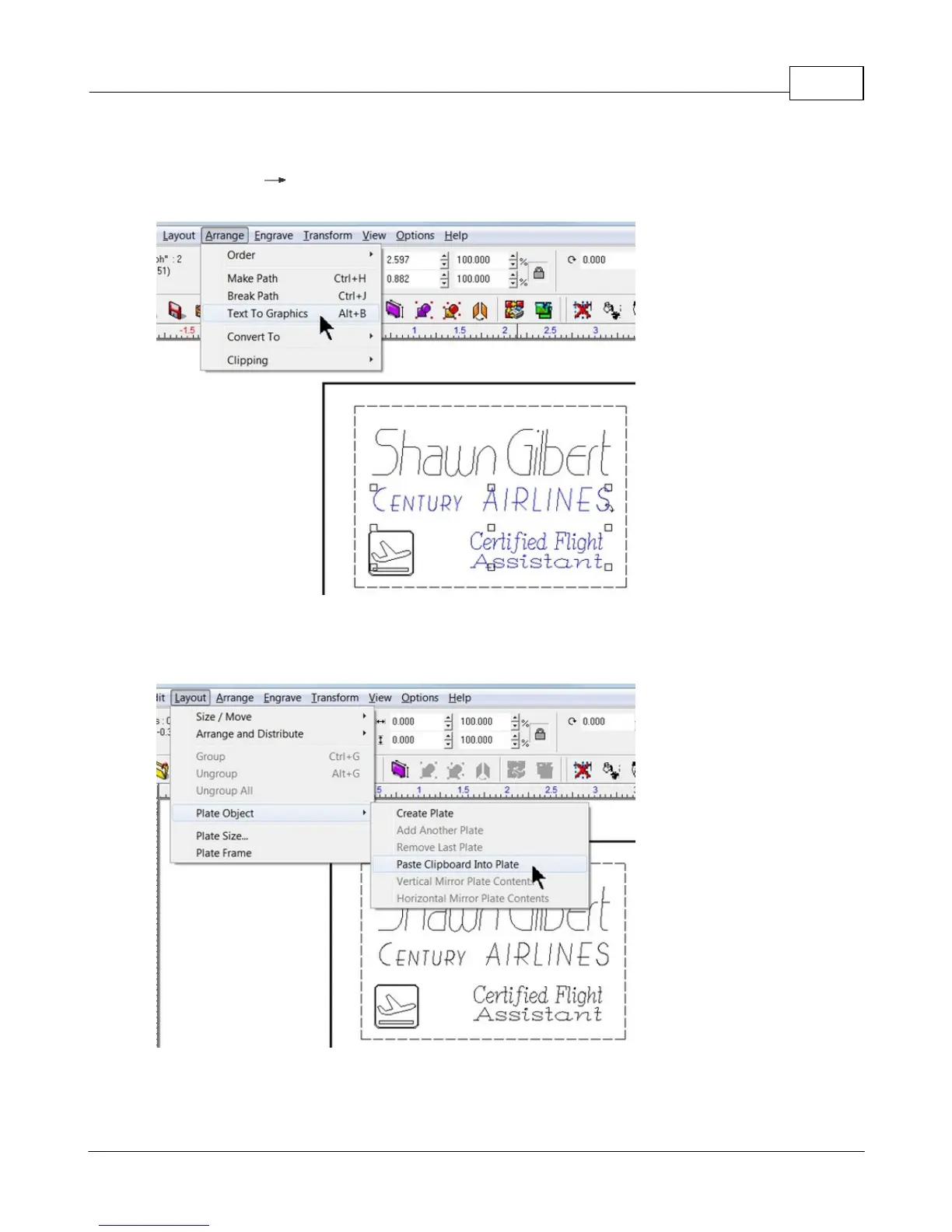Example Jobs 111
© 2015 Vision Engraving Systems
At this point, we need to change the two fixed text fields to graphics, so that when we import the text file
for multiple badges, the correct text is replaced. Select the two text fields shown and from the toolbar,
select Arrange Text To Graphics. HINT - to select more than one object, click on the first object,
hold down the Shift Key, then click on additional objects.
The two text fields are now non-editable graphics and will not be replaced when importing a text file with
variable text. Next, copy the list of text variables from a Notepad text file and select Paste Clipboard Into
Plate, then click in the middle of the Plate Object.