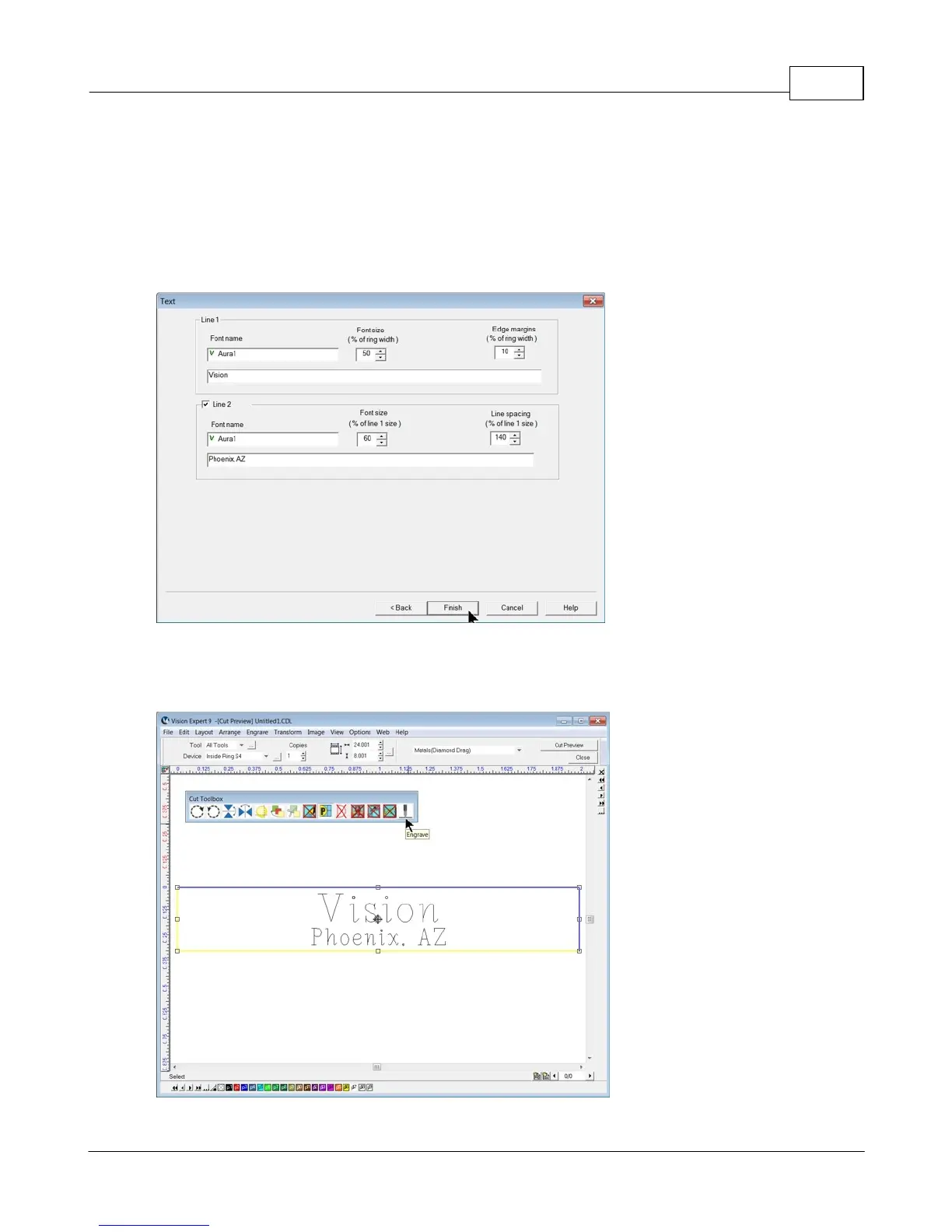Example Jobs 161
© 2015 Vision Engraving Systems
The Text window will appear. Here, the Font, Font Height (as a percentage of the ring's width) and Edge
Margins will be set and the text will be entered. One or two lines of text can be entered. Whether one or
two lines of text are entered, they will automatically be centered on the ring. For this example, Aura1 was
the Font chosen and the defaults of 50% Font Size and 10% Edge Margins were used on line 1. On line
2, Aura1 was again used with a 60% Font Size (this is 60% of the height of Line 1), and a Line Spacing
of 140%. The Line Spacing determines the space between Line 1 and Line 2. Higher numbers will
produce more space between the text lines. 100% Line Spacing will create an overlap of text lines 1 and
2. Enter one or two lines of text and select Finish.
The Cut Preview window will appear. Make sure to select Metals(Diamond Drag) in the Tool Setup
window and the Proximity Sensor is turned on in the Cut Toolbox, then select Engrave to send the job to
the machine.
