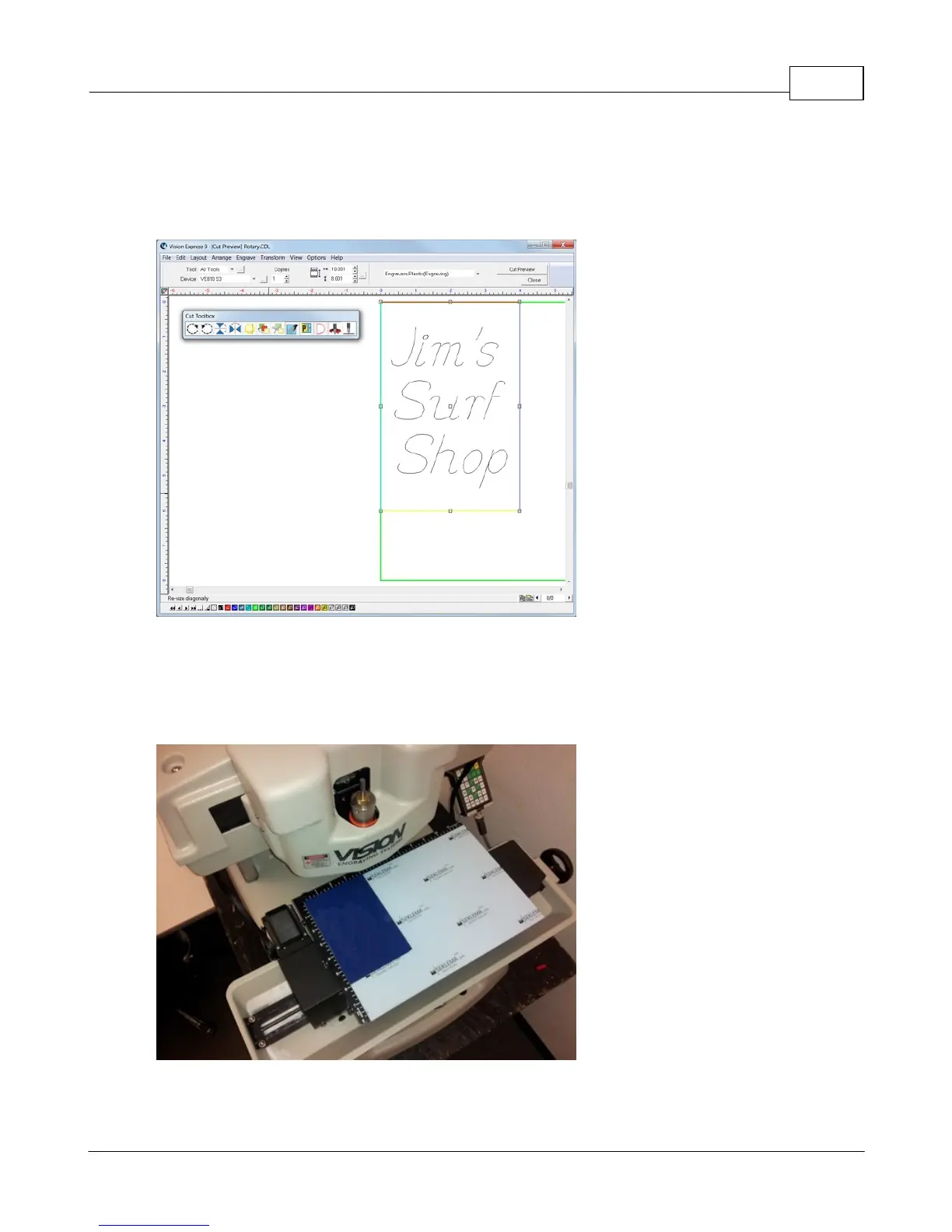Example Jobs 93
© 2015 Vision Engraving Systems
Once the file has been set up, select the Engrave Icon, open the Tool Options window and select
Engravers Plastic(Engraving) from the Materials drop down menu. In the picture below, the Cut Toolbox
shows that the Vacuum, Prox, Dry Run, and Spindle are all enabled. Since this is the second example
job, sending a Dry Run job to the engraver is suggested. Select the Engrave Icon to send the file to the
engraver.
0
If the Dry Run showed no set up errors, the job can be re-sent to the engraver with the Dry Run
disabled.
Place the material on the table (shown with Multi Mat on the t-slot table to hold the engraving material in
place), and press the start button on the machine to begin engraving.