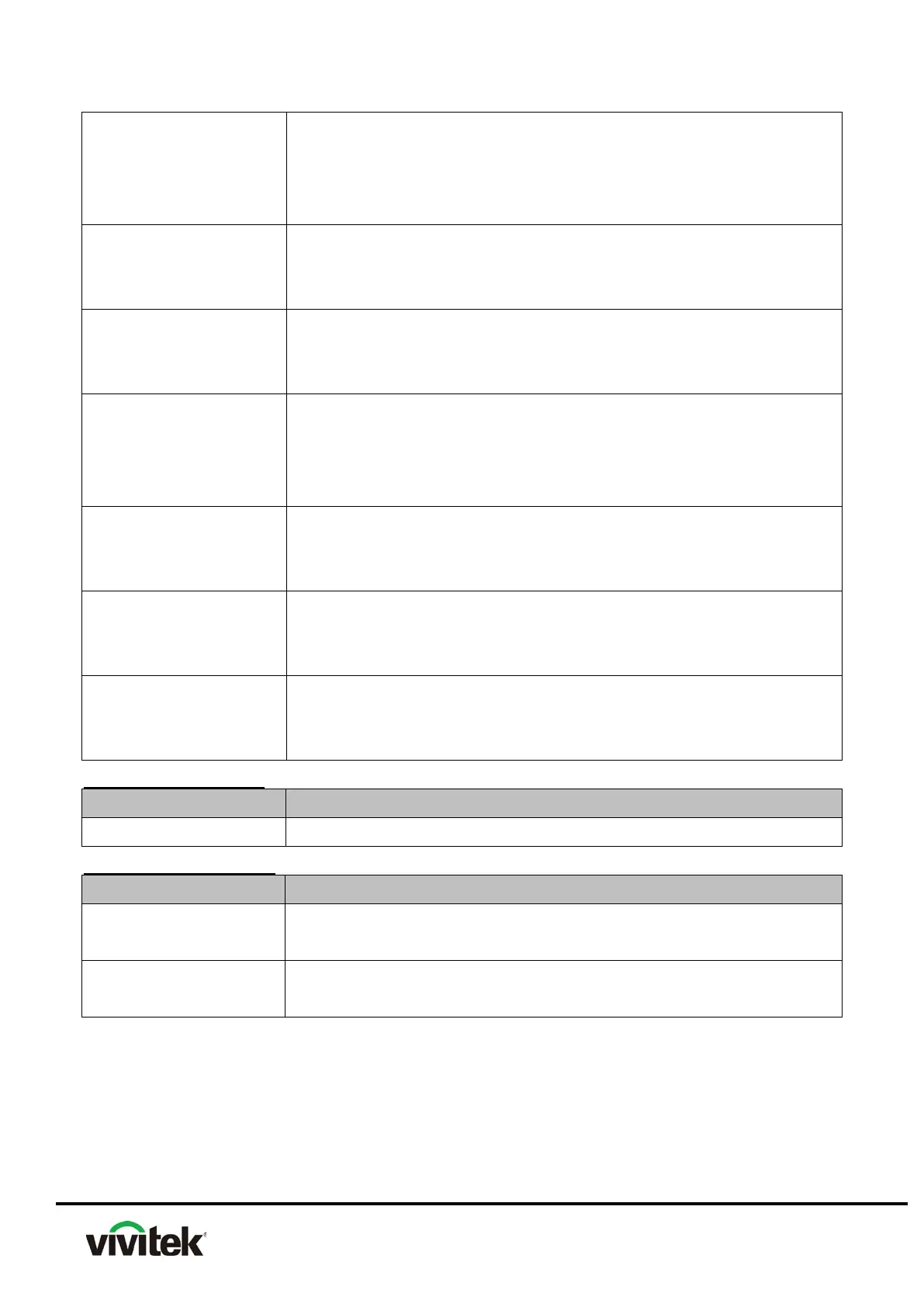MENU
1. Mechanical motion (Up & Down) should be free from getting
stuck when pressing the button.
2. Press MODE/ENTER button can activate the selected
On-Screen Display (OSD) menu item.
OK
1. Mechanical motion (Up & Down) should be free from getting
stuck when pressing the button.
2. Press OK button Changes settings in the OSD.
BACK
1. Mechanical motion (Up & Down) should be free from getting
stuck when pressing the button.
2. Press OK button can goes back to previous OSD menu.
4-way button
1. Mechanical motion (Up & Down) should be free from getting
stuck when pressing the 4-way button.
2. Press 4-way button can be used to scroll through OSD (On-
Screen Display) menus and make adjustments.
ECO BLANK
1. Mechanical motion (Up & Down) should be free from getting
stuck when pressing the button.
2. Press ECO BLANK button makes the screen blank.
AUTO
1. Mechanical motion (Up & Down) should be free from getting
stuck when pressing the button.
2. Press AUTO button can auto adjustment phase, h.size, position.
SOURCE
1. Mechanical motion (Up & Down) should be free from getting
stuck when pressing the button
2. Press Source button manually selects an input source
Foot adjuster operation
Foot adjusters should stretch downward smoothly
Zoom ring and Focus ring
Zoom ring
Mechanical motion of rotating Zoom ring to the end of right or
hand should be free from getting stuck.
The feeling of rotating Focus ring to the end of right or left by hand
should free from seizing
