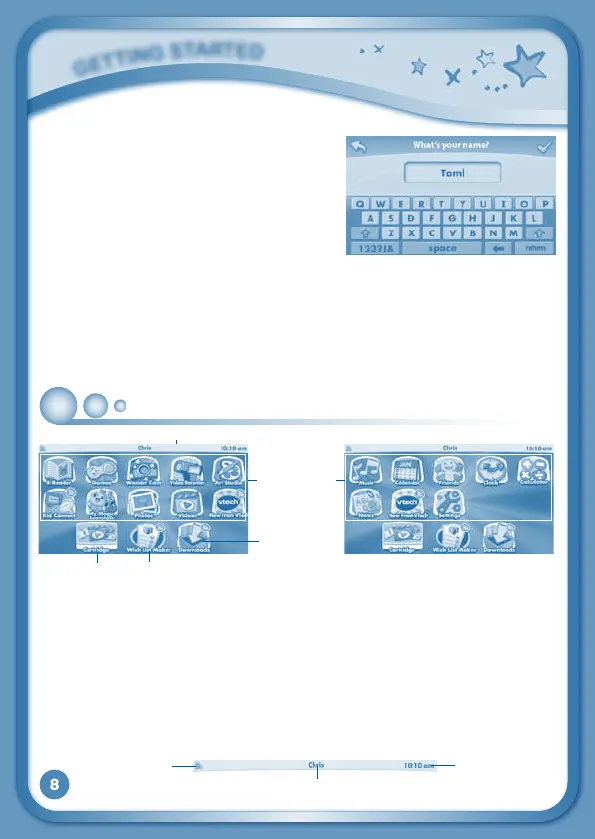8
G
E
T
T
i
N
G
S
T
a
r
T
E
d
STEP 2: Personalise Your Profile
The first time you turn on InnoTab
®
3S, you
will be asked to set the date & time and
personalise your profile. When you are
asked to enter your name, use the on-screen
keyboard to type in your name, and touch the
tickwhenyou’redone.Whenyouareaskedto
take your profile picture, touch the on-screen
shutter icon, and then touch OK.
STEP 3: InnoTab
®
3S Desktop
OntheInnoTab
®
3S desktop, you will see 18 built-in app icons. Flick left or right
to look at the apps available on the desktop menu, then touch an app icon to
start playing. (For more details about the built-in apps, please see the
Built-in Apps section below.)
Desktop Menu and Status Bar
Built-in Apps: Touch an app icon to play.
Wish List Maker: Touch the Wish List Maker icon to make a wish list of games,
e-books,music,videos,andapps.AWi-Fiaccesspointandinternetconnection
are required. See the Wish List Maker section for more details.
Cartridge Icon: If an InnoTab
®
cartridge (sold separately) is inserted, touch the
cartridge icon to play.
Downloads: Touch the Downloads icon to download, view, play or manage any
download content.
Status Bar: View the Wi-Fi status, profile name and current time.
Wi-Fi Status
Time
Name
Wish List Maker
Built-inApps
StatusBar
Cartridge Icon
Downloads