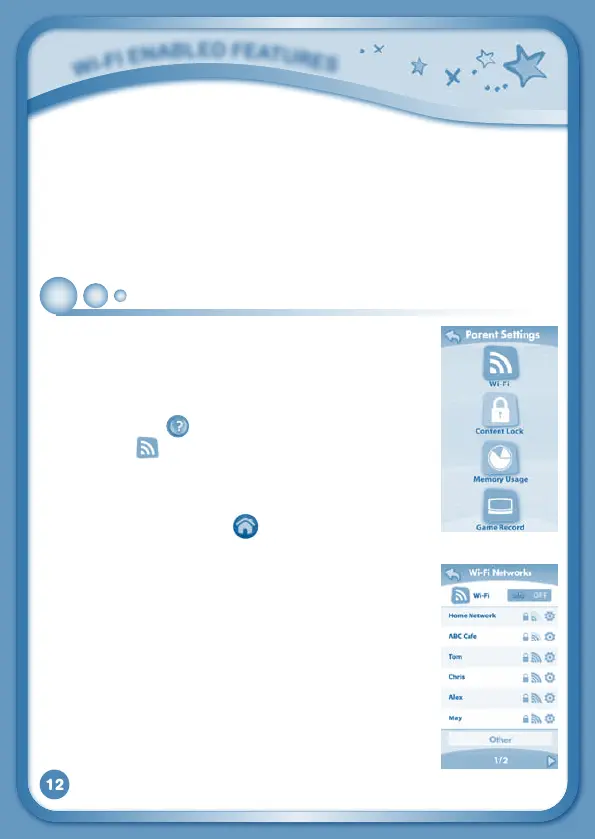12
1. InstalltheInnoTab
®
3S Learning Lodge
TM
program on your computer.
PleaseseetheInstalling Learning Lodge
TM
on a Computer section for
details.
2. Connect the InnoTab
®
3StablettoyourcomputerusingtheincludedUSB
cable.
3. Follow the instructions on Learning Lodge
TM
to complete the
registration.
Setting Up Your
Wi-Fi Connection on InnoTab
®
3S
1. AfteryouhaveregisteredyourInnoTab
®
3S on Learning
Lodge
TM
, turn the tablet off and disconnect it from your
computer.
2. Turn on InnoTab
®
3S. Touch the Settings icon in the
mainmenu.IntheSettingsMenu,touchParentSettings
(hold down the buttontoenterParentSettings).
3. Touch the
icon.MakesuretheWi-FioptionisOn.
The tablet will list available networks. Touch the network
that you would like to connect to, and enter a password
if needed. You will see a tick when the connection
is complete. Touch the
button to return to the
InnoTab
®
3S main menu.
Your InnoTab
®
3S secure Wi-Fi connection is now set up!
Your child can use the Wi-Fi connection to:
• UsetheWish List Maker app to browse downloadable
apps.
• UsetheDownloads app to download apps after you
have purchased them.
• UseVTech Kid Connect to send and receive messages
with the InnoTab
®
3S.
• UsetheWeb Browser to connect to pre-approved
websites with kid-safe content.
W
i
-
F
i
E
N
a
B
L
E
d
F
E
a
T
u
r
E
S