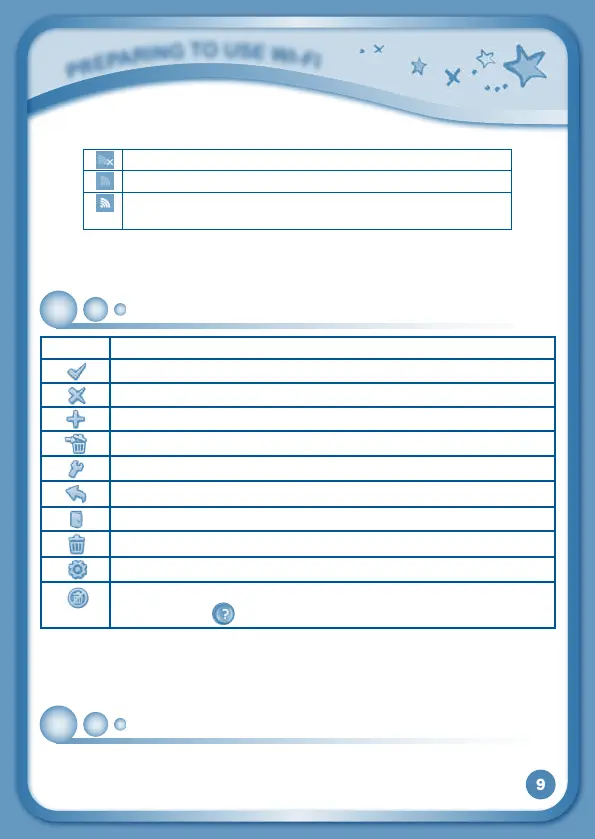9
P
r
E
P
a
r
i
N
G
T
O
u
S
E
W
i
-
F
i
Wi-Fi Status - ThisshowsthecurrentWi-Fistatus.Pleaserefertothebelowchart.
Wi-FiOff.
Wi-FiOn,butcurrentlydisconnected.
Wi-FiOnandconnected.Themorebarsyousee,thestronger
the connection.
Name - The profile name is displayed here.
Time - This is the time display. Go into the Clock app to reset the time if it does
notmatchyourtimezone.
Common Function Icons
Icon
Function
Touch this to confirm you are done with the current task.
Touch this to cancel.
Touch this to add a new item.
Touch this to delete an item.
Touch this to edit/modify.
Touch this to go back/return to previous screen.
Touch this to exit.
Touch this to enter the delete mode.
Touch this to enter the edit/settings mode.
This indicates that the content has been locked in the Parent
Settings.Hold
to unlock the content before it can be deleted.
To use the Wi-Fi enabled features on InnoTab
®
3S, you will need to register your
tablet on Learning Lodge
TM
first. Learning Lodge
TM
is the download manager
that can be used to purchase and download games, e-books, music, videos and
more, or manage photos, videos and art created on InnoTab
®
3S.
Installing Learning Lodge™ on a Computer
To install the InnoTab
®
3S version of the Learning Lodge™ software on your
computer, follow the instructions below.