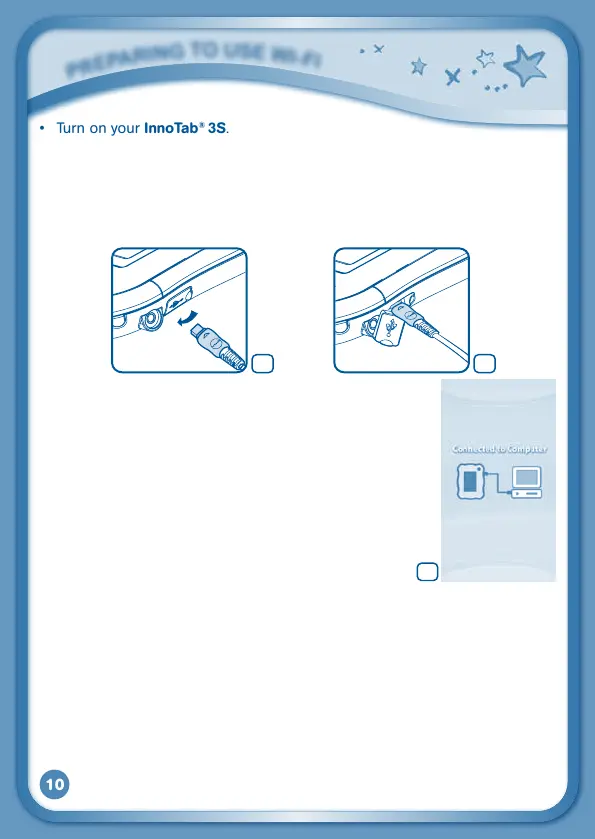10
• TurnonyourInnoTab
®
3S.
• LocatetheUSBportonyourInnoTab
®
3S and open the rubber port cover.
• InsertthesmallerendoftheincludedUSBcableintotheUSBportonyour
InnoTab
®
3S.
• InsertthelargerendoftheUSBcableintoaUSBportonyourcomputer.
TheUSBportisusuallymarkedwiththesymbolthatappearsontheUSB
port cover of your InnoTab
®
3S.Pleaserefertoimages1&2below.
• WhentheconnectionissuccessfulyourInnoTab
®
3S
will show a Connected to Computer screen (image 3).
• TheLearningLodge™SetupProgramwillautomatically
launch. Follow the prompts on-screen to complete the
installation.
• For help using Learning Lodge™ refer to the Help
section of the program.
Other Learning Lodge™ Installation Methods
IftheSetupProgramfailstolaunchwhenyouconnectthe
InnoTab
®
3S to your computer, you can also install Learning Lodge™ through
one of the following methods.
• CDInstallation(forPCComputers)
- InserttheLearningLodge™CDintotheCD-ROMdrive.
- Wait for the installation screen to come up. If the installation screen does
not come up automatically, go to My Computer and then right click on the
CD-ROMdrive.Fromthedrop-downmenu,chooseExploreanddouble
click the VTech_Toy_Setup.exe icon to start it up manually.
- Select the
InnoTab
®
3S version of Learning Lodge™ on the installation
screen.
P
r
E
P
a
r
i
N
G
T
O
u
S
E
W
i
-
F
i
21
3