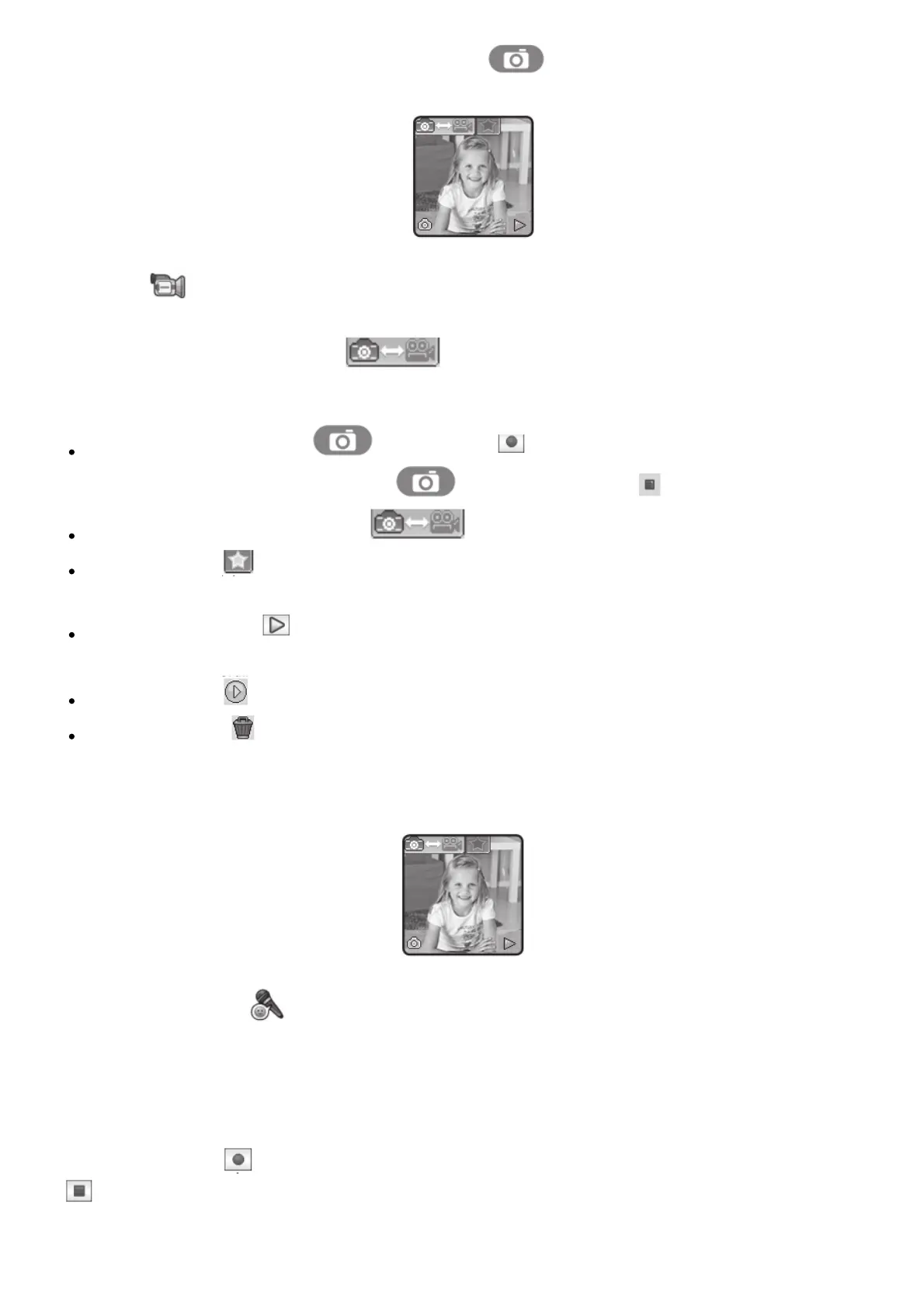screen for 2 seconds. Press the SHUTTER BUTTON or tap the screen to exit playback and
return to camera mode.
2. Video
Tap the Camera & Video mode icon on screen when in camera mode at any time to go
to video mode. The time limit per video file is 1 minute.
Press the SHUTTER BUTTON or Record icon on screen to start recording. While
recording, press the SHUTTER BUTTON again or the Stop icon on screen to stop.
Tap the Camera & Video mode icon on screen to change to camera mode.
Tap the Star icon on screen to preview with a video effect, then press the left or right arrow
icons or swipe the screen to go through different video effects.
Tap the Playback icon on screen to view videos. When you finish recording a video, the
playback screen will be shown.
Tap the Play icon on screen to play the last recorded video.
Tap the Trash Can on screen to display the delete menu.
Note: Each video records up to a 1 minute file.
3. Voice Recorder
The Voice Recorder allows you to record your own voice for up to 60 seconds per file and apply
some fun voice changing effects to the
recorded voice.
Tap the Record icon on screen to start the voice recording. While recording, tap the stop icon
on screen to stop.