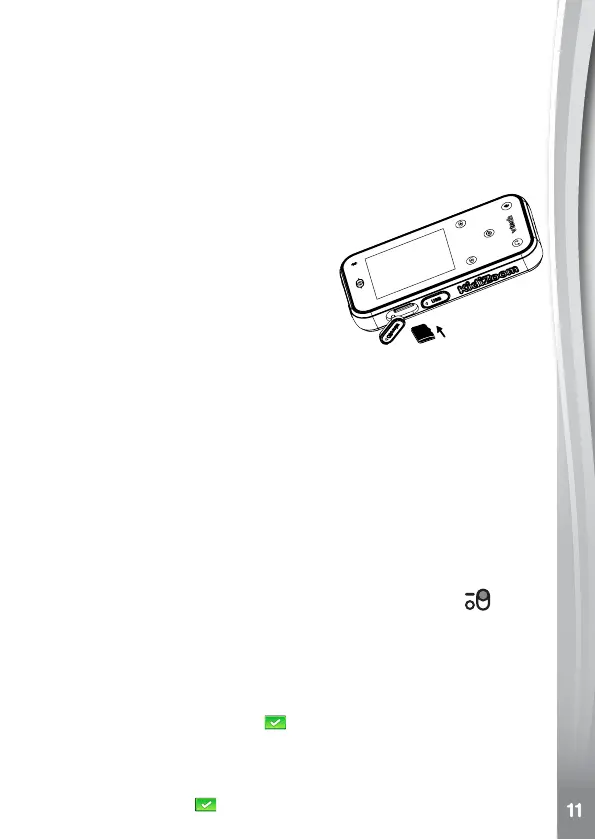In the UK:
Visit www.recyclenow.com to see a list of collection points near you.
In Australia & New Zealand:
Check with your local council for kerbside collections
MeMory card installation
The KidiZoom
®
Snap TouchiscompatiblewithmicroSDand
microSDHCmemorycardsupto32GB.Toinstall:
• Make sure the device is Off.
• Open the cover over the Memory
CardSlotonthesideofthedevice.
• Insert a memory card (not included)
as illustrated. Once the memory card
is detected, the memory card will
automatically be used as the default
memory.
• To remove the memory card from the
device, push the card once and it will eject.
Note
• VTech
®
recommends that you format your memory card before using
it with the KidiZoom
®
Snap Touch.
• Datastoredonthedevice’sinternalmemorywillnotbeaccessible
whilethememorycardisinuse.Besuretobackupalldatatoa
computer regularly to prevent loss of photos and videos.
to Begin using
KidizooM
®
snaP toucH
MakesuretheMasterPowerSwitchissettotheOnposition and
that the battery is fully charged before using it.
Select a Language
The first time you turn On your KidiZoom
®
Snap Touch, press the
On/OffButton.
Thelanguageselectionscreenwillappear.Simplytapyourpreferred
language, then tap the Tick icon
.
Set the Date and Time
Next,thedateandtimescreenswilldisplay.Swipeupordownonthe
months, days, years, hours and minutes to set the correct date and
time. Tap the Tick icon
when you have finished.
