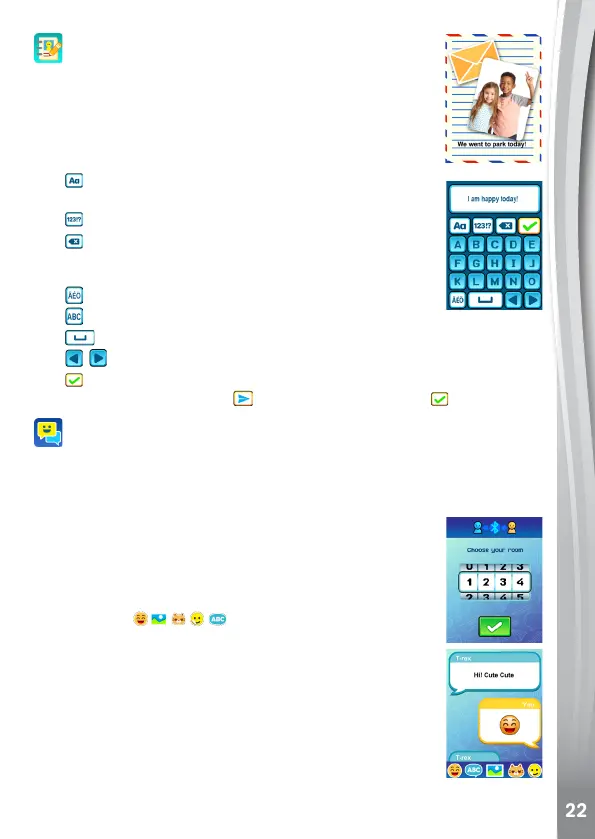Photo Journaling
Create your own photo journals.
Selectyourchosentemplate,thenputyourphotosand
textonthepagetocreateaphotojournal.
Keyboard Screen
Tap the character to type on the output area.
Tap
to select between uppercase and lowercase
letters.
Tap
todisplaytheNumbersandSymbolskeyboard.
Tap
to clear the characters/symbols typed one by
one, and hold this icon for 3 seconds to display the erase
all typing confirmation. Tap Yes to erase all content.
Tap
todisplaytheSpecialCharacterkeyboard.
Tap
to display the Normal Character keyboard.
Tap
to make a space.
Tap
togotothepreviouspageornextpageofthekeyboard.
Tap
toconfirmthetextandgotothenextstepofcorrespondingapp.
(In Chat Room, a send icon will replace the tick icon ).
Chat Room
Connect and chat with another KidiZoom
®
Snap Touch device.
SelectthesameroomasyourfriendintheChatRoomapptoconnect
with each other. When you’re connected, you can share:
• Messages
• Emoticons
• Photos
• Voice Puppets
• Stickers
Tap the icons
on the menu bar to go to the
corresponding screen to select content to send.
Onceamessageissentthemessageboxwillappear.
Scrollupordownthescreentobrowsethechathistory.
Allthechathistorywillbeclearedwhenyouexitthe
current screen, including the photos, stickers and voice
puppets received.
NOTE: Make sure the distance between the connecting
devices is no more than 5 metres.