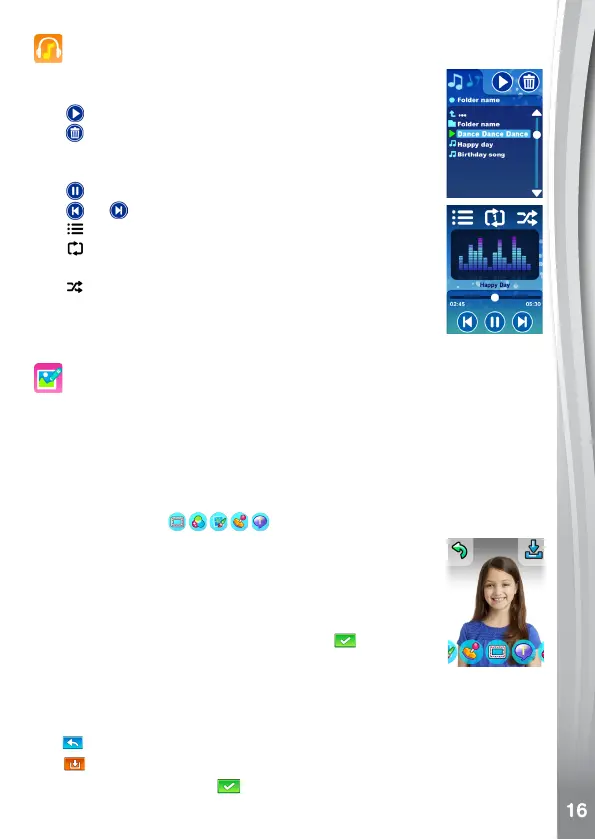Music Player
ListentoMP3filesstoredinyourmemorycard.
Tap the song or folder to select.
Tap to start playing.
Tap to delete the selected song or folder.
Tap the up or down arrow or drag the circle on the bar to
scroll through the list.
Tap to pause the music.
Tap or togotopreviousornextsong.
Tap toreturntotheSonglist.
Tap to select repeat mode, choose from repeat off,
repeat song or repeat all.
Tap to select shuffle mode; choose from shuffle on or
shuffle off.
Note: You can use headphones to listen to Music
(headphones not included).
Photo Editor
Edit photos by:
• Adding a photo frame
• Addingstamps(maximum10)
• Addingtextbubbles(maximum5)
• Adding coloured filters
• Drawingonthephoto
Tap an effect icon
toentertheEffectsSub-Menu.
Forstampsandtextbubbles,swipeleftorrightonthe
effects bar on the bottom to scroll through the options,
tap one effect icon to make this appear on the photo.
Draganddropittothepositionyouwant.Tochangethe
textinthebubble,taptheTiconandinputthetextwith
the on-screen keyboard. Tap the tick icon
when you
are done.
For drawing, swipe left or right on the colour selection bar on the
bottom to scroll through the colour pen options, tap a colour to select
then draw on the photo.
Tap
toundothelastaction.(Maximum10timesofUndo)
Tap
to save the photo
InEffectsSub-menu,Tap
to confirm and go to Edit again for further
editing.
