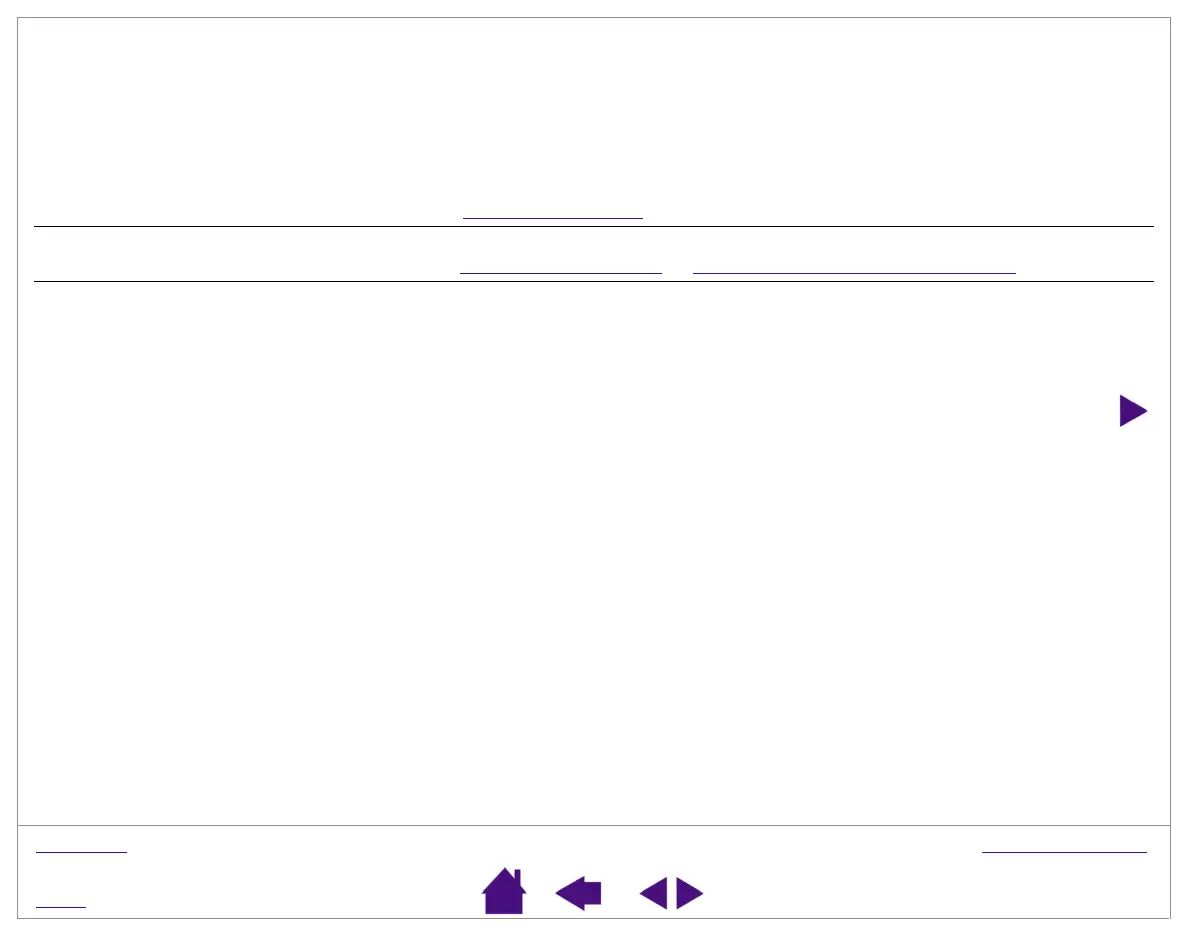TROUBLESHOOTING
Page 51
INDEX
CONTENTS
The side switch does not work. Be sure you press the side switch when the pen tip is in proximity – do this
without pressing down on the pen tip.
From the Pen Tablet control panel, verify that the side switch is set to the
function you are expecting to occur.
Make sure the tablet status LED changes from orange to green when you
press the side switch. If it does not, you may have defective hardware
(see T
esting Your Tablet).
Changing the function settings for
the Graphire3 tools has no effect.
Make sure that you change the settings for the tool that you are using.
See Customizing the Pen or Customizing the Cordless Mouse.
The screen cursor jumps back
when using your regular mouse or
trackball.
Do not place the pen or Cordless Mouse on the tablet when they are not in
use, or when you are using another pointing device. Leaving your tool on
the tablet may interfere with screen cursor positioning when using other
input devices.