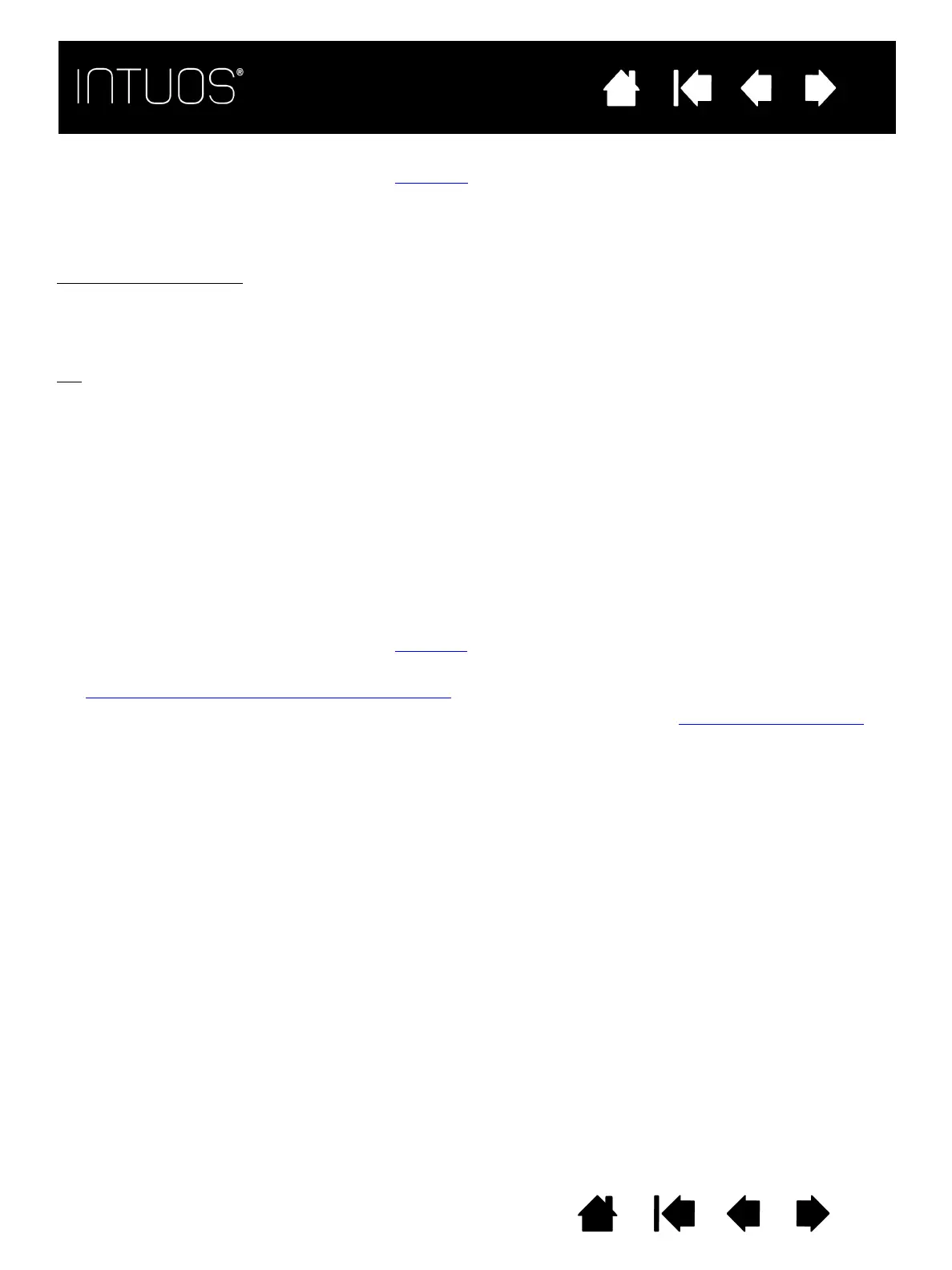16
IndexContents
16
16
IndexContents
16
Contents
Index
Contents
Index
USING THE SIDE SWITCH
The pen side switch has two customizable functions that can be selected by rocking the switch in either
direction. You can use the switch whenever the pen tip is within approximately 14 mm (0.5 inch) of the
tablet active area. You do not have to touch the pen tip to the tablet in order to use the switch.
The default switch positions are:
Press the upper switch to double-click. This is easier than tapping twice with the pen tip.
Press the lower switch to right-click and bring up application-specific or icon-specific menus.
Tip
: To position a document or image in any direction within the active window, set a switch function to PAN/
S
CROLL, then press the pen button and move the pen tip across the tablet. As you move the pen tip, the
document or image follows the direction of pen movement on the tablet. Release the pen button or lift the
pen tip from the tablet surface when done.
In some application windows the document will precisely follow the screen cursor as you move the pen tip.
In others it will simply move in the same general direction as the screen cursor.
USING THE EXPRESSKEYS
You can use the ExpressKeys to:
• Set a key to a commonly used keyboard shortcut.
• Set a key to launch a commonly used file or application.
• If you prefer not to use the side switches on your Grip Pen, set a key to right- or double-click.
• Choose from any of the other available functions
.
Important: Some applications can override and control the ExpressKey functions. For details, see
Using applications integrated for tablet control
.
Use the Wacom Tablet control panel to customize the ExpressKey options.See Control panel overview.
Upper: DOUBLE CLICK
Lower: RIGHT CLICK
