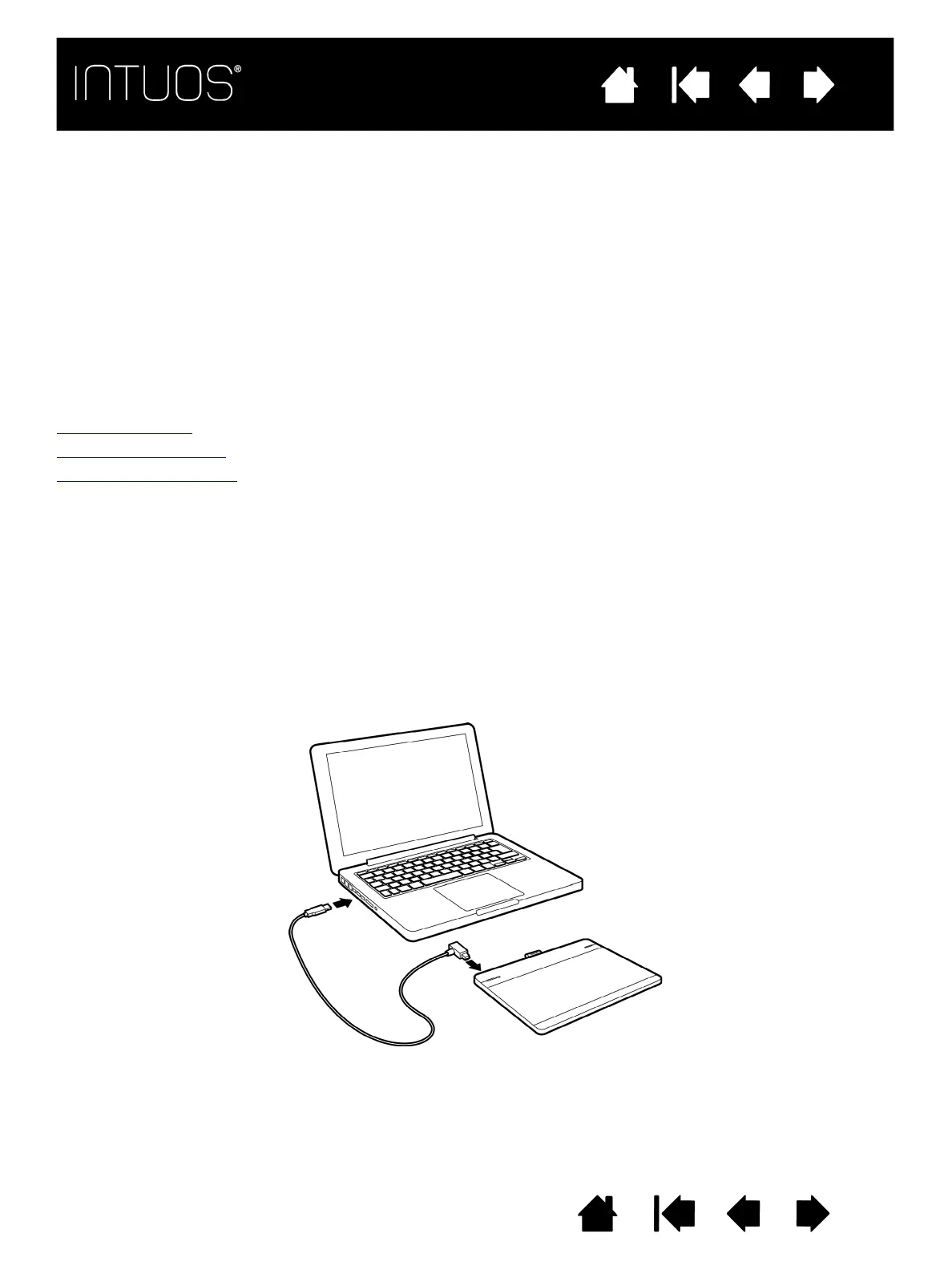9
9
IndexContents
9
Contents
Contents
Index
Index
SETTING UP INTUOS
To minimize fatigue, comfortably organize your work area. Position your tablet, pen, and keyboard for easy
access without unnecessary reaching.
Adjust your monitor so you can view it comfortably with minimum eyestrain, and placed approximately an
arm’s length in front of you. For best results, position the tablet so the screen cursor follows the same
direction as your hand movements on the tablet.
Use a gentle grip when working with the Intuos pen or other tools.
If you are using the tablet primarily as a creative tool, consider placing the tablet below the keyboard and
centered underneath your monitor.
Installing the driver
The tablet active area
Control panel overview
CONNECTING INTUOS TO YOUR COMPUTER
A USB cable for connecting the Intuos to your computer is provided.
• Connect the USB cable to your computer and to the Intuos as shown. When the connection is
complete, the Status LED on the left side will light (white).
• Touch the active area of the Intuos with your pen. The Status LED on the right will light.
• Touch the active area with your finger. The Status LED will light. If it does not, move the touch on/off
slider switch on the top right corner of the tablet to the opposite position, and touch the active area
again. The Status LED should now light.
