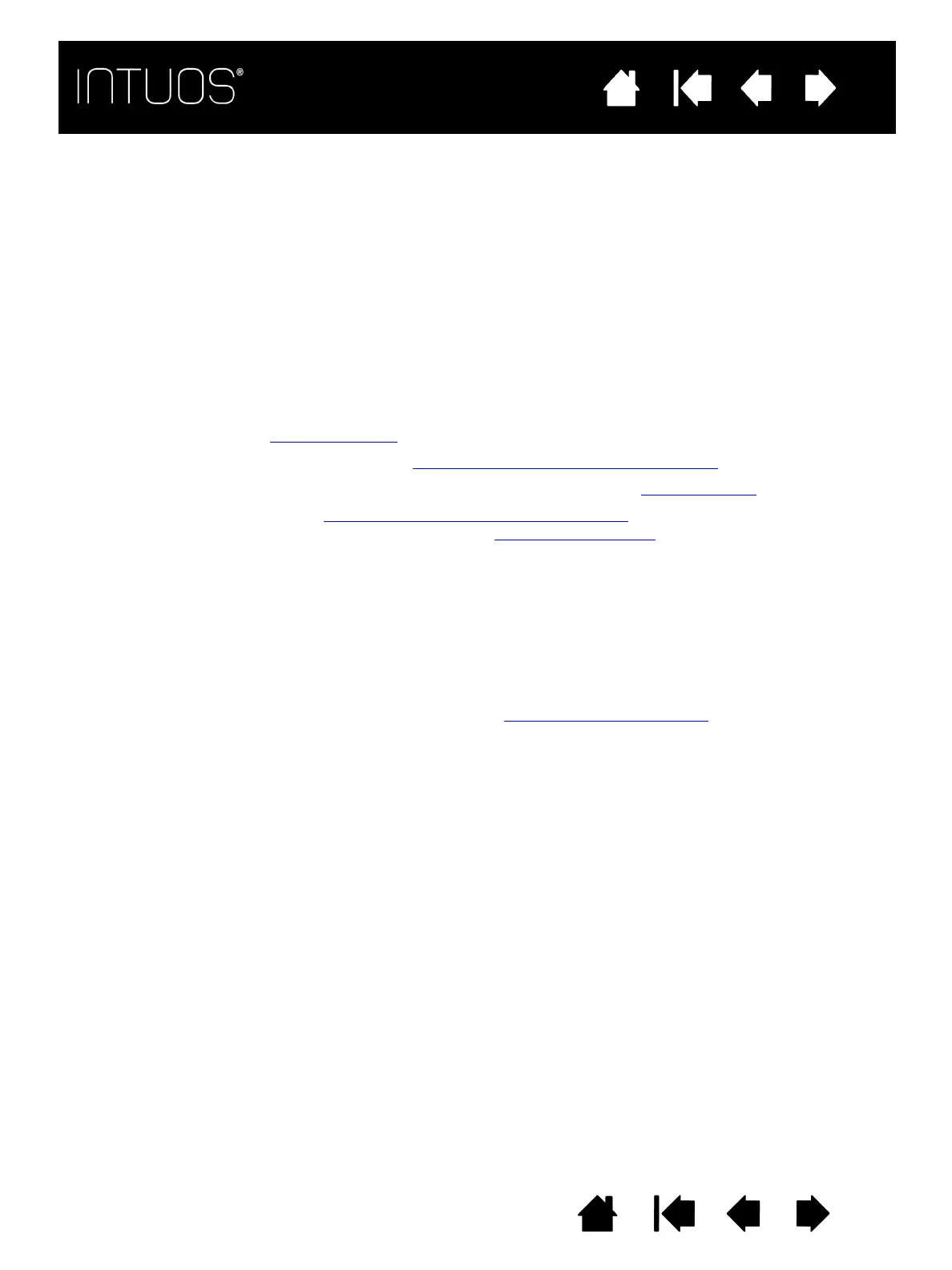48
IndexContents
48
48
IndexContents
48
Contents
Index
Contents
Index
WIRELESS RECEIVER STORAGE
The Wacom wireless receiver is designed for portability. Plug it into a USB port on your computer.
Leave it there so the receiver will always be available for use with your tablet, even when you are traveling.
The wireless receiver can also be stored within your Intuos tablet. To store the receiver in the tablet:
1. Use your fingernail or a suitable, non-metallic tool to open the wireless receiver storage compartment.
2. Slide the wireless receiver spacer partially out of the tablet body.
3. Insert the receiver into the spacer.
4. Slide the spacer fully back into the tablet body and close the receiver storage door.
TESTING THE WIRELESS CONNECTION
The Status LED should glow whenever the tablet is properly connected and your computer has recognized
it as a USB device. If you encounter problems with the wireless connection, perform the following checks.
1. First check the general Troubleshooting
procedures.
2. Verify that the wireless module is on. See Battery and wireless connection status
.
3. Verify that the wireless module and receiver are properly installed. See Wireless setup
.
4. Check the battery power. See Battery and wireless connection status
. If the battery charge is low,
connect the USB cable and charge the battery. See Charging the battery
.
5. Switch the wireless module off, and then back on.
6. Move the tablet closer to the computer. Make sure there are no metal or other high density obstructions
in the line of sight between the tablet and computer.
7. Open the Wacom Tablet control panel and click on the A
BOUT button. In the dialog box that appears,
click D
IAGNOSE.... The DIAGNOSTICS dialog box shows dynamic information about the tablet. Check the
W
IRELESS MODE entry to determine if the wireless status is ON. When you are done, click the CLOSE
button to exit the dialog box.
If these tests fail, you may have defective hardware. See Technical support options
.
