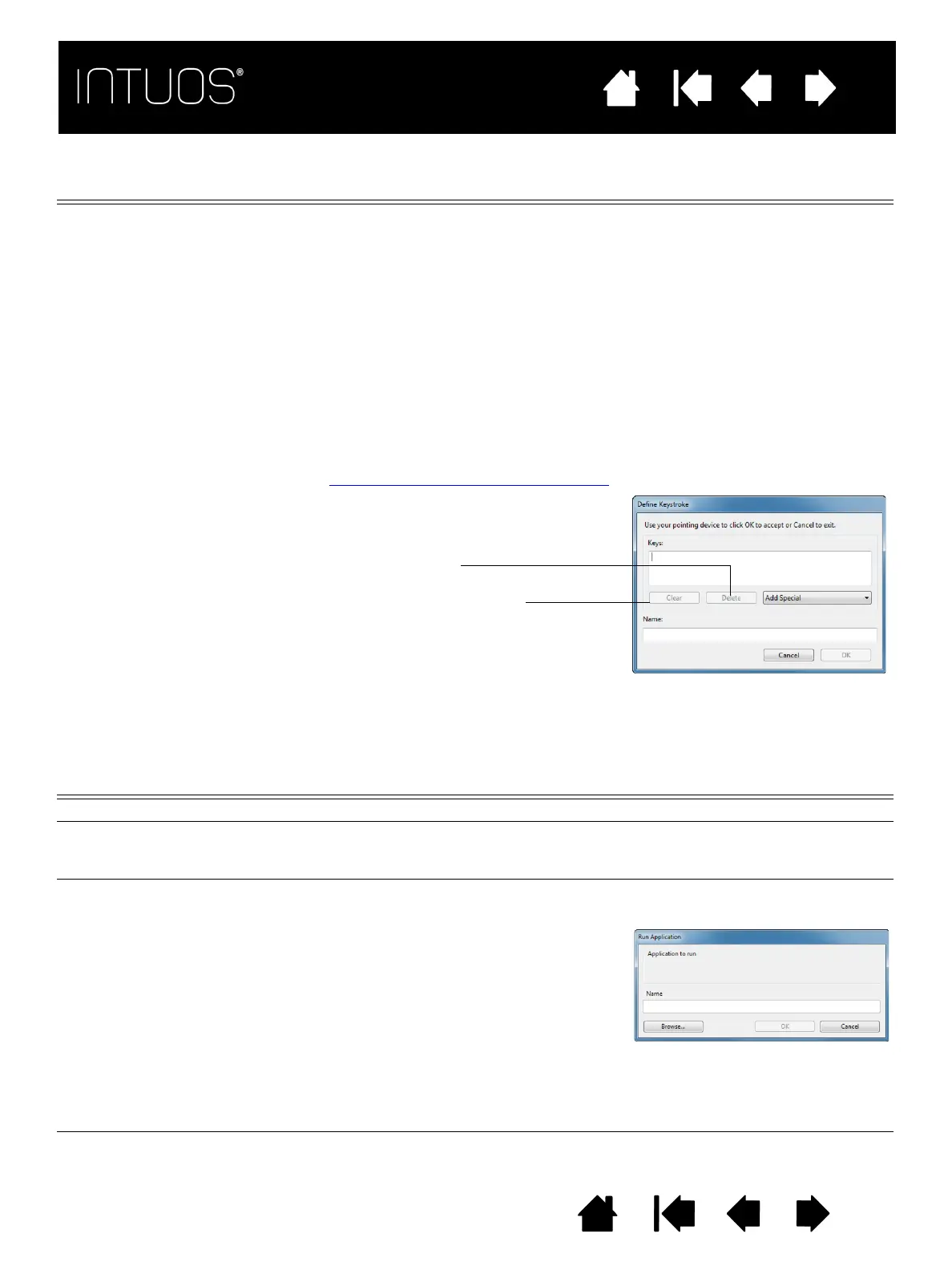29
IndexContents
29
29
IndexContents
29
Contents
Index
Contents
Index
FUNCTION NAME DESCRIPTION
KEYSTROKE... Enables you to simulate keystrokes. Select this option to display the DEFINE
K
EYSTROKE dialog box.
Enter a keystroke or keystroke combination in the K
EYS entry box.
Keystroke combinations can include letters, numbers, function keys (such as F3)
and modifier keys (such as S
HIFT, ALT, or CTRL for Windows, or SHIFT, OPTION,
COMMAND, and CONTROL for Mac). You can also choose special keystrokes or
keystroke combinations from the A
DD SPECIAL drop-down menu.
After defining a keystroke sequence, click OK.
Important: Because the E
NTER (Windows) and RETURN (Mac) keys can be
selected as a defined keystroke, they cannot be used to select OK. You
must use your Intuos tool to click on the OK button.
Enter a name for the keystroke definition. The name will be displayed with the
respective control or in the Radial Menu, as applicable.
You can create different keystroke functions for different applications.
See Creating an application-specific setting
.
To learn which keystroke shortcuts are supported by a particular application, see
the documentation that came with the application.
FUNCTION NAME DESCRIPTION
SHOW DESKTOP Minimizes all open windows to display a clean desktop.
S
WITCH APPLICATION Brings up the application switching dialog box with focus on the next open
application. On Windows 7 and Vista systems running Aero, Flip 3D will be
activated with focus on the next open application.
O
PEN/RUN... Opens a dialog box where you can select a specific application, file, or script to
launch.
Deletes only the last entry in the
keystroke entry box.
Clears the keystroke entry box.
Click BROWSE... to locate an application,
file, or script to launch. The selection you
make appears in the N
AME box. Click OK to
accept the selection.
The dialog box will close and the O
PEN/RUN... option you have selected will be
assigned as your tool button option. Simply press the tool button to launch the
assigned option.
If your selection is for the Radial Menu, it will be displayed there.
