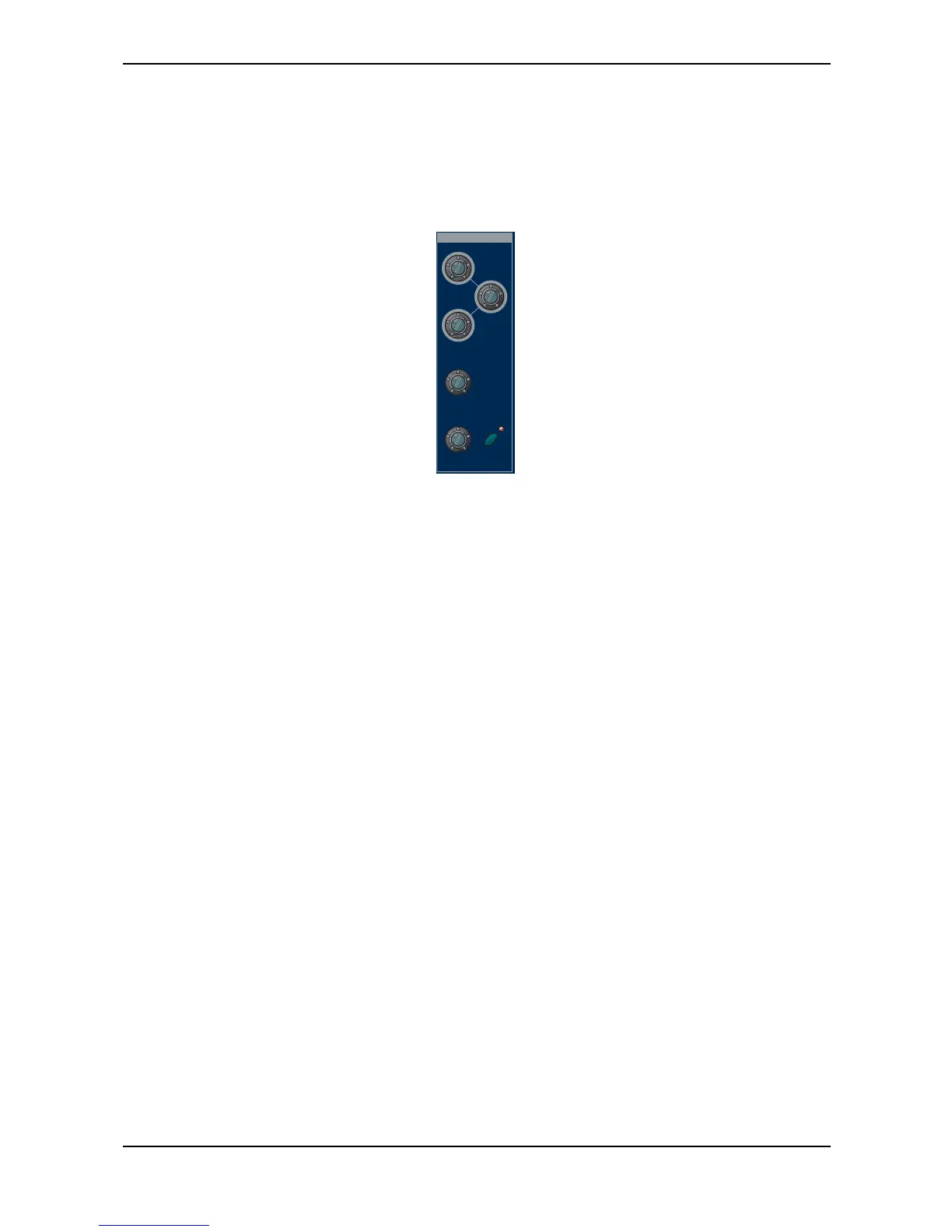Sound Parameters – Mixer
Waldorf Q User’s Manual 80
Mixer
In the Mixer, you control the volumes of the oscillators, the noise generator and an external sound
source. Ring modulation can be applied optionally to extend the Q’s tonal range.
The following picture of the Q’s front panel shows the Mixer section:
Edit
Osc 1
Balance
Osc 2
Balance
Osc 3
Balance
Noise / Ext
Balance
RingMod
Osc1/Osc2
Mixer
Picture 18: Mixer Section Q Keyboard
Mixer Panel Controls
The most commonly used controls of the Mixer can be found on the front panel.
Selecting an Oscillator for the Mixer-Level on the Q Rack
Press one or more Oscillator Select buttons in the Oscillator Section to select one or more
Oscillators on the Q Rack for adjusting the Mixerlevel/Balance.
Level 0…127
Volume of the selected Oscillator(s).
Balance F1 64…mid…F2 63
Determines the ratio of the selected Oscillator’s signal that is sent to the inputs of Filter 1 and Filter 2
(see routing picture). If set to F1 64, the signal is sent to Filter 1 only. Higher values will increase the
amount of signal that feeds Filter 2 and decrease the amount of signal that feeds Filter 1. If set to mid,
both filters will receive the same signal level. If set to F2 63, the signal is sent to Filter 2 only.
Additional Controls on the Q Keyboard:
Osc1 0…127
Volume of Oscillator 1.
Osc1 Balance F1 64…mid…F2 63
Determines the ratio of the oscillator’s signal that is sent to the inputs of Filter 1 and Filter 2 (see
routing picture). If set to F1 64, the signal is sent to Filter 1 only. Higher values will increase the
amount of signal that feeds Filter 2 and decrease the amount of signal that feeds Filter 1. If set to mid,
both filters will receive the same signal level. If set to F2 63, the signal is sent to Filter 2 only.
