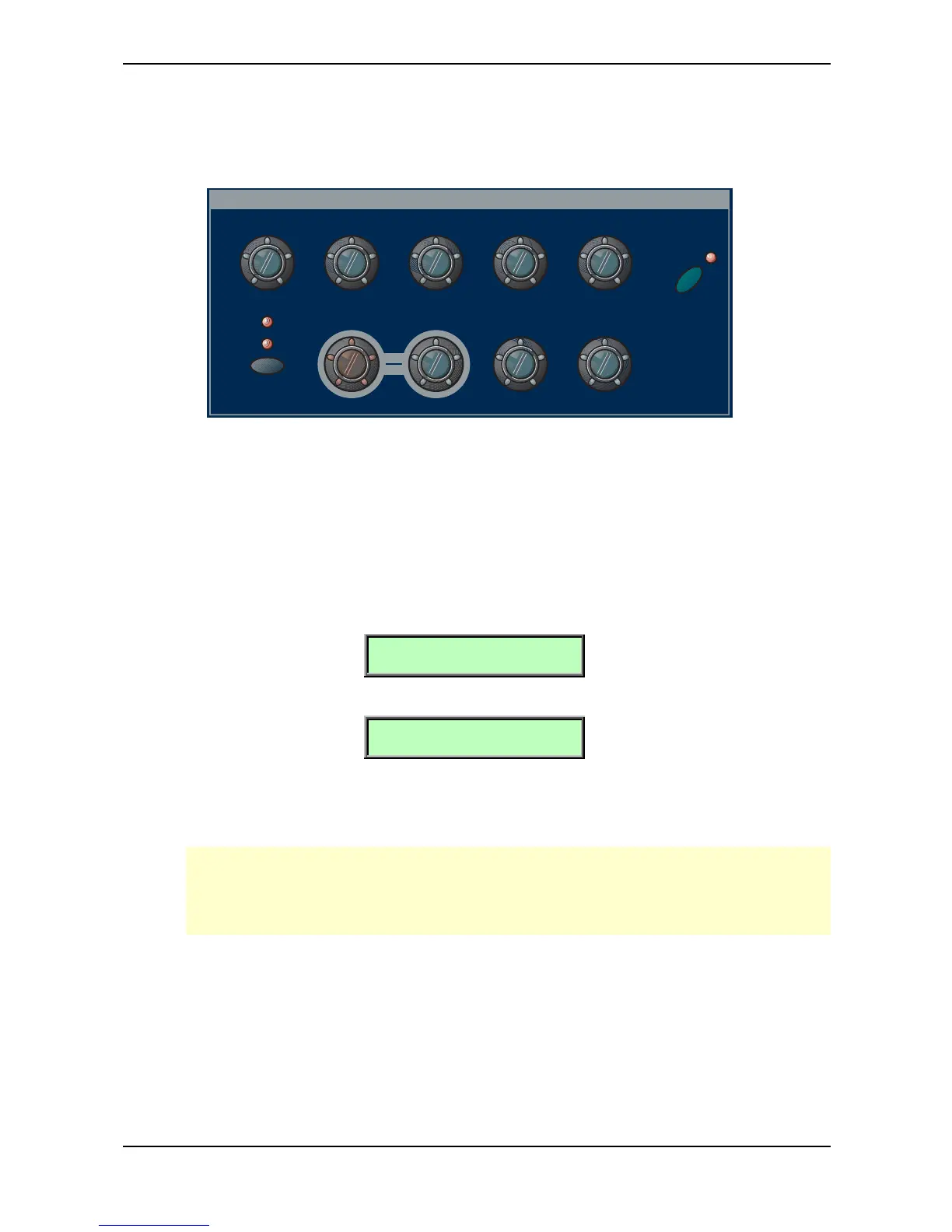Sound Parameters – Filter
Waldorf Q User’s Manual 86
If the resonance is raised to a great extent, then the filter will begin self-oscillation, i.e. the filter
generates an audible sine wave even when it does not receive an incoming signal.
The following picture of the Q’s front panel shows the Filter section:
2
1
Type Cutoff Mod FM Source Keytrack
Drive
PanMod
Source
Cutoff Resonance Env Velo Pan
Filter Select
Edit
Filter
Picture 25: Filter Section Q Keyboard
Selecting and Editing Filters
Before you make any edits to the filters, you must select whether to edit Filter 1, Filter 2 or both. This
is done by pressing the Filter Select button. The two LED above the button indicate which filter is
selected for editing.
If both filters are selected for editing, moving any control will alter the setting of the corresponding
parameter for Filter 1 and Filter 2. Please note that all edits are relative. Therefore, the relationship of
the parameters will be retained. E.g. the display may look like this when turning the Cutoff knob:
[F1 Cutoff 80]
[F2 Cutoff 93]
In the given example, turning the Cutoff control two steps clockwise will result in the following:
[F1 Cutoff 82]
[F2 Cutoff 95]
If the value range of one parameter is reached, e.g. by turning Cutoff clockwise until 127 is set for
Filter 1, the relationship is not retained anymore. In this case, Filter 1’s cutoff will keep its maximum
value while Filter 2’s cutoff is still increased by turning the knob.
This scenario is not valid when moving the Type knob or any other selective parameter like
CutoffMod Source. I.e., If both filters are selected for editing and Type is moved, the same
filter type is assigned to Filter 1 and Filter 2. This is performed because altering selective
parameters in relation does not make any sense.
