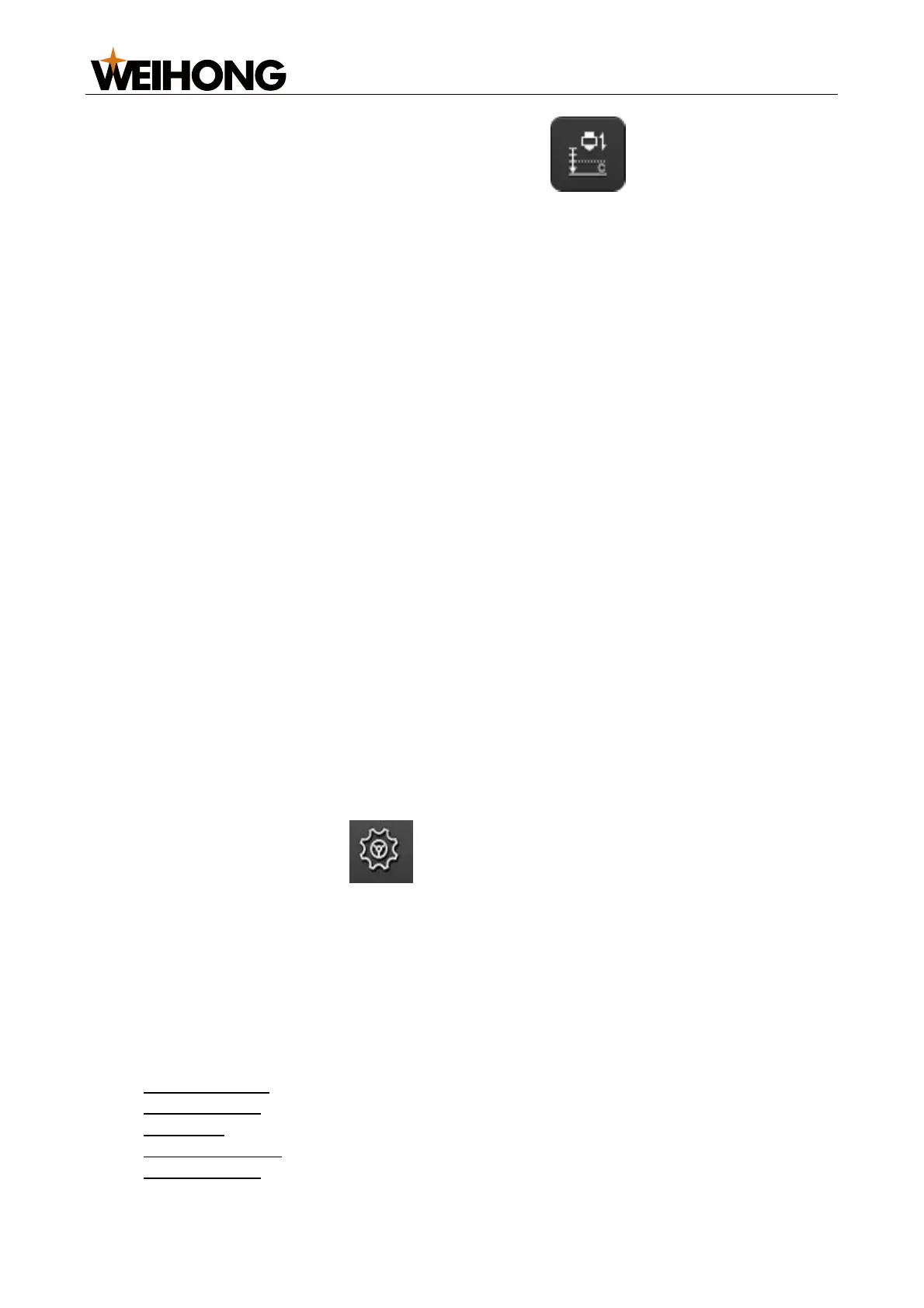上海维宏电子科技股份有限公司
SHANGHAI WEIHONG ELECTRONIC TECHNOLOGY CO., LTD.
49 / 116
3. Optional: To execute automatic calibration, click One Key Calibrate.
Note: One-key calibration requires manual calibration being executed first.
During automatic calibration:
1. The cutter slows lowers and touches the material board.
2. After it touches the material, it moves up by 5 mm.
3. It slowly lowers again to touch the material.
4. After it touches the material, it slowly moves up by the set calibration distance. The
system generates the calibration curve based on the data.
After calibration is complete, the system provides a rating of the stability and smooth of the
generated calibration curve:
Stability: Indicates the difference between the data collected during lowering by 5
mm and up by 5 mm. The larger the difference, the poorer the stability.
If the stability rating is poor, there might have been a large vibration or strong
external interference. Another time of calibration is required.
Smooth: Indicates the curve smooth.
If the smooth rating is poor, the curve is not smooth or there are burrs. Another time
of calibration is required.
Note: During calibration, you can click the Estop button as needed to prevent the cutter
from continuing lowering when there is capacitance exception and causing machine
damage.
4.2.5 Check the Follow Function
After calibration is complete, follow the steps below to check the follow function:
1. Ensure that the cutter does not jitter and follows from the correct distance.
After starting following, you can move a screwdriver or small piece of iron sheet
under the cutter back and forth and see if the cutter moves accordingly and if the
cutter jitters.
If it jitters, you can choose to lower the positioning gain and increase in-position
tolerance.
2. In the function bar, go to Set > Follow > Param. Set Detect Out-margin to
Yes.
This function aims to improve machining safety.
3. Prepare a machining program and run it without opening the laser. Check to see if
the cutter jitters during following.
If it jitters, you can choose to lower the positioning gain and increase in-position
tolerance.
4.3 Follow Parameter
The follow parameters (Set > Follow > Param) are divided into the following categories:
System Setting
Follow Setting
Follow-up
Calibrate Setting
Speed Setting