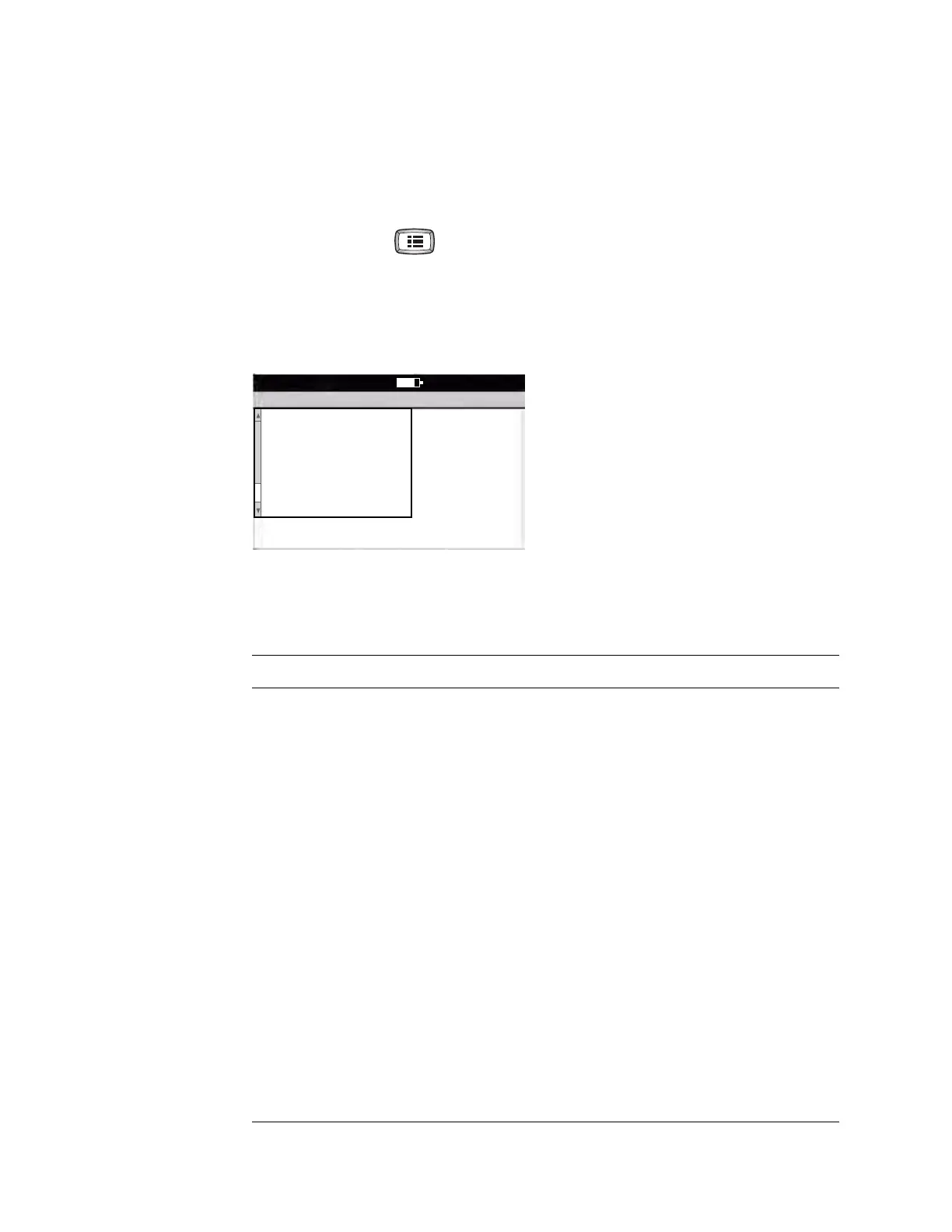Directions for Use Chapter 4 Reviewing the ECG Settings 37
Reviewing the Patient Data Fields Available
You can determine which fields appear during patient data entry.
To Choose the Fields
1. Press the Menu key .
2. Choose ECG Settings > Edit Auto Report > Patient Data.
The following screen appears.
Figure 24. “Patient Data” Screen
3. Change any desired settings.
Disabled items (set to off or no) neither display nor print.
Field Description
First Name Yes or no. If yes, this field is enabled.
Middle Initial Yes or no. If yes, this field is enabled.
Age/Birthdate Birthdate, age, or off. Determines whether and how this data is labeled and entered. If
you’ll be testing patients from 1 day through 17 years old, select Birthdate for most
accurate results. If “age” is selected, age will be entered in years and months.
Weight Yes or no. If yes, this field is enabled for entering patients’ weight. For instructions on
changing the weight units (kg or lb), see “Reviewing the Device Configuration Settings”
on page 27.
Height Yes or no. If yes, this field is enabled for entering patients’ height. For instructions on
changing the height units (cm, in., or ft and in.), see “Reviewing the Device Configuration
Settings” on page 27.
Gender Yes or no. If yes, this field is enabled. Data-entry choices: Male, Female, or Unknown.
Race Yes or no. If yes, this field is enabled. Data-entry choices: Blank, Caucasian, Black,
Hispanic, Asian, Unknown.
Medication Yes or no. If yes, this field is enabled. During data entry, choose one item from the list of
patient medications.
History Yes or no. If yes, this field is enabled. During data entry, choose one item from the list of
patient clinical conditions.
Patient Data
1 First Name
2 Middle Initial
3 Age/Birthdate
4 Weight
5 Height
6 Gender
7 Race
8 Medication
9:17AM Oct 16 08
The Patient ID and Last Name fields always
appear on the Enter New Patient screen, as
shown in Figure 32 on page 49. Since these two
fields cannot be disabled, they do not appear
on this user-selectable list.
