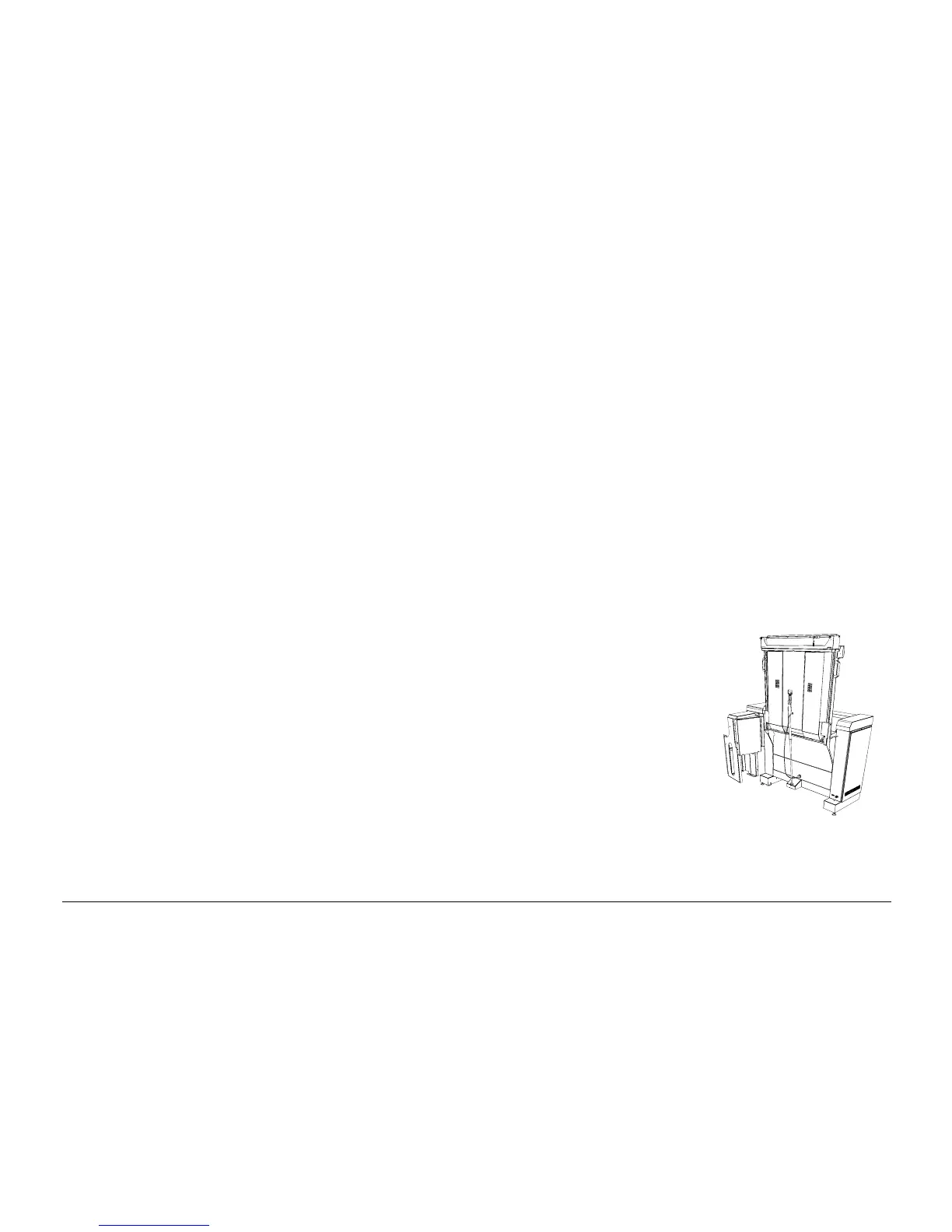September 2001 88XX Series Folder Operator Manual 40
Introduction to Jam Clearance Procedures
A series of corrective procedures are to be used by the operator to clear
jams.
Note: If a jam occurs during a multi-print procedure, the bridge flap
goes up and the folder goes into the Pause Mode. This operation is
covered fully in the Pause Mode Procedure.
The following pages will give you the detailed steps to take when you
are clearing a jam. The folder will inform the operator where the jam is
located by using an alarm tone and the message display:
• A single tone if jam occurs in the Bridge
• A double tone if the jam occurs in the Fan Section
• A triple tone if the jam occurs in the Cross Section
To avoid larger jams, perform the Automated Eject Procedure. Keep the
Reset key pressed for more than two seconds. Then when the reset key is
pressed, the rollers start. If the reset key is pressed for less than two
seconds, after a five-second delay, the folder exits the Manual Eject
Procedure.
If the Manual Eject Procedure does not succeed in removing the paper
jam, follow the procedures on the following pages.
Safety Bridge Lever
To tilt up the bridge:
1. Disengage the Bridge Hook (8855 only) .
2. Using the handle, tilt up the bridge, ensuring that the lever lowers
down into the slot under control.
3. Check that the safety lever is latched in the correct position.
BE CAREFUL
If the safety lever is not latched in the correct position, the bridge could
drop down and cause serious damage to the machine or to the operator.
To let down the bridge:
1. Release the bridge safety lever.
2. Lower the bridge to the horizontal
position.
3. Make sure that the bridge engages
the printer brackets.
111378
