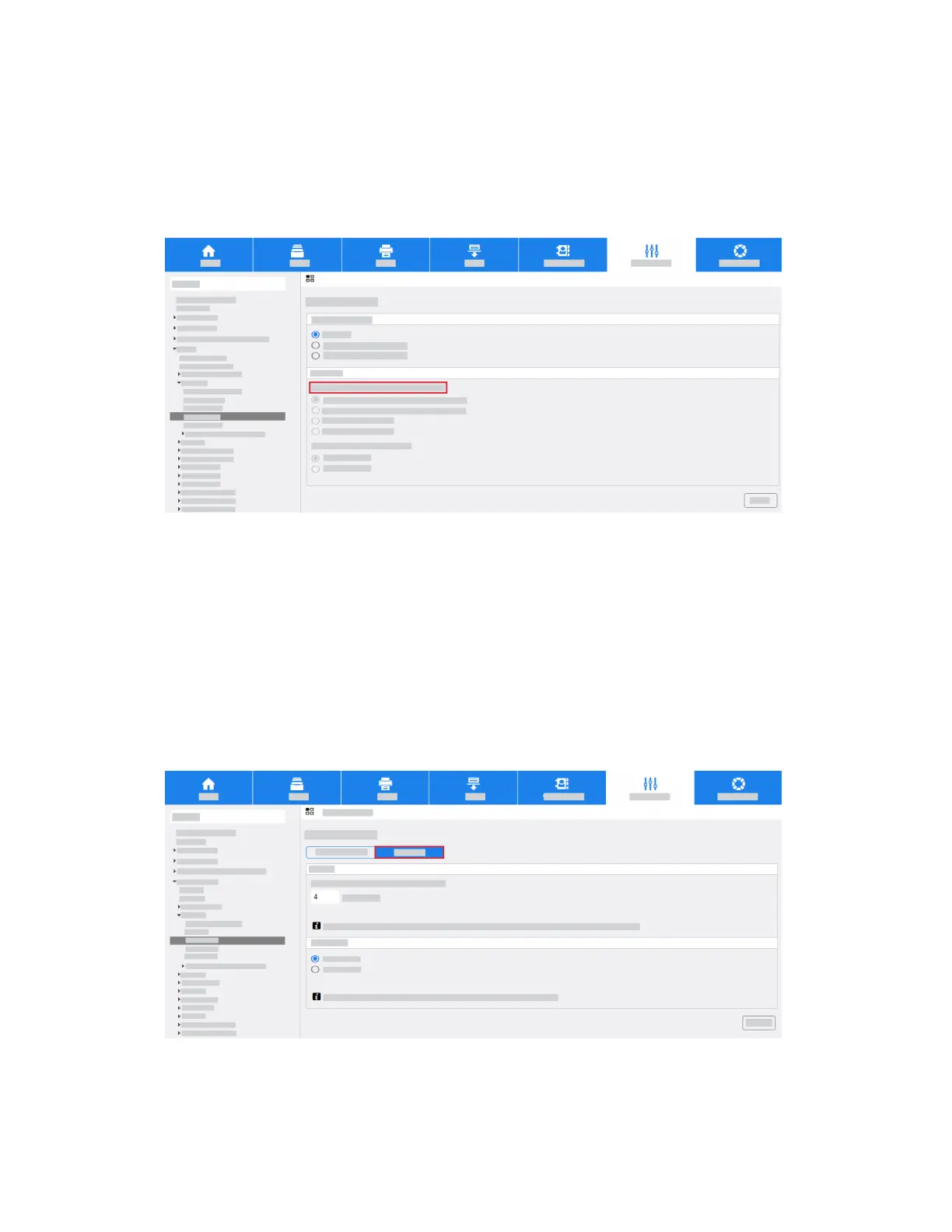• Hold Jobs in a Private Queue: the MFD holds jobs in a locked folder. Users are required to
log in at the Control Panel to view, print, and delete jobs.
• Hold Jobs in a Public Queue: the MFD holds sent jobs in an unlocked folder. Users are not
required to log in at the Control Panel.
c. Select the required option for Unidentified Job Policies (Unknown User ID). Further details are
available in the System Administrator Guide.
Configure Secure Print Driver Defaults
The Secure Print feature allows you to send a job to the MFD with a unique passcode. Jobs are stored
at the MFD until you enter the same passcode to release them. Further information about how to use
Secure Print is available in your User Guide. You can configure the settings to require a User ID instead
of a passcode to release jobs at the Control Panel. To configure the Secure Print Driver Defaults:
Access Internet Services and click Properties. Refer to Access Internet Services in the Enter the Smart
Card Enablement Key procedure for instructions.
a. Click Apps > Printing > Secure Print.
b. Click the Defaults tab.
3-45Xerox
®
AltaLink
®
Series
Smart Card Installation and Configuration Guide
Installation
