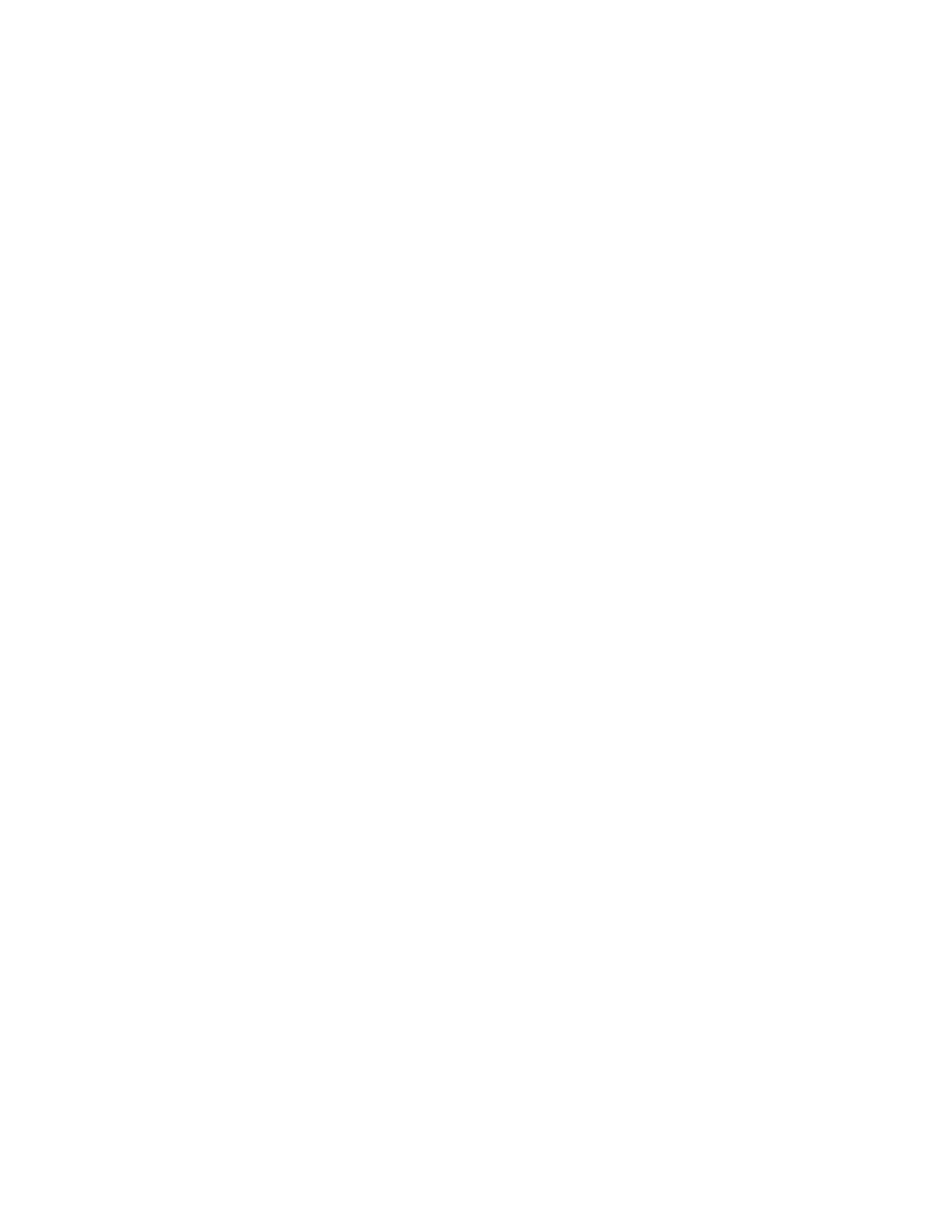4
Troubleshooting
For optimal performance from your card reader, follow these guidelines:
• Ensure that the card reader is compatible with network-connected products only.
• Ensure that the card reader is plugged into the Network Controller. Refer to Connect the USB Smart
Card Reader to the MFD.
• Do not position the card reader in direct sunlight or near a heat source, such as a radiator.
• Ensure that the card reader does not get contaminated with dust and debris.
Fault Clearance
When a fault occurs, a message appears on the User Interface that provides information relating to the
fault. If a fault cannot be resolved by following the instructions provided, refer to Troubleshooting Tips
on page 45.
If the problem persists, identify whether it is related to the card reader device or the Xerox
®
device:
• For problems with the card reader device, contact the manufacturer for further assistance.
• For problems relating to the Xerox
®
device, contact the Xerox Technical Customer Support. The
Technical Customer Support Center wants to know the nature of the problem, the Device Serial
number, the fault code, if any, plus the name and location of your company.
Contact Xerox at 1-800-ASK-XEROX or 1-800-275-9376.
Locating the Serial Number
Press the Device button on the Control Panel.
• The Device Information tab appears.
• The Device Serial Number is on this screen.
Note
You can also find the serial number on the metal plate inside the front cover.
4-1Xerox
®
AltaLink
®
Series
Smart Card Installation and Configuration Guide
