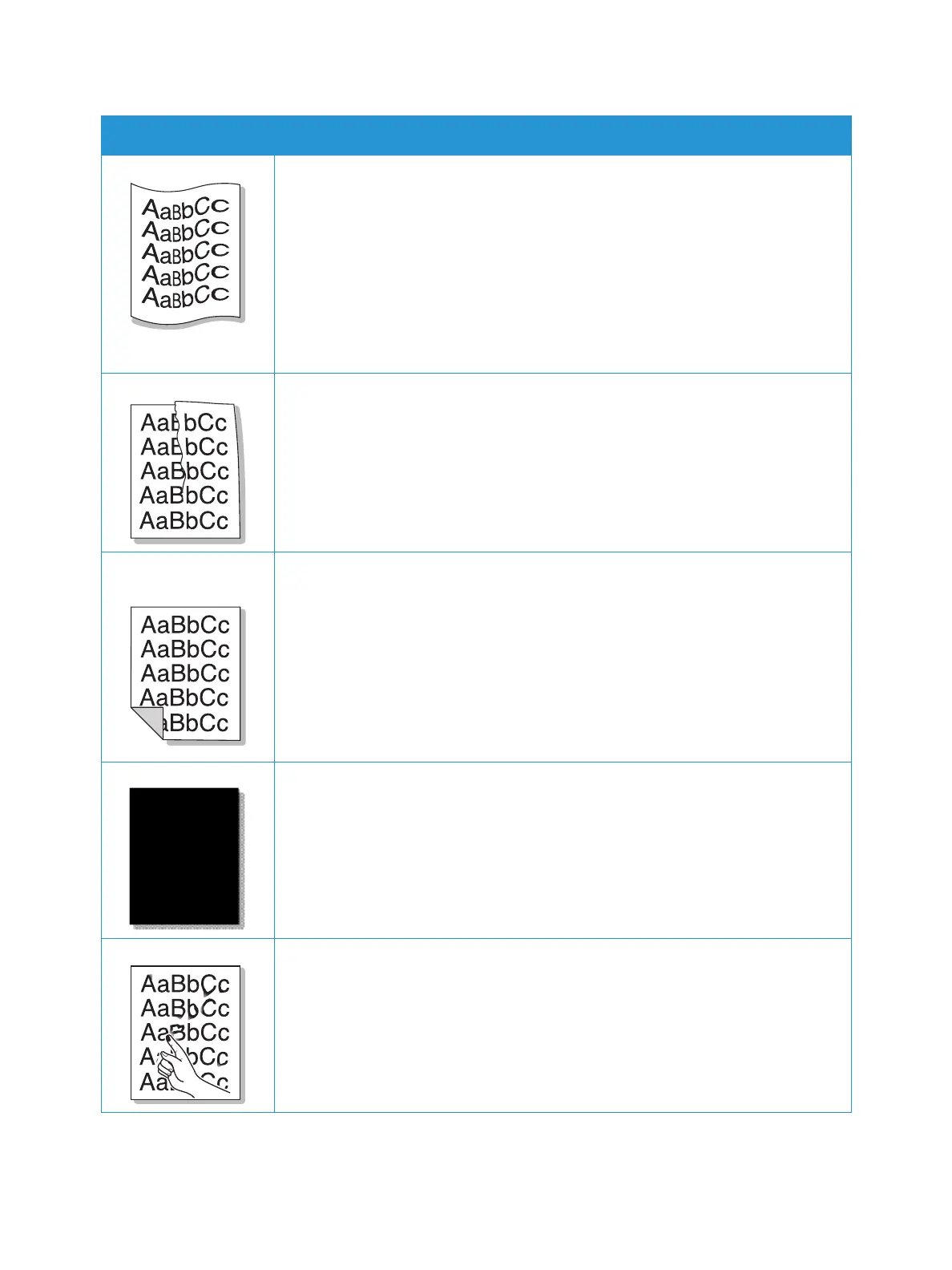Print-Quality Problems
Xerox
®
B210 Printer
User Guide
151
Curl or wave • Ensure that the paper is loaded properly.
• Check the paper type and quality. Both high temperature and humidity can
cause paper curl. For details, refer to Supported Paper.
• Turn the stack of paper over in the tray. Also try rotating the paper 180 degrees
in the tray.
• Change the printer option and try again. Go to Printing Preferences, click Paper
tab, and set type to Light weight.
• If job is simplex, leave the rear cover open. Prints will be delivered face up.
Note: The rear cover output can only be used for simplex jobs one sheet at a time.
Do not leave rear cover open for duplex jobs.
Wrinkles or creases • Ensure that the paper is loaded properly.
• Check the paper type and quality. For details, refer to Supported Paper.
• Turn the stack of paper over in the tray. Also try rotating the paper 180 degrees
in the tray.
Back of printouts are
dirty
Check for leaking toner. Clean the inside of the printer, refer to Cleaning the Printer.
Solid Black pages • The toner cartridge may not be installed properly. Remove the cartridge and
reinsert it.
• The toner cartridge may be defective. Remove the toner cartridge and install a
new one.
• The printer may require repair. Contact a service representative.
Loose toner • Clean the inside of the printer.
• Check the paper type and quality. For details, refer to Supported Paper.
• Remove the toner cartridge and install a new one, refer to Replacing the Toner
Cartridge.
• The printer may require repair. Contact a service representative.
Symptoms Solutions
