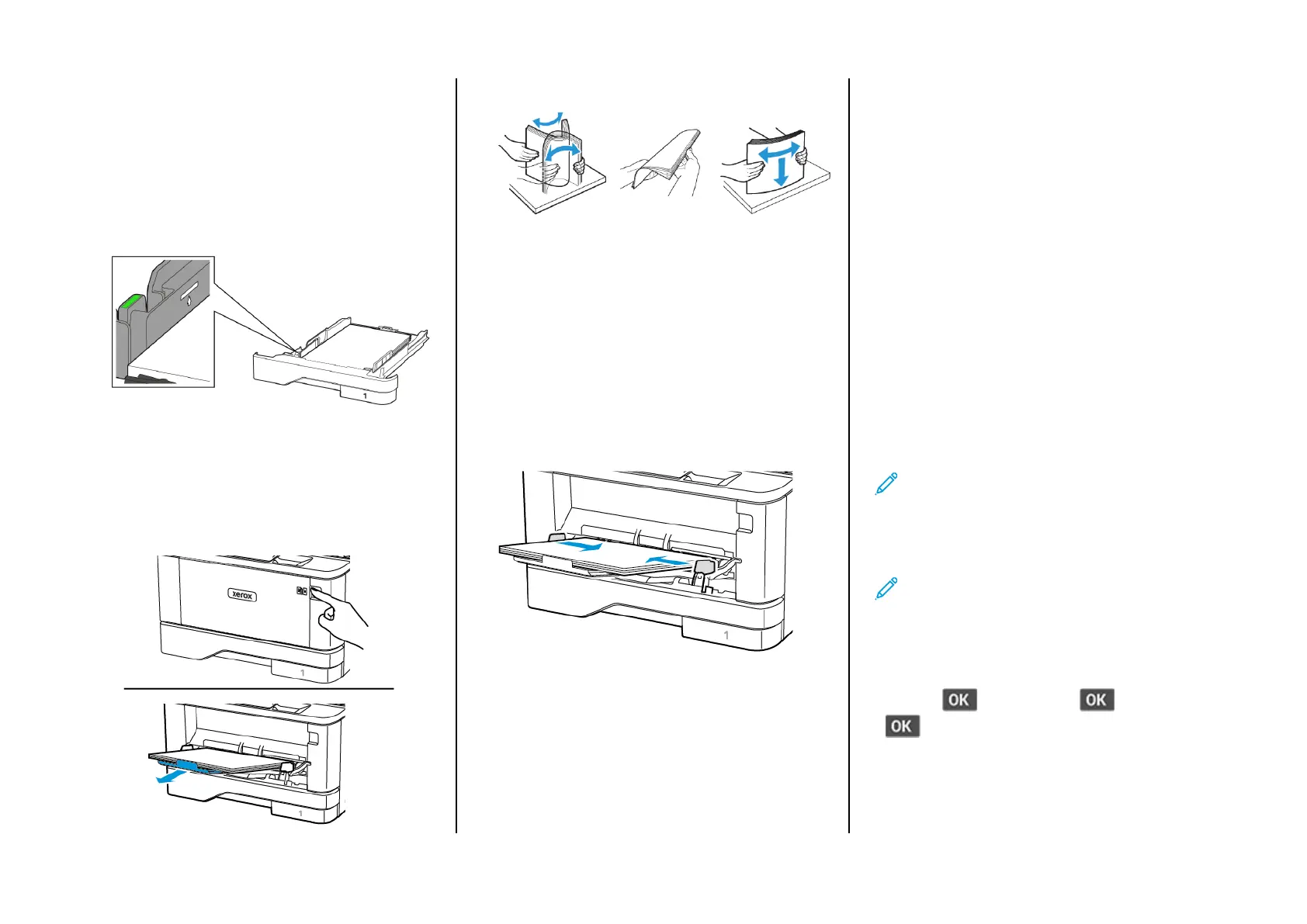4. Load the paper stack with the printable side facedown, and then
make sure that the guides fit snugly against the paper.
• Load letterhead facedown with the header toward the front
of the tray for one-sided printing.
• Load letterhead faceup with the header toward the back of
the tray for two-sided printing.
• Do not slide paper into the tray.
• To avoid paper jams, make sure that the stack height is below
the maximum paper fill indicator.
5. Insert the tray.
If necessary, set the paper size and paper type from the control
panel to match the paper loaded.
LLooaaddiinngg tthhee MMuullttiippuurrppoossee FFeeeeddeerr
1. Open the multipurpose feeder.
2. Flex, fan, and align the paper edges before loading.
3. Load paper with the printable side faceup.
• Load letterhead faceup with the header toward the rear of
the printer for one-sided printing.
• Load letterhead facedown with the header toward the front
of the printer for two-sided printing.
• Load envelopes with the flap facedown on the left side.
Warning—Potential Damage: Do not use envelopes with
stamps, clasps, snaps, windows, coated linings, or self-stick
adhesives.
4. Adjust the guide to match the size of the paper that you are
loading.
5. From the control panel, set the paper size and paper type to
match the paper loaded.
SSeettttiinngg tthhee PPaappeerr SSiizzee aanndd TTyyppee
1. From the control panel, navigate to:
Settings > OK > Paper > OK > Tray Configuration > OK > Paper
Size/Type > OK, then select a paper source
2. Set the paper size and type.
UUppddaattiinngg FFiirrmmwwaarree
Some applications require a minimum device firmware level to
operate correctly.
For more information on updating the device firmware, contact your
representative.
1. Open a web browser, and then type the printer IP address in the
address field.
• View the printer IP address on the printer home screen. The IP
address appears as four sets of numbers separated by periods,
such as 123.123.123.123.
• If you are using a proxy server, then temporarily disable it to
load the web page correctly.
2. Click Settings > Device > Update Firmware.
3. Choose one of the following:
• Click Check for updates > I agree, start update.
• Upload the flash file. To upload the flash file, perform the
following steps.
To get the latest firmware, go to www.xerox.com, and search for
your printer model.
1. Browse to the flash file.
Note: Make sure that you have extracted the firmware
zip file.
2. Click Upload > Start.
CCoonnffiigguurriinngg WWii--FFii DDiirreecctt
Note: This feature is available only in some printer models.
Wi-Fi Direct is a Wi-Fi-based peer-to-peer technology that allows
wireless devices to connect directly to a Wi-Fi Direct-enabled printer
without using an access point (wireless router).
1. From the control panel, navigate to:
Settings >
> Network/Ports > > Wi-Fi Direct >
3
