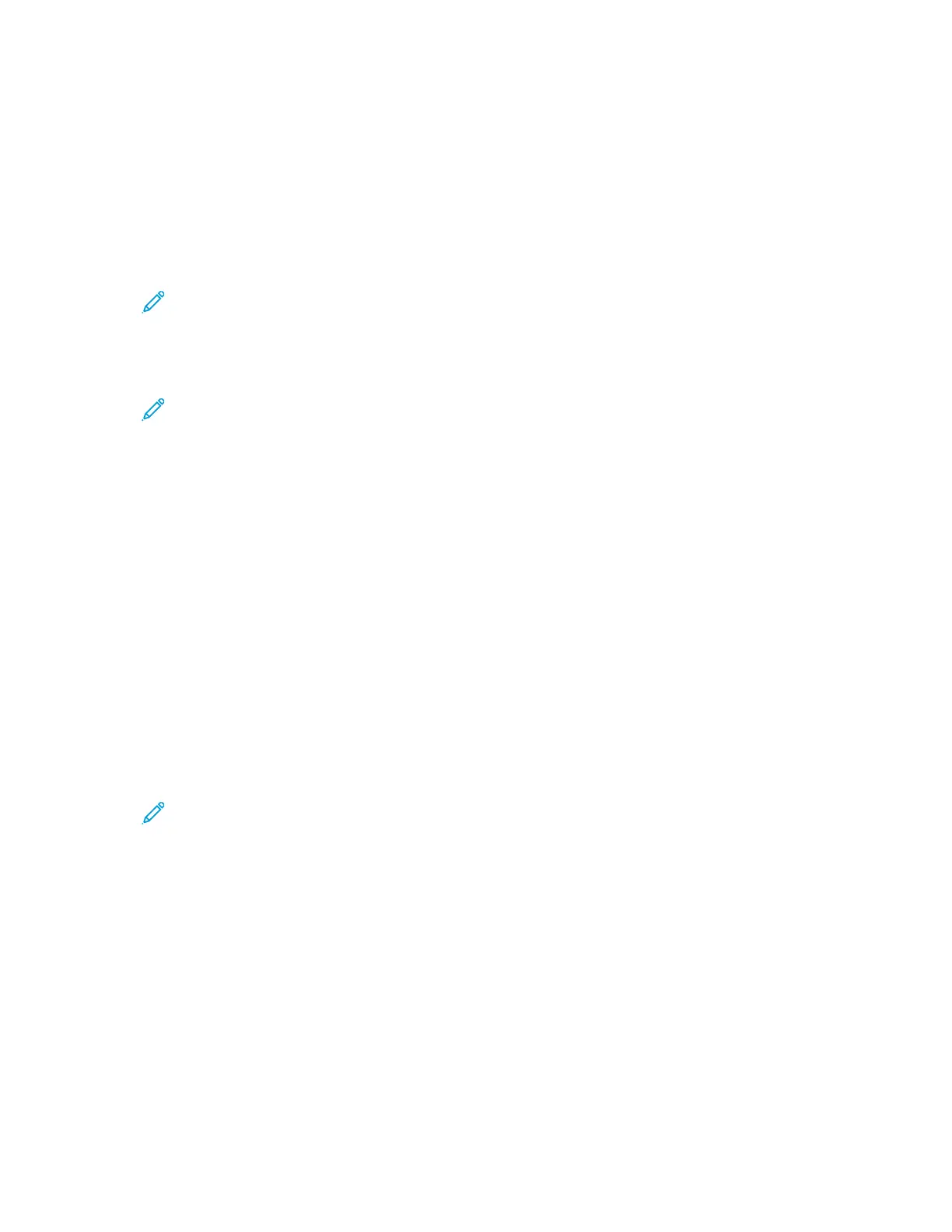Creating a Private Mailbox Folder
If the scan policy to allow additional folders is enabled, you can create a private mailbox folder. The
system administrator can create a private mailbox folder at any time. For details, refer to the System
Administrator Guide at www.xerox.com/office/ALC81XXdocs.
To create a private mailbox folder with a password:
1. At your computer, open a Web browser, in the address field, type the IP address of the printer,
then press Enter or Return.
Note: For details about obtaining the IP address of your printer, refer to Finding the IP
Address of Your Printer.
2. Click the Scan tab.
3. In the Display section, select Mailboxes.
Note: If the Display section does not appear, Scan to Mailbox is not enabled. For details,
refer to the System Administrator Guide at www.xerox.com/office/ALC81XXdocs.
4. In the Scan to Mailbox section, click Create Folder.
5. Click the Folder Name: field, then type a name for the folder.
6. In the Folder Password field, type a password that adheres to the password rules.
7. In the Confirm Folder Password field, type the password again.
8. Click Apply.
Your private mailbox folder appears in the mailbox folder list in the Embedded Web Server and on the
printer touch screen under Pick a Workflow. The contents are stored on the printer hard drive.
Retrieving Scan Files from a Mailbox Folder
You can use the Embedded Web Server to retrieve scan files from a mailbox folder and copy the files
to your computer.
To retrieve your scan files:
1. At your computer, open a Web browser, in the address field, type the IP address of the printer,
then press Enter or Return.
Note: For details about obtaining the IP address of your printer, refer to Finding the IP
Address of Your Printer.
2. Click the Scan tab.
3. In the Display section, select Mailboxes.
118
Xerox
®
AltaLink
®
C81XX Series Color Multifunction Printer
User Guide
Xerox® Apps
