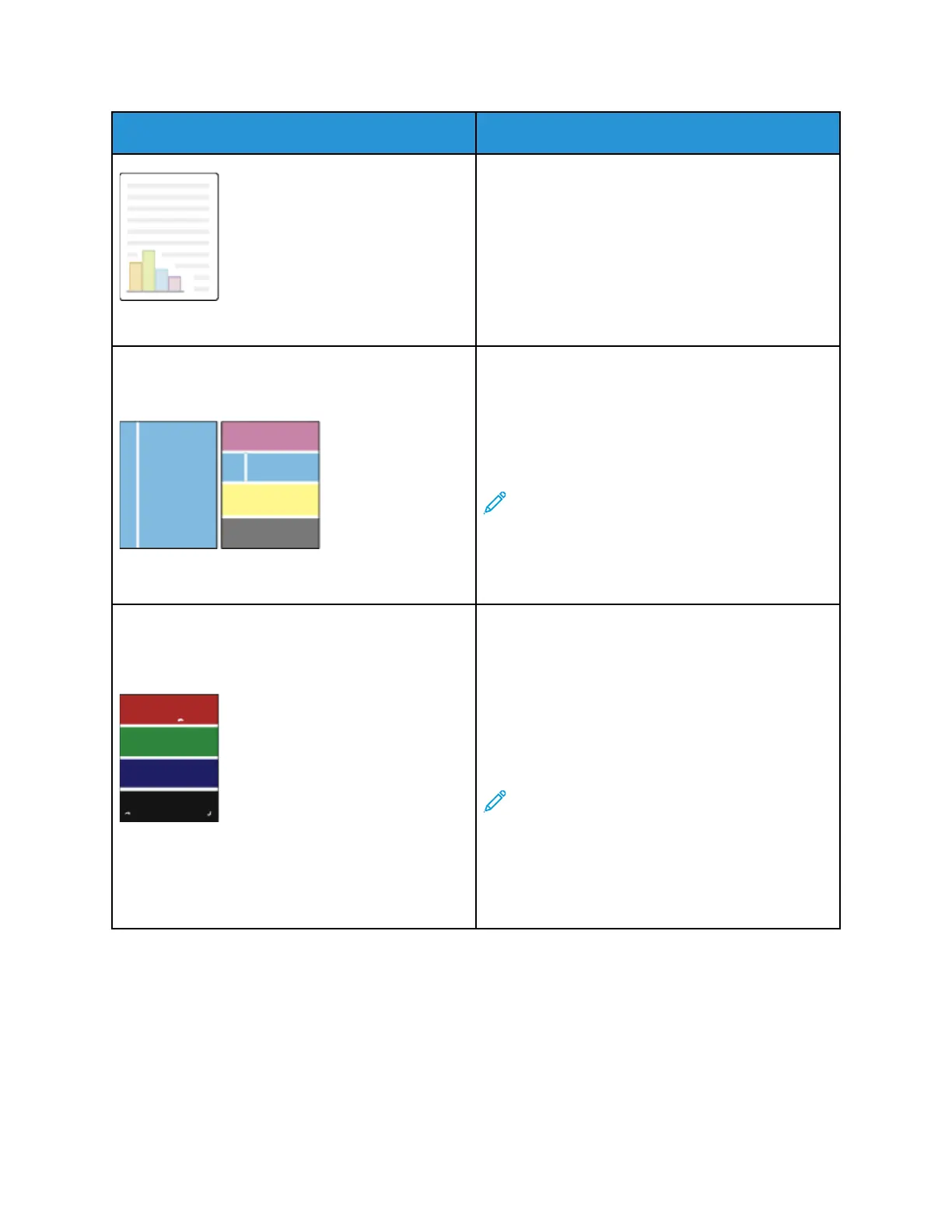Problem Solution
If the Color Reference page looks correct, the
printer is printing properly. Your application or
incorrect settings in the print driver can be
causing the print-quality problems.
4 If the Color Reference page did not print correctly,
perform the Print Calibration procedure. At the
control panel, press the Home button, then touch
Device→Tools→Troubleshooting→Calibra-
tion→Print Calibration→Next, then follow the
instructions.
Vertical White Lines or Streaks - One Color
Lines or streaks appear in one color of your output.
1 Print the test pages to identify the affected color.
2 To clean the printhead lenses for the affected
color, pull out the cleaning rod until it stops, then
move it all the way in. Repeat three more times.
Then repeat this procedure for each affected
color. For details, see Cleaning the Printhead
Lenses.
Note: To print procedures on resolving print-
quality problems, at the control panel, press
the Home button, then touch
Device→Information
Pages→Troubleshooting Print Quality
Page→Print.
Toner Missing or Easy to Rub Off
Toner appears to be missing from the print or is easy
to rub off.
1 Verify that the paper you are using is the correct
type for the printer and is loaded properly. For
details, see Supported Paper.
2 Perform the Print Calibration procedure. At the
control panel, press the Home button, then touch
Device→Tools→Troubleshooting→Calibra-
tion→Print Calibration→Next, then follow the
instructions.
3 At the control panel, select a heavier paper.
Note: Papers from lightest to heaviest are:
• For uncoated paper: Plain, Lightweight
Cardstock, Cardstock, and Heavyweight
Cardstock
• For coated paper: Lightweight Glossy
Cardstock, Glossy Cardstock, and
Heavyweight Glossy Cardstock.
CCooppyy aanndd SSccaann PPrroobblleemmss
Your printer is designed to produce consistently high-quality scans and copies. If you observe quality
problems, use the information in this section to troubleshoot the problem. For more information, go
to www.xerox.com/office/ALC81XXsupport.
Xerox
®
AltaLink
®
C81XX Series Color Multifunction Printer
User Guide
337
Troubleshooting