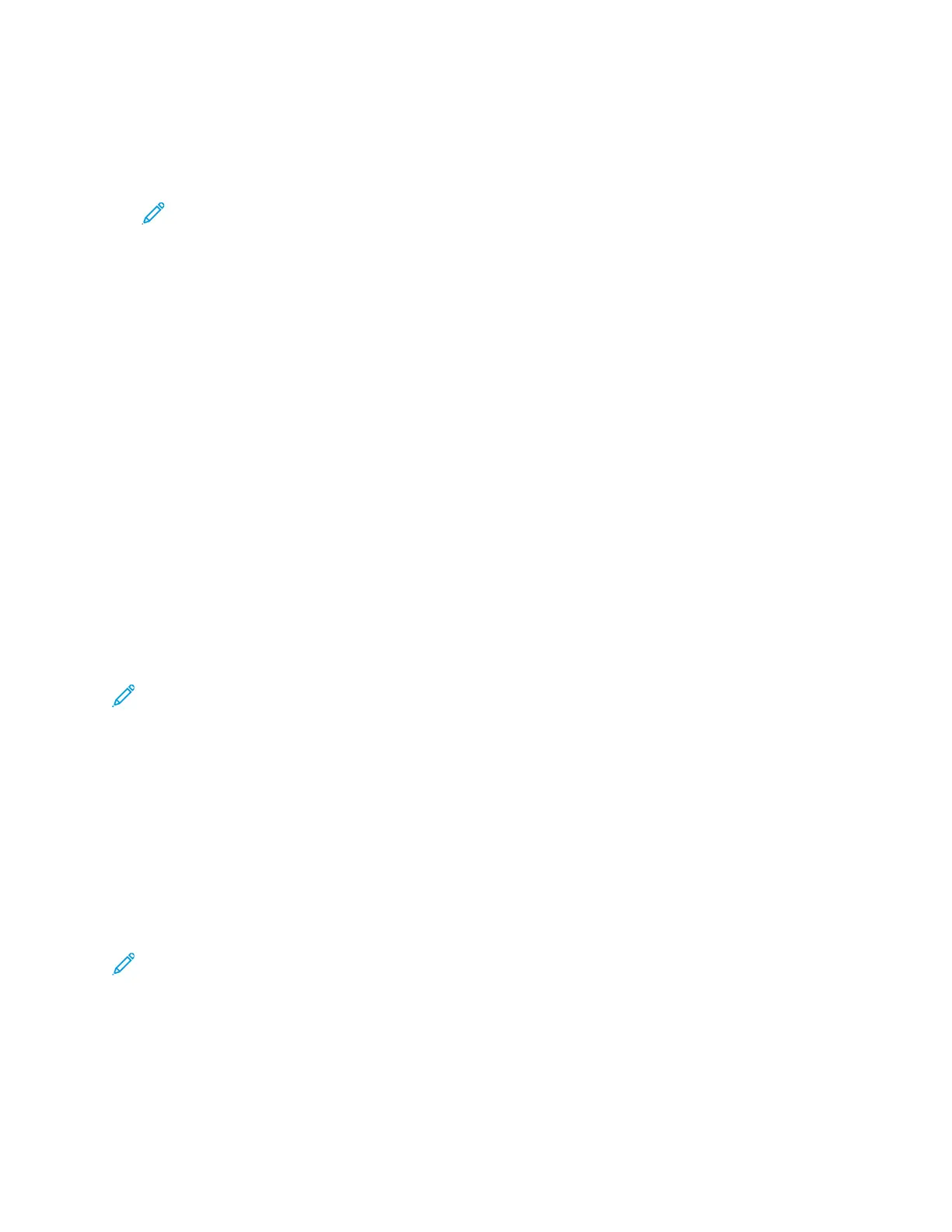5. In the Form description (measurements) area, enter the settings:
• For Units, select Metric or English.
• For Paper size, enter measurements for Width and Height.
• For Printer area margins, enter measurements for Left, Right, Top, and Bottom.
Note: Ensure that the measurements that you specify are within the supported ranges for
the device.
6. Click OK.
The new paper size is added to the paper size list.
Creating and Saving Custom Sizes for Macintosh
1. In the application, click File→Print.
2. Click Paper Size, then select Manage Custom Sizes.
3. To add a new size, in the Manage Paper Sizes window, click the plus sign ( +).
4. Double-click Untitled, then type a name for the new custom size.
5. Enter the height and width of the new custom size.
6. Click the arrow for the Non-Printable Area field, then select the printer from the list. Or, for User
Defined margins, set the top, bottom, right, and left margins.
7. To save the settings, click OK.
DDeeffiinniinngg aa CCuussttoomm PPaappeerr SSiizzee aatt tthhee CCoonnttrrooll PPaanneell
You can print custom-size paper from Tray 5. If Trays 1 and 2 are set to Fully Adjustable mode, you
can print custom-size paper from Trays 1 and 2. Custom-size paper settings are saved in the print
driver and are available for you to select in all your applications.
Note: To configure the tray settings for Fully Adjustable or Dedicated mode, refer to
Configuring Paper Tray Settings.
1. Open the paper tray, then load the custom-size paper.
2. Close the tray.
3. At the control panel, to define the new paper size, touch Size, then touch Custom.
4. In the Custom Paper Size window, enter the height and width of the new paper size, then touch
OK.
5. To confirm the settings, touch Confirm.
PPrriinnttiinngg oonn CCuussttoomm--SSiizzee PPaappeerr
Note: Before you print on custom-size paper, define the custom width and length of the paper
in the print driver software and on the printer control panel. For more information, refer to
Defining Custom Paper Sizes.
176
Xerox
®
AltaLink
®
C81XX Series Color Multifunction Printer
User Guide
Printing