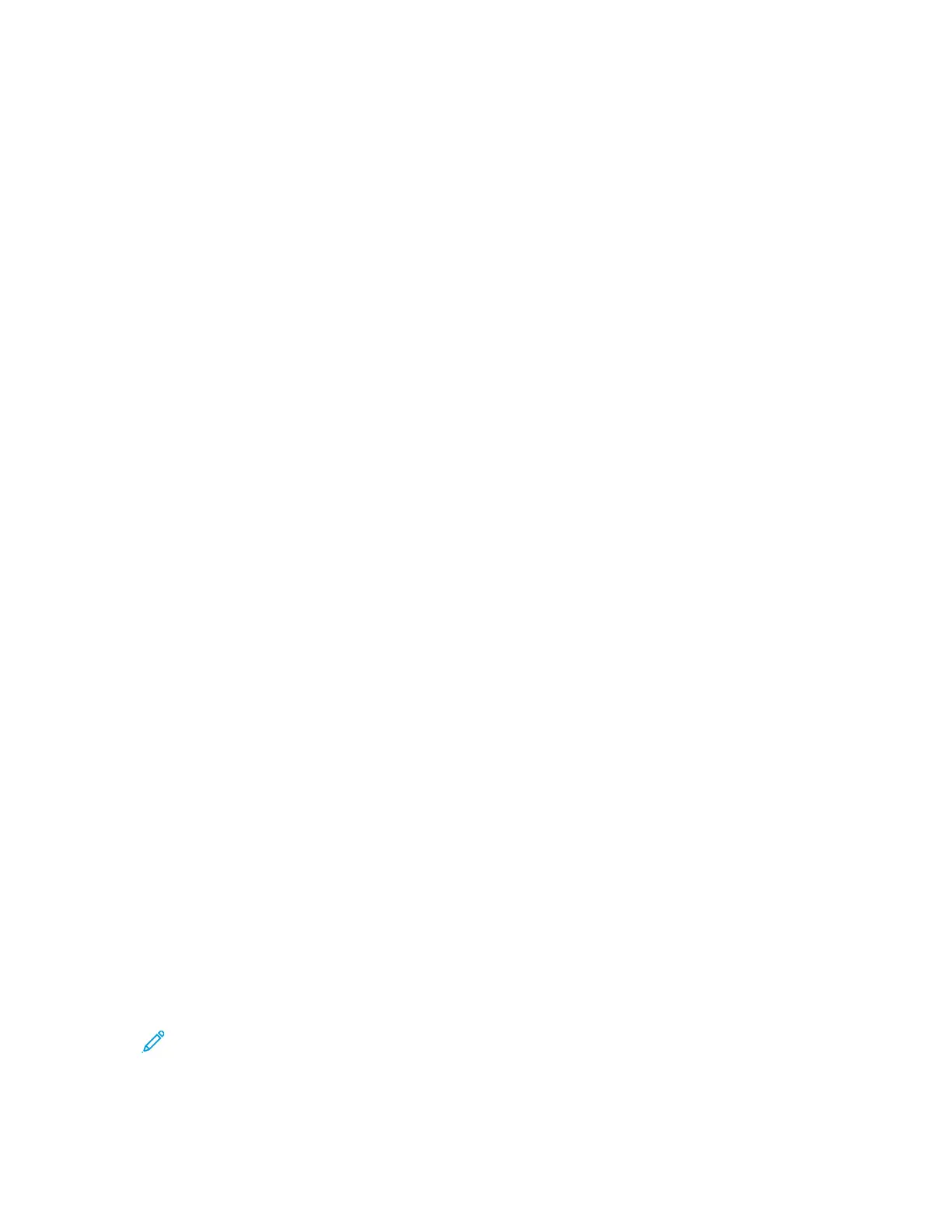6. Review and accept the Terms of Service and the Data Administration Terms of Service, then click
OK.
7. After the account is created, a message appears that confirms that completion instructions will
be sent to the email address entered in step 5.
8. To complete the account creation process, verify your account:
a. Access the inbox for the email address provided in step 5, then open the Welcome to Xerox
®
App Gallery email.
b. Click Verify Account.
A webpage opens.
c. To complete the verification process, enter the email address and password entered in step 5,
then click Log In.
A welcome message appears that confirms that the account verification process is complete.
LLooggggiinngg iinn ttoo yyoouurr XXeerrooxx®® AApppp GGaalllleerryy AAccccoouunntt
When you are logged in to the App Gallery, you can browse available Apps, and install and update
Apps.
To log in to your App Gallery Account:
1. At the printer control panel, press the Home button.
2. Touch Xerox App Gallery, then select Log In.
3. To enter your email address, use the touch screen keypad.
4. To enter your password, use the touch screen keypad.
5. To log in, touch OK or Enter.
IInnssttaalllliinngg oorr UUppddaattiinngg aann AApppp ffrroomm tthhee XXeerrooxx®® AApppp
GGaalllleerryy
Xerox
®
Apps add to, extend, or customize the functionality of your device. You can use the Xerox
®
App
Gallery App to browse and install Apps at your device control panel.
To install an App from the App Gallery:
1. At the printer control panel, press the Home button.
2. Touch Xerox App Gallery, then select Log In.
3. To enter your email address, use the touch screen keypad.
4. To enter your password, use the touch screen keypad.
5. Touch OK or Enter.
6. Touch the App required, then touch Install. The License Agreement screen appears.
Note: If the App was installed previously and a new version is available, the Install option
changes to an Update option.
Xerox
®
AltaLink
®
C81XX Series Color Multifunction Printer
User Guide
79
Xerox® Apps
